S.M.A.R.T. Tasks
S.M.A.R.T (Self-Monitoring, Analysis and Reporting Technology) is a storage drive health monitoring system that can give you early warning if a drive is about to fail, so you can prepare accordingly.
On TrueNAS, you can setup automated S.M.A.R.T tests on a schedule to monitor your HDD or SSD health.
To get started, login to your TrueNAS WebGUI. Navigate to Tasks -> S.M.A.R.T. Tests.
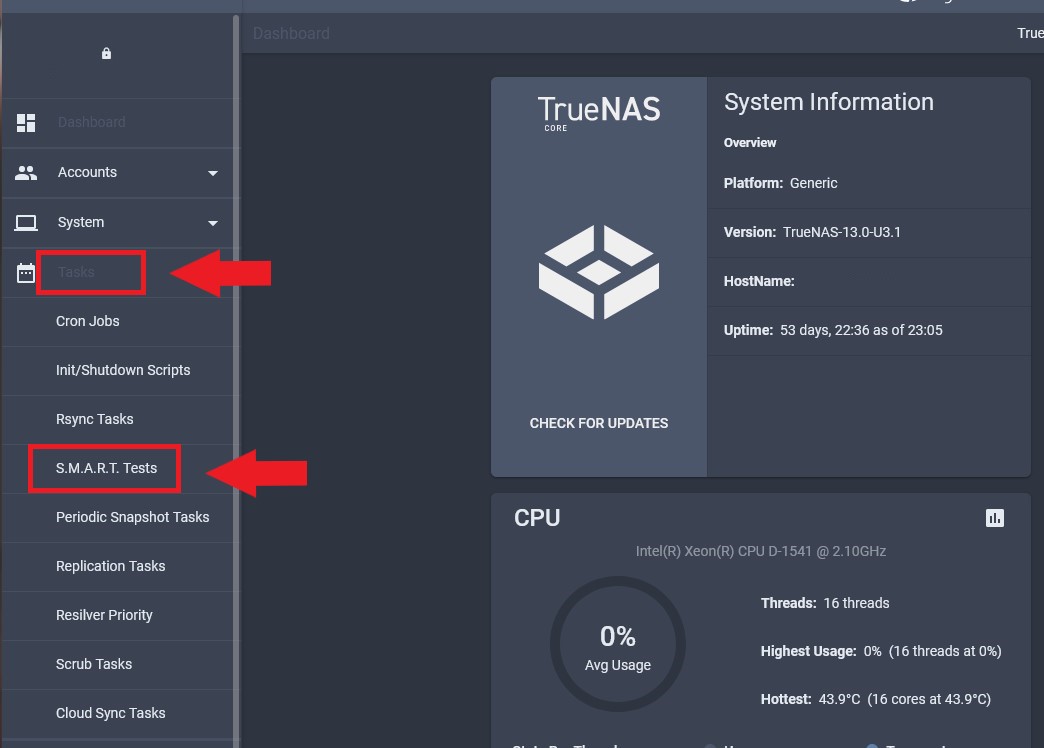
Click on Add to start adding a new S.M.A.R.T. Test task.
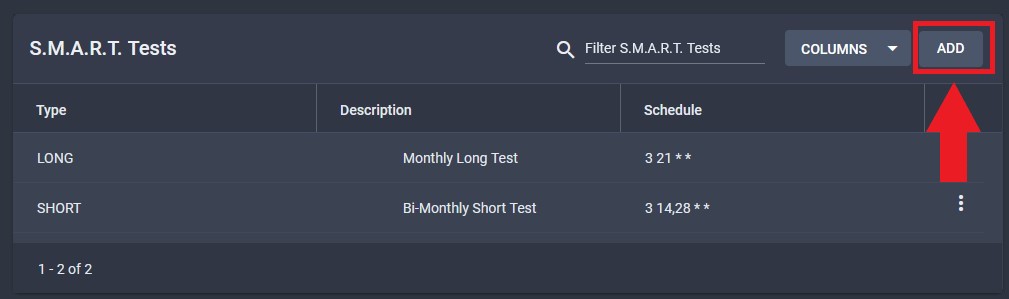
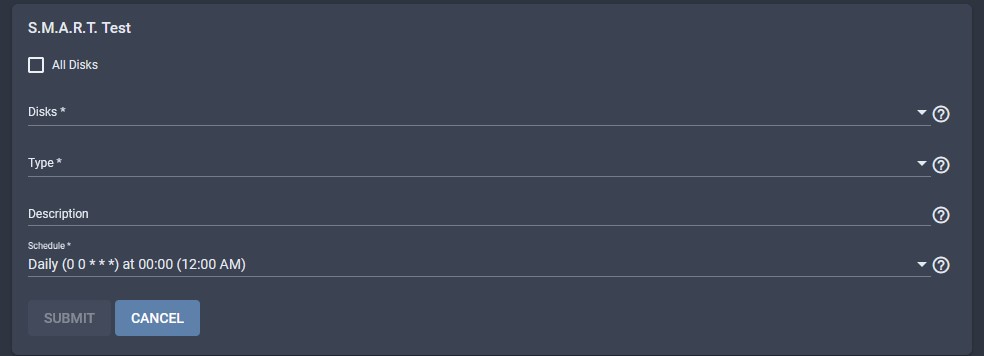
Under Disks, select the drive disks that you want to test.
You can find out which drive numbers belong to which storage pool in Storage -> Disks, and sort by the Pool column.
Under the Type, you can select Short, Long, Conveyance, or Offline test.
Short, Long, Conveyance, and Offline S.M.A.R.T Tests
Short Test: This test is a quick check of the hard drive's overall health. It typically takes only a few minutes to complete and is designed to detect major issues with the drive. It's a good idea to run a short test regularly to catch any potential issues early.
Long Test: This test is a more comprehensive check of the hard drive's health. It scans the entire drive for any bad sectors or other issues that may affect its performance. A long test can take several hours to complete, depending on the size of the drive.
Conveyance Test: This test is similar to a long test but focuses specifically on the drive's mechanical components, such as the head and spindle. It is designed to detect any problems with these components that may cause the drive to fail.
Offline Test: This test is similar to a long test but is performed when the drive is not actively in use. It is typically run during boot-up or when the drive is otherwise idle. An offline test is more thorough than a short test but less intensive than a long test.
Give the task a description, and then select schedule to customize when you want the SMART task to run.
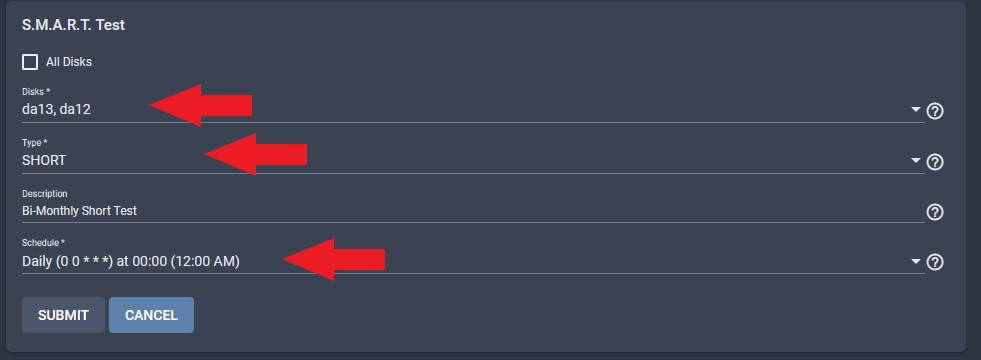
Enter the hour you want the task to run at. Overnight is generally a good time to run tasks.
Under Days, you can enter the calendar dates to make the task run more than once a month. I enter two calendar dates in order to set the Task to run twice a month.
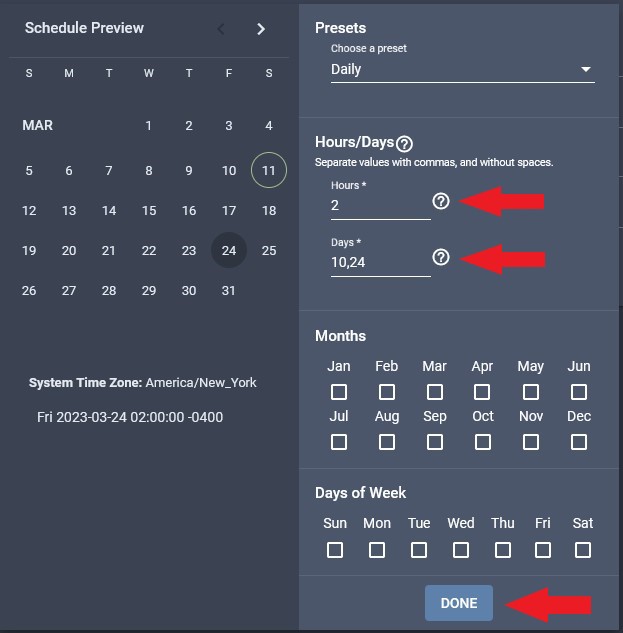
Click Submit to finalize the task.
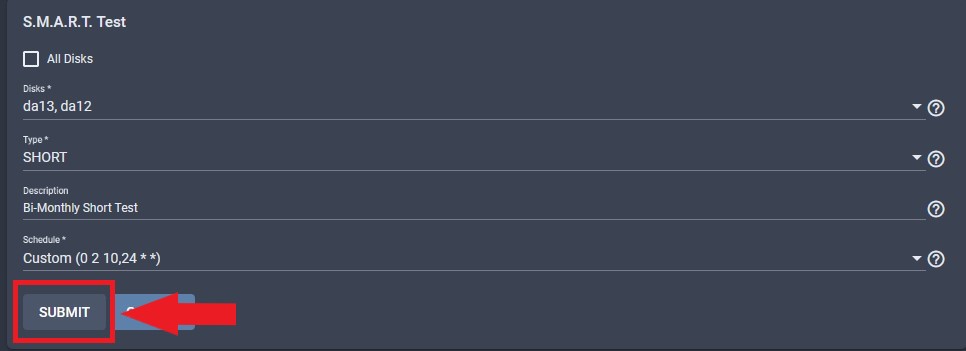
That's it! The SMART task will now run at the specified interval and test the selected disks for any potential issues. If any issues are detected, you will receive an email report (if configured) and can take appropriate action.

