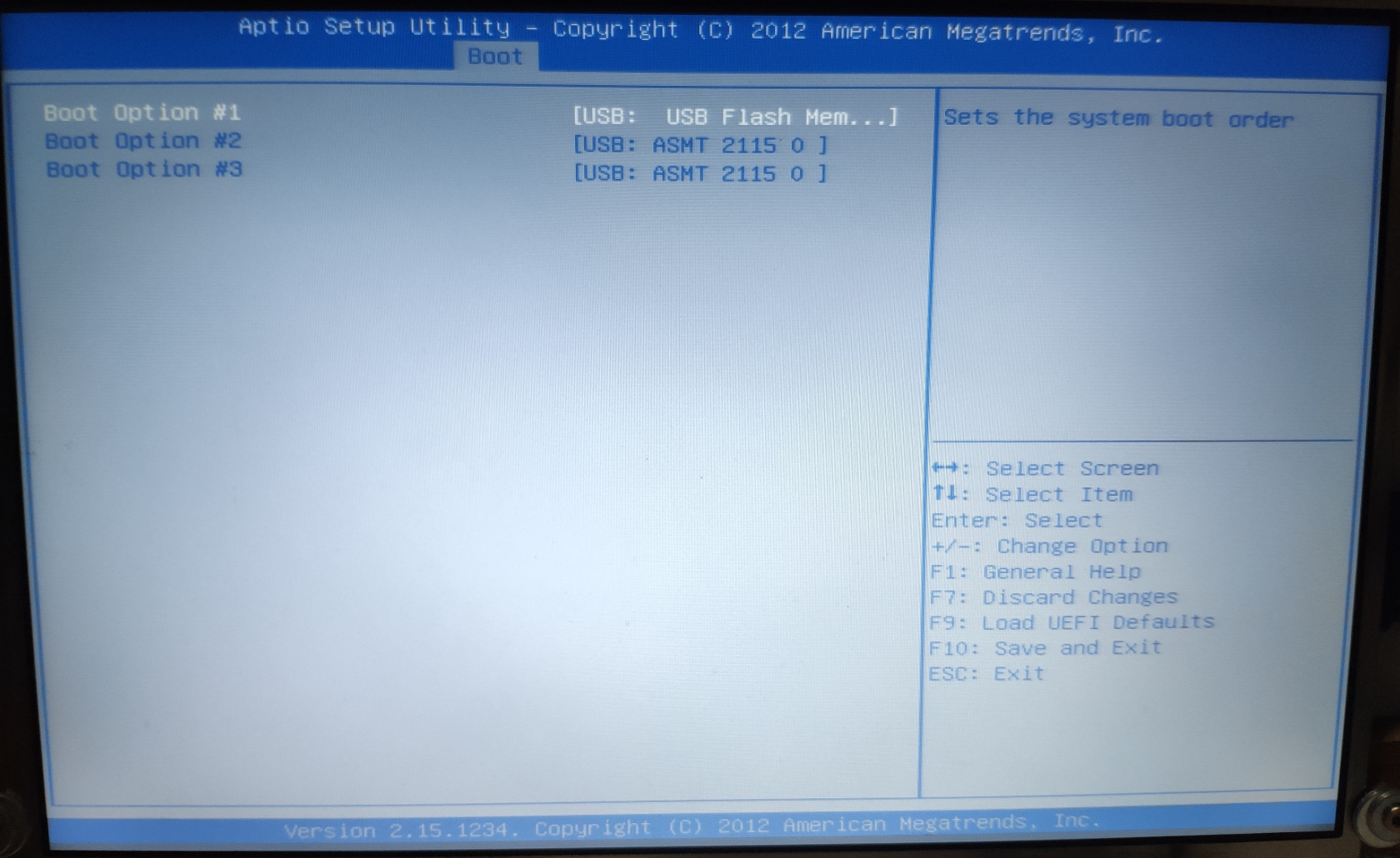Preparation
Download and Prepare Installation Media
Once you have decided on your hardware and built the machine, it is time to prepare the installation media.
Download the official TrueNAS CORE OS image from https://www.truenas.com/download-truenas-core.
As of July 2021, TrueNAS CORE is on version 12.0 U4.1.
You can select the “No Thank you, I have already signed up.” to start the download.
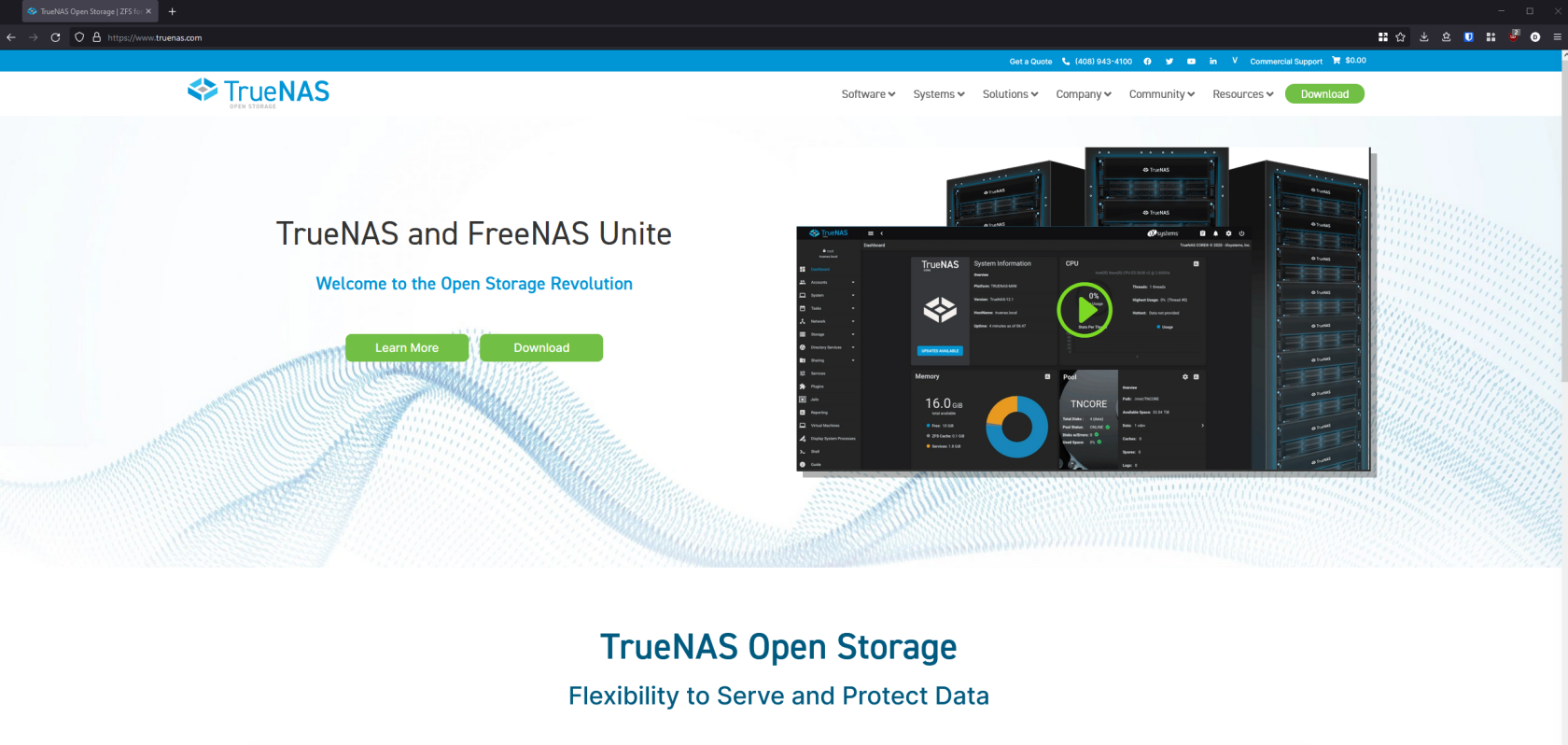
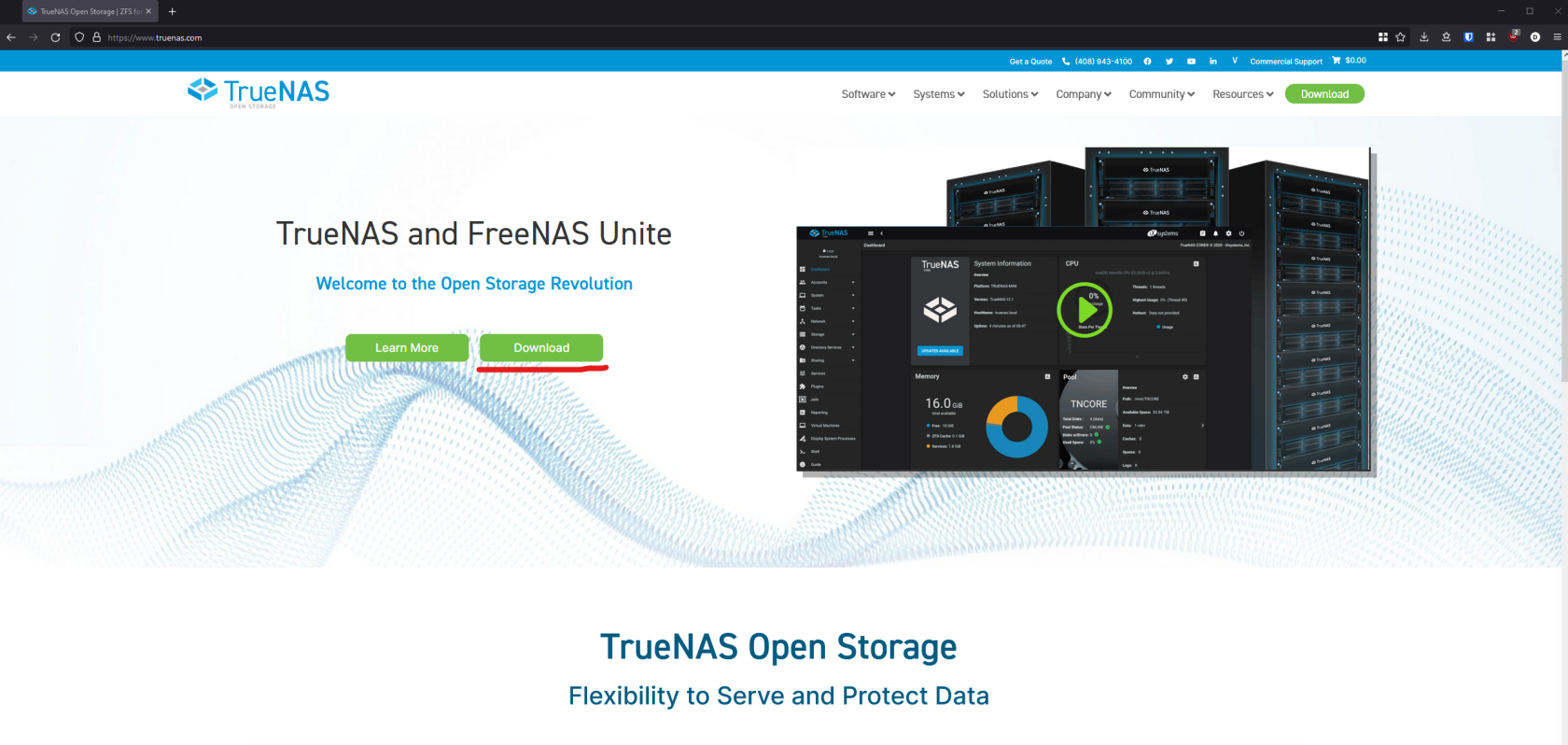
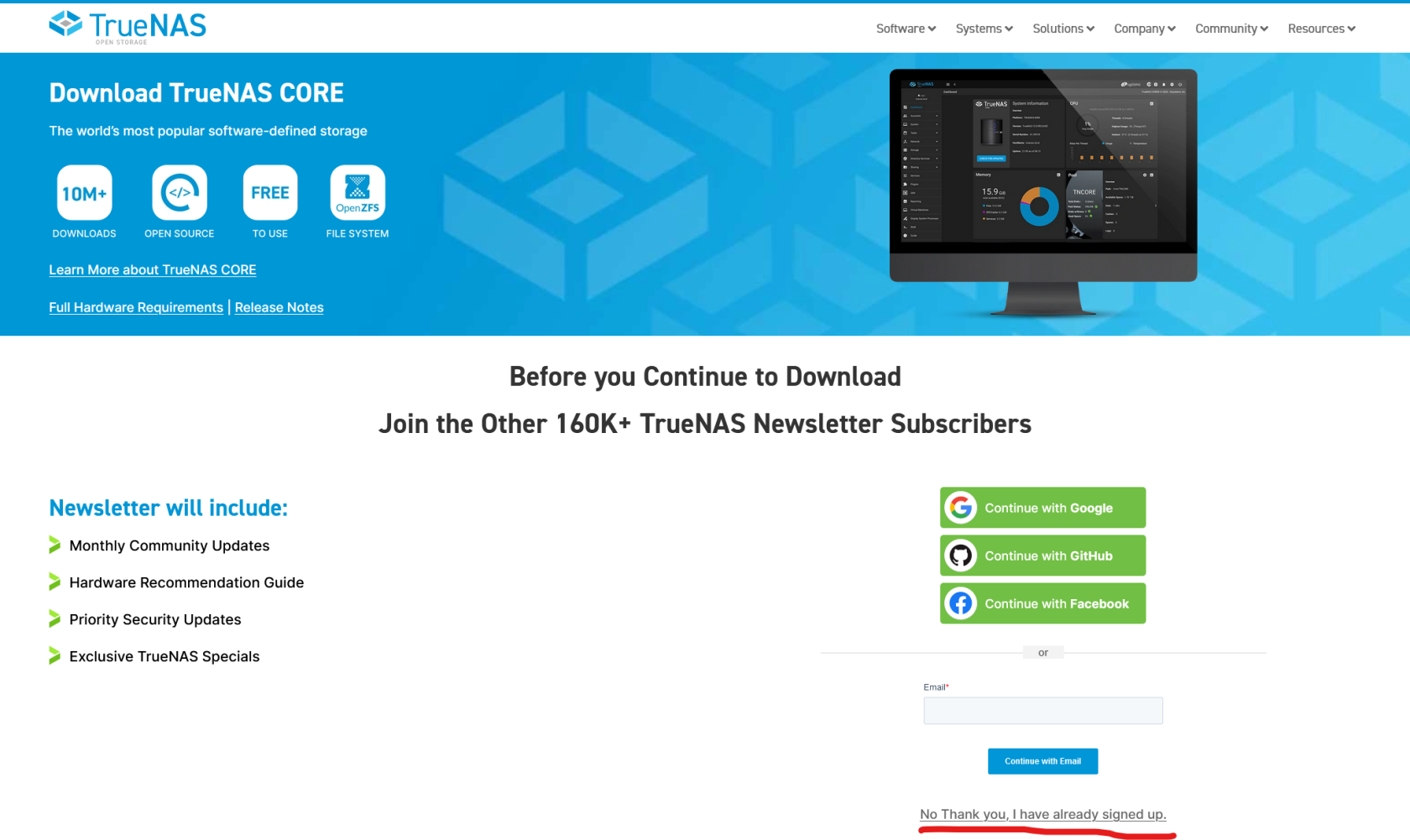
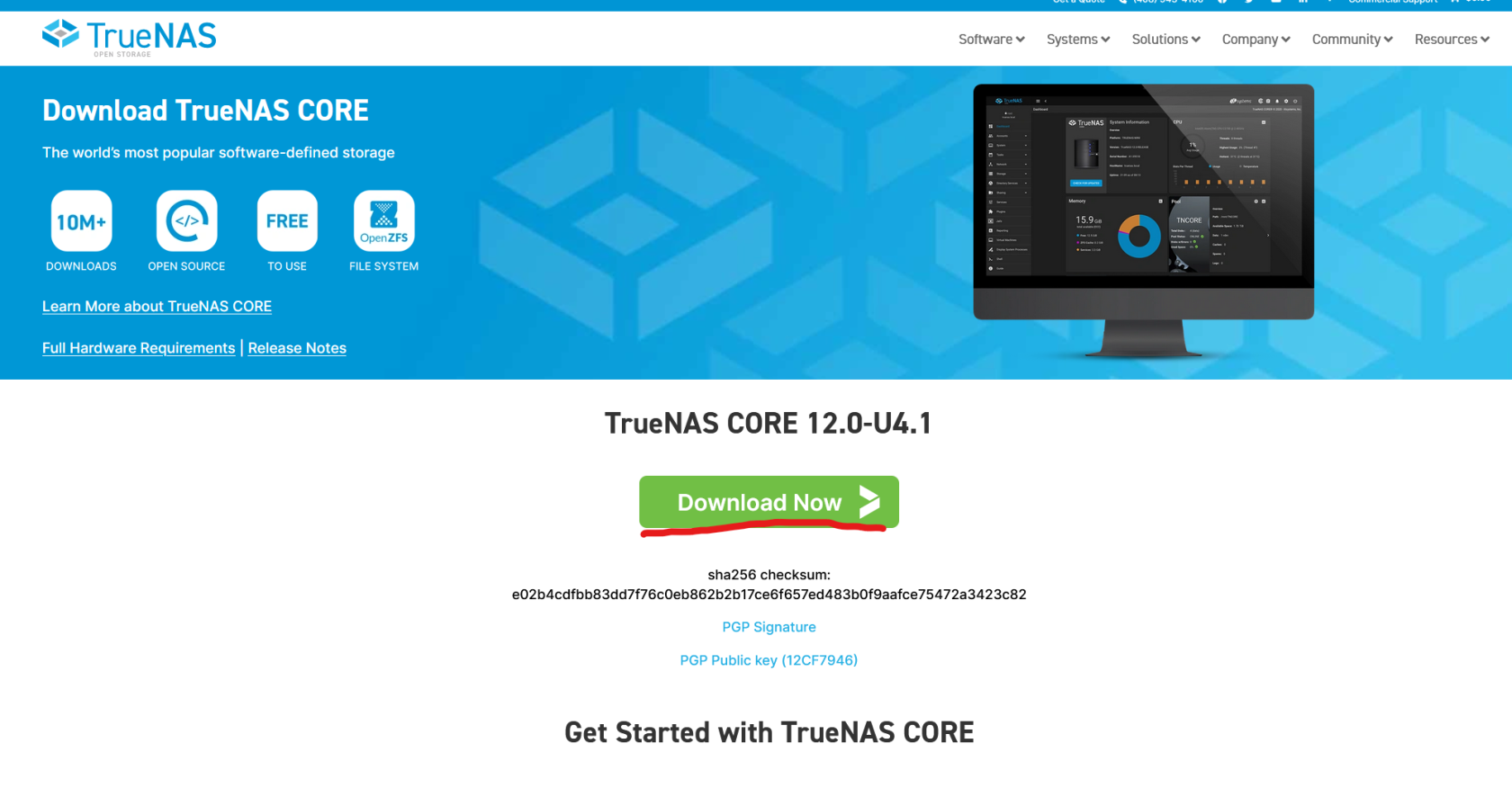
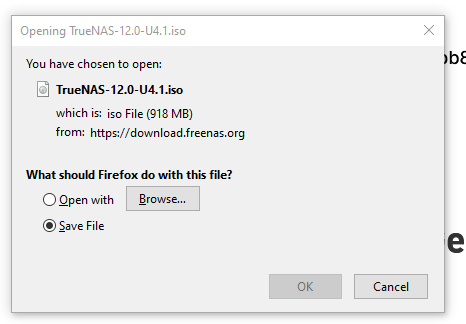
Plug in an USB flash drive to your operating system to start making a bootable USB installer. You can use the dd command on Linux or Mac to write the image directly onto an USB. For Windows users, you can use a program like Etcher (https://www.balena.io/etcher/) to flash the file.
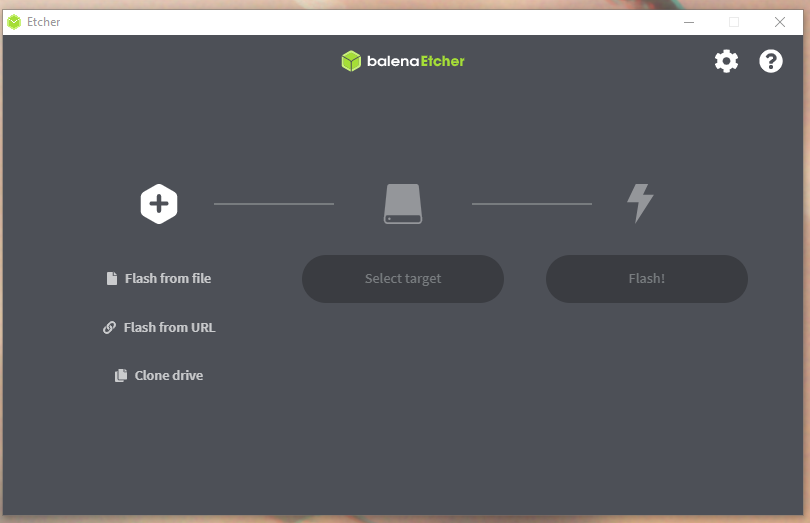
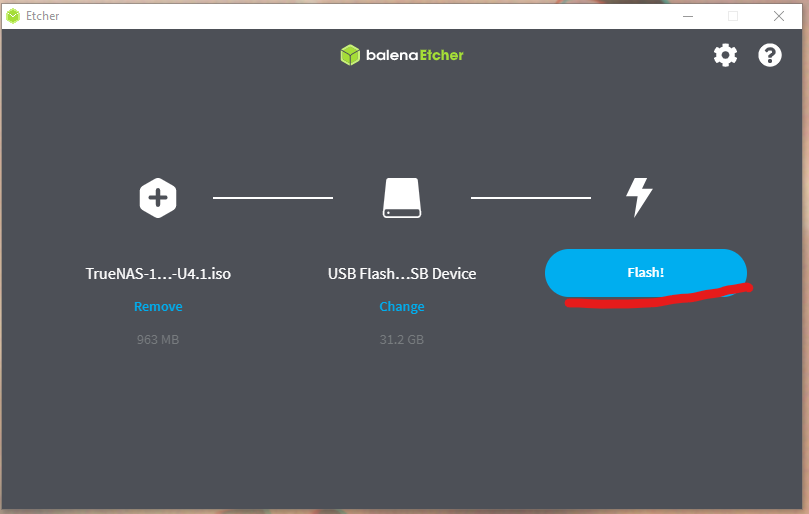
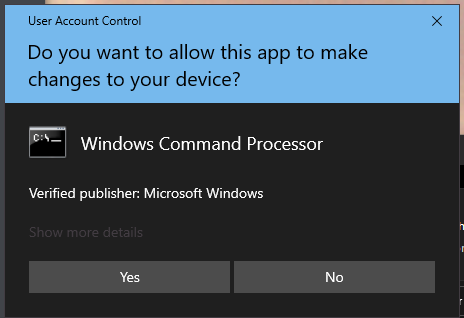
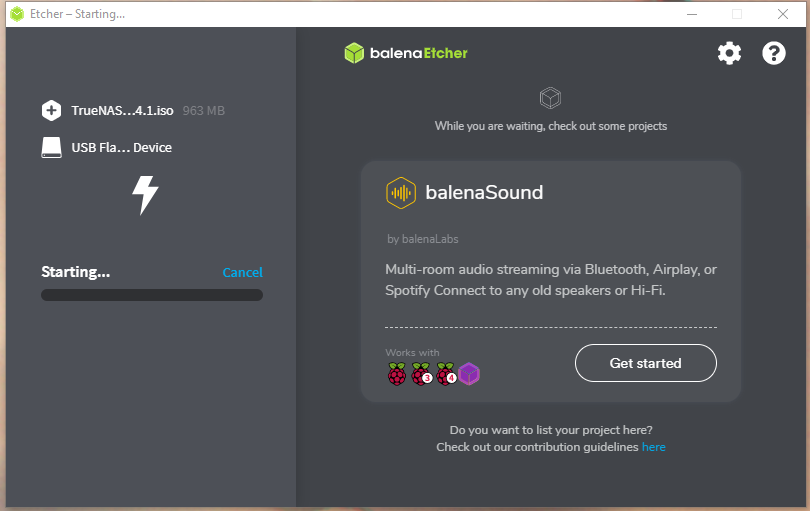
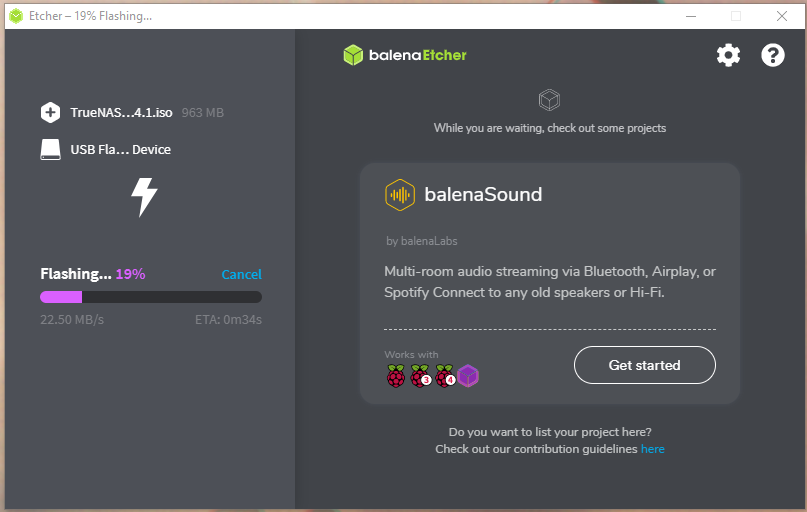
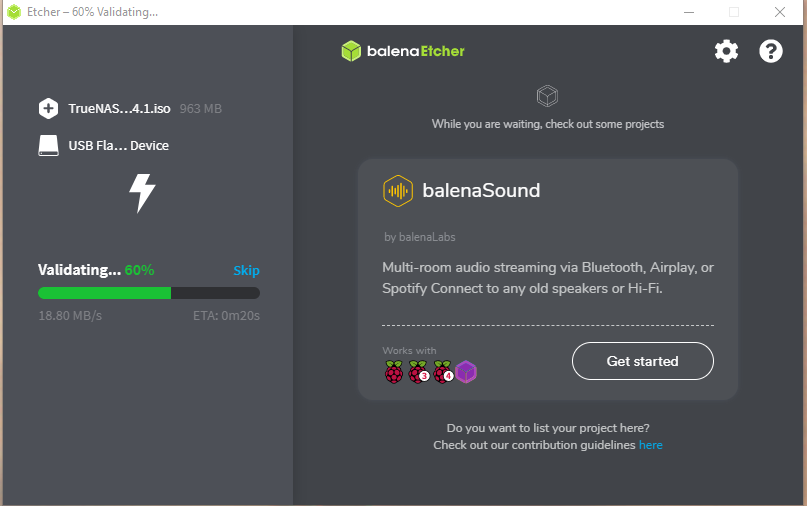
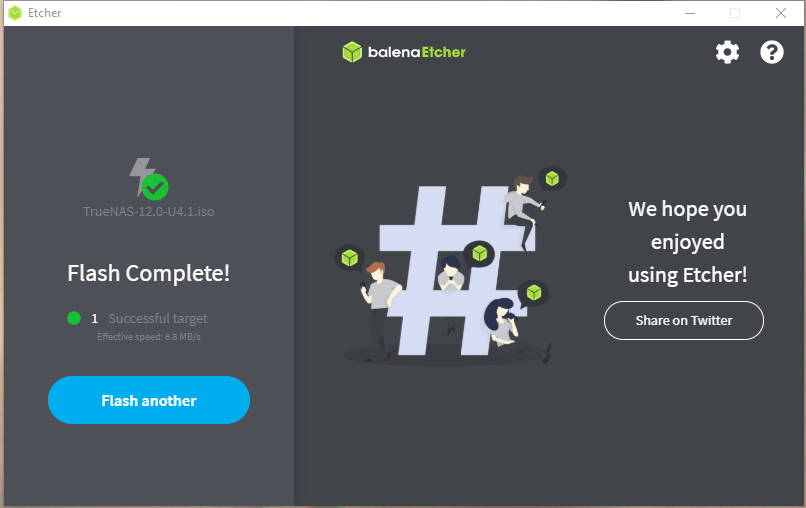
Prepare the Motherboard BIOS Settings
Since a NAS is going to be on 24/7, it is important to check and change some BIOS settings.
Make sure the Power settings is set to Power On after AC Power Loss so that in the event of a power loss, the machine will auto boot itself once power resumes.
Set the first boot option to USB boot so the machine will boot into the USB installer first, and then later boot into the USB boot drives.