Connecting to RouterOS using WinBox
Downloading WinBox
WinBox is a Windows-based configuration utility developed by MikroTik for managing and configuring devices running RouterOS. It provides a GUI that simplifies the management of MikroTik devices.
WinBox can be found and downloaded from https://mikrotik.com/download.
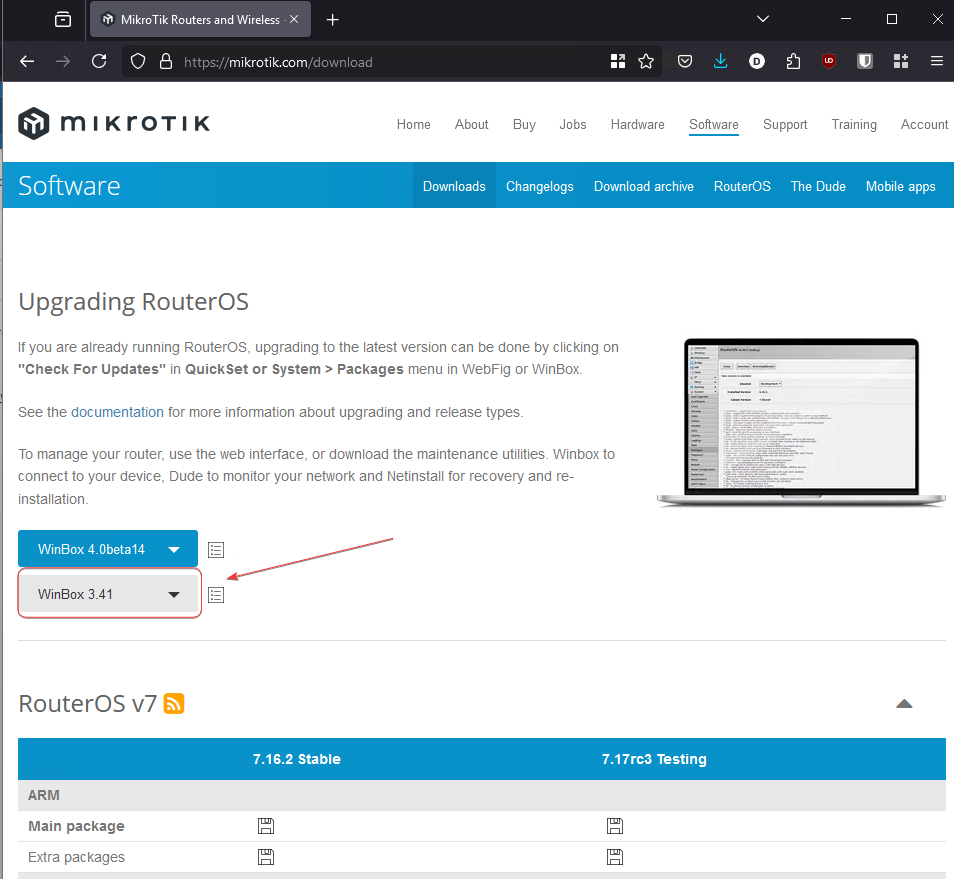
Once you have WinBox downloaded, you can double-click on it to run it. It is an portable application and does not need to be install on the Windows machine.
Connecting to your RouterOS Device
Power on your RouterOS device, and then connect your computer to one of the Ethernet ports of the MikroTik switch using an Ethernet cable.
On a default RouterOS config, you should be able to access the RouterOS management via the dedicated management port (MGMT) or port 1 of the switch.
Give your computer an static IP on the 192.168.88.1/24 network. The default RouterOS IP Address is set to 192.168.88.1. Check if you can ping this IP address. If you cannot, then you may need to factory reset the RouterOS device.
Factory Reset RouterOS Device
1. Locate the Reset Button. On most MikroTik devices, there is a small reset button located on the device itself (often inside a pinhole).
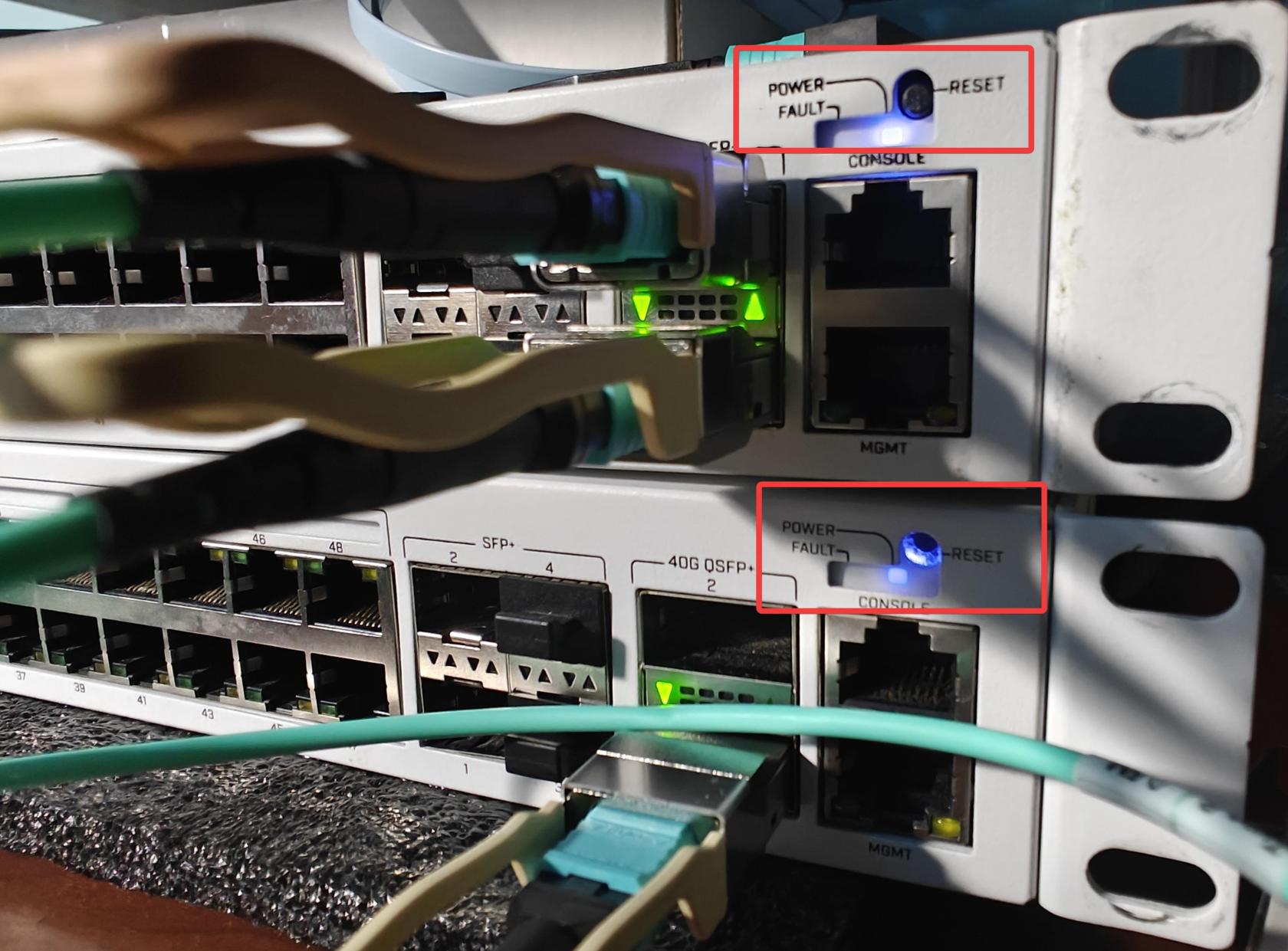
2. Power off the switch.
3. Press and hold the reset button while powering on the device.
4. Continue holding the reset button for about 5-10 seconds until the LED lights start flashing. Let go of the reset button once you see the LED lights flash.
5. After a while, the switch should be reset back to factory default, with the default IP address of 192.168.88.1.
If you are able to ping the device, then you can proceed to launch WinBox and connect.
In WinBox, click on the neighbors tab. This will autodiscover the RouterOS devices on the network.
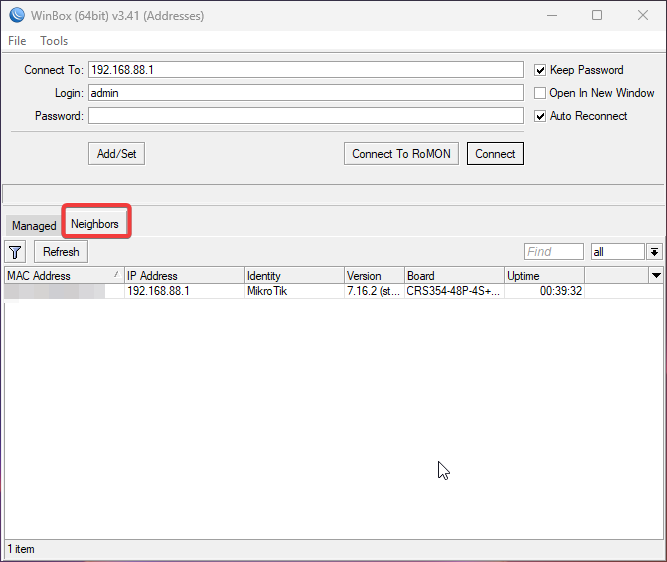
Once you find your RouterOS device, double click on it, and then click Connect. The default credentials are with the username admin, and no password.
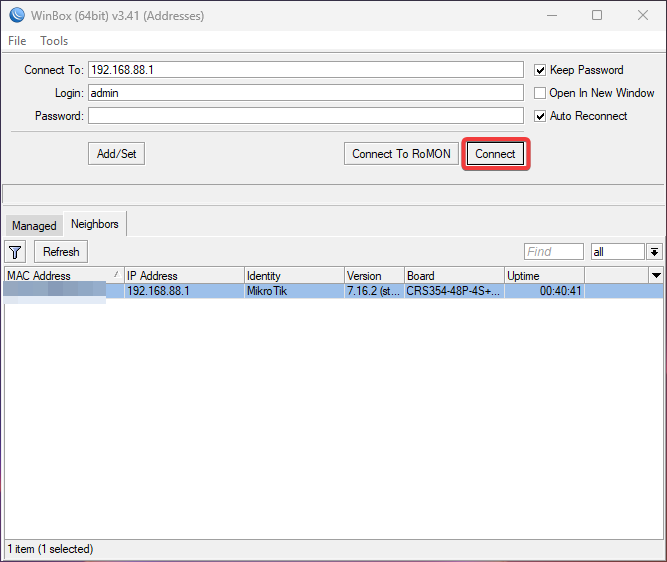
Once you are connected, you will be ask to set a password for the device. Set the password now.
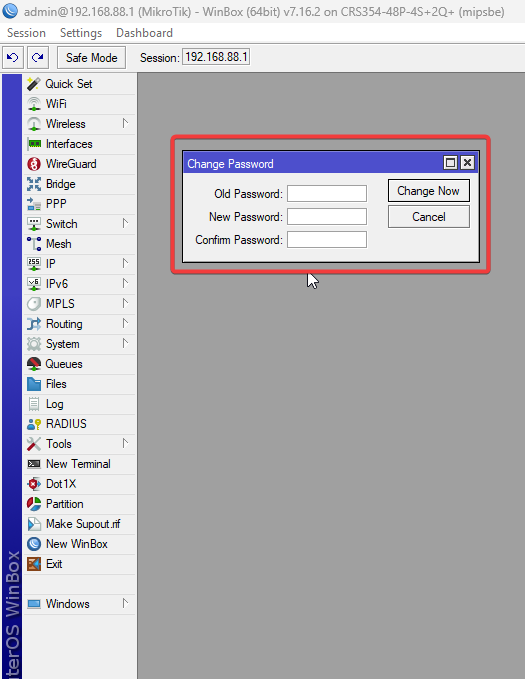
That's it! You have sucessfully connected to the RouterOS device.
