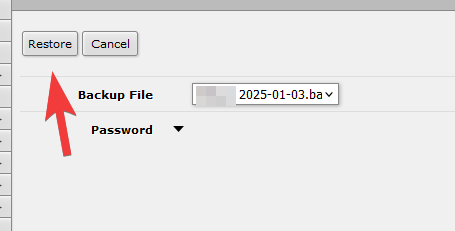Backup and Restore RouterOS Config
Backup RouterOS Config
Go to Files, and then click on Backup.
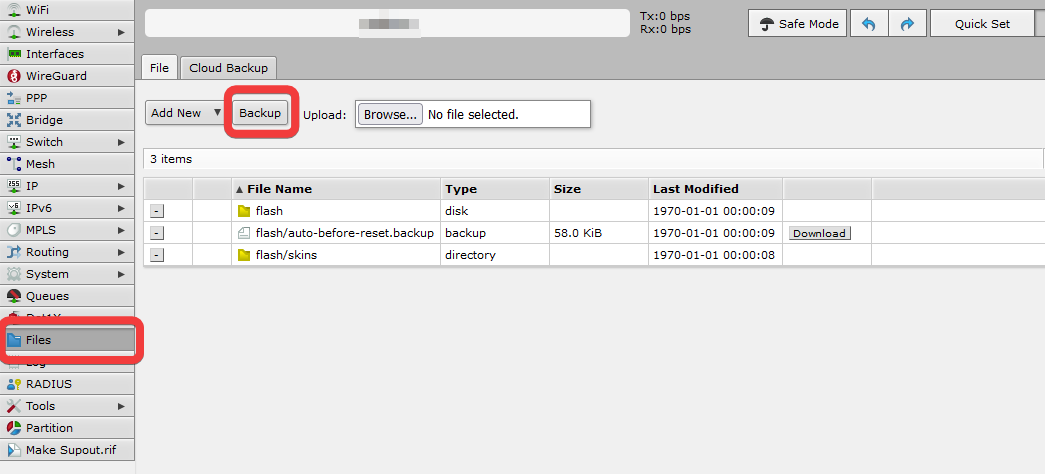
Give the Backup a name. Optionally, you can set a password to encrypt and protect the backup.
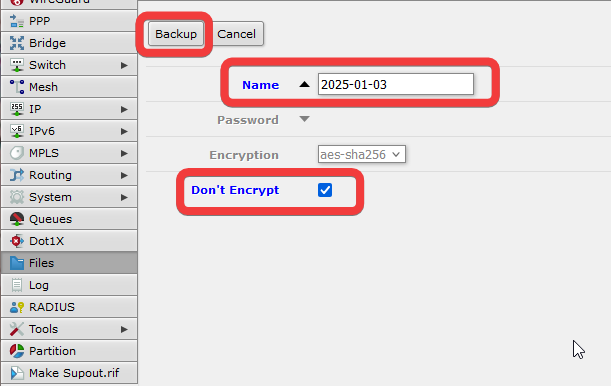
The backup will be created as a file on the local RouterOS system, which then you can download.
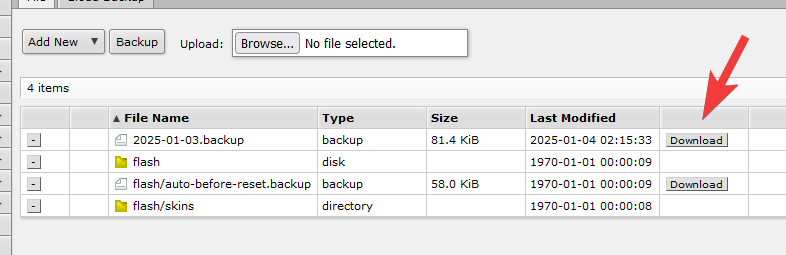
Restoring RouterOS Config
Go to Files, and click on Browse to upload a backup RouterOS Config.
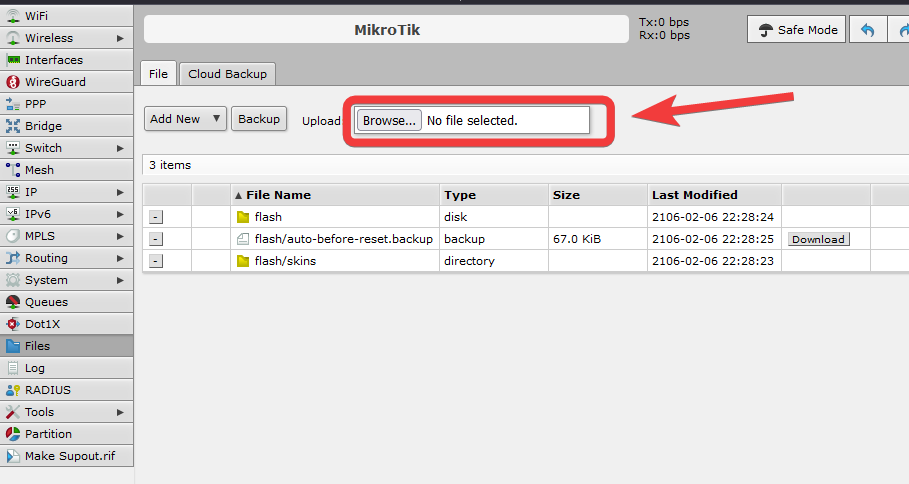
Once uploaded, you will see the backup appear in the files list. Click on the backup.
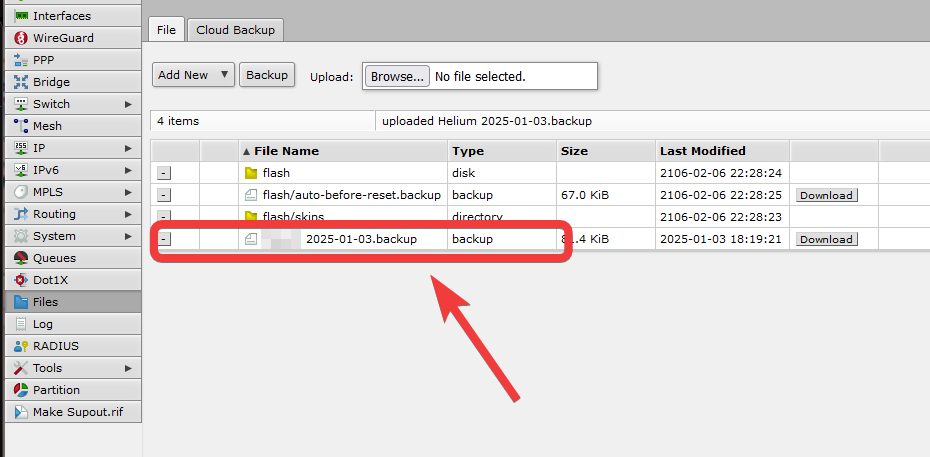
Click Restore to start the restore of the config.
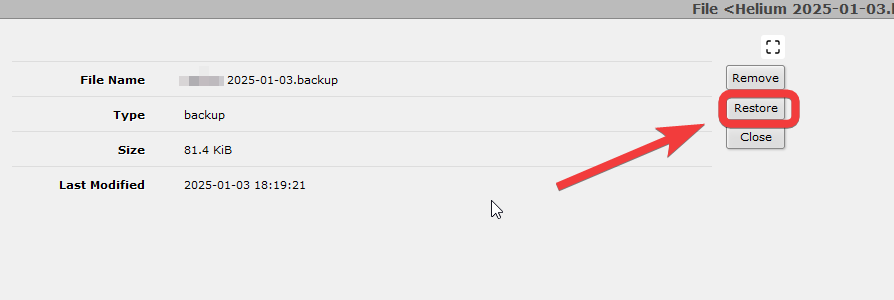
Enter the password if the backup is encrypted.
Click Restore to finish restoring the config, RouterOS device will proceed to reboot afterwards.