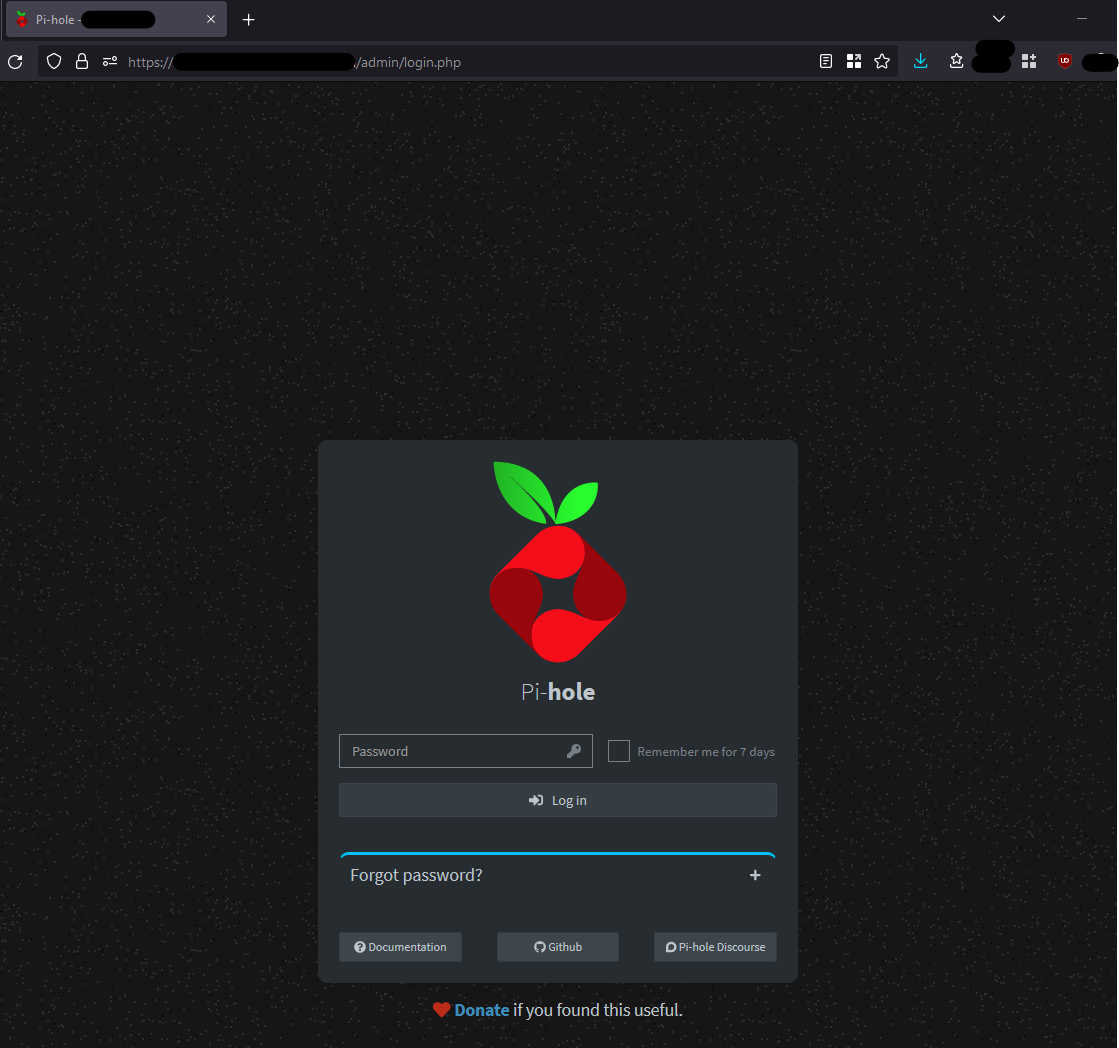Use Pi-Hole with NGINX for HTTPS WebGUI Access
The default installation of Pi-Hole gives you an option to use the lighttpd webserver, which is a very lightweight webserver option, but it does not give you the option to enable or use HTTPS for accessing the WebGUI.
We can force the local Pi-Hole installation to use HTTPS with the help of NGINX.
This setup is a community-created setup, and is not officially supported by the Pi-Hole team. More information can be found here: https://docs.pi-hole.net/guides/webserver/nginx/
Prerequisite
If you have already installed Pi-Hole on your system and chose to use lighttpd, run the following command to stop lighttpd and uninstall it:
#Stop lighttpd
sudo service lighttpd stop
#Stop lighttpd from starting at boot
sudo systemctl disable lighttpd
#Remove lighttpd
sudo apt purge lighttpd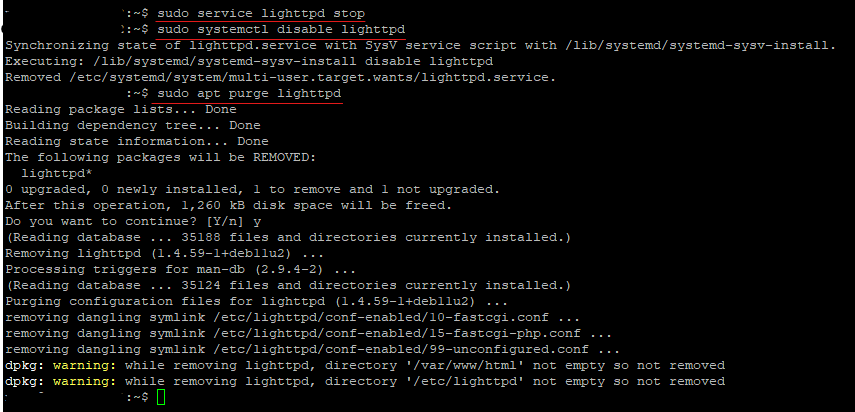
Install PHP 8.1 Packages
If your base OS system (Debian 11 in my case) does not have the latest PHP repository, you can manually add the popular https://packages.sury.org/php/ PHP repository to your system.
Install gnupg to allow adding PHP 8.1 repository to the system.
sudo apt install gnupg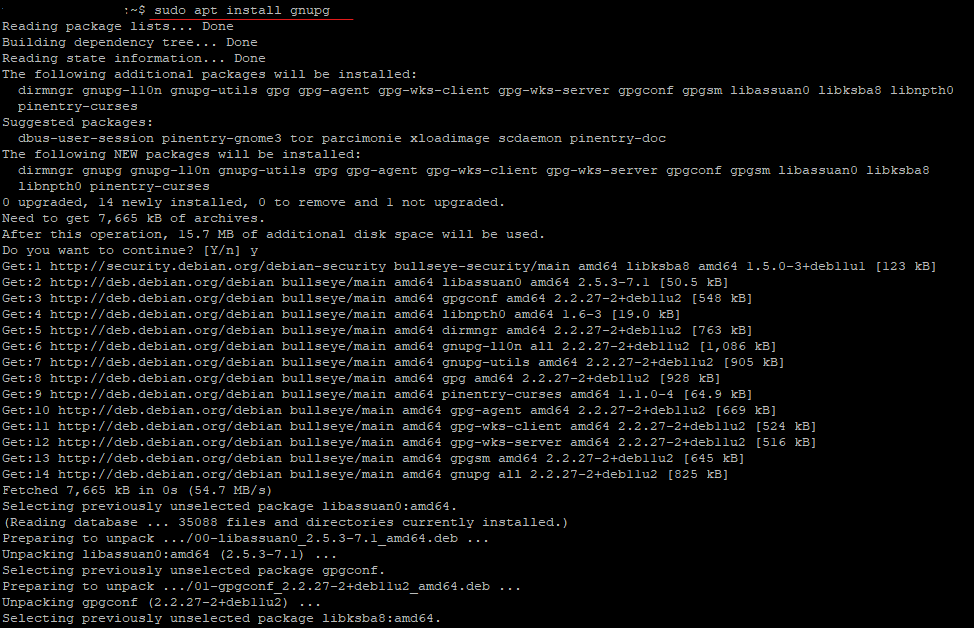
Add Sury PHP repository and update package list.
#Get the repo keyring
curl -sSLo /tmp/debsuryorg-archive-keyring.deb https://packages.sury.org/debsuryorg-archive-keyring.deb
#Install the repo keyring
sudo dpkg -i /tmp/debsuryorg-archive-keyring.deb
#Add the Sury PHP repo to apt source
sudo sh -c 'echo "deb [signed-by=/usr/share/keyrings/deb.sury.org-php.gpg] https://packages.sury.org/php/ $(lsb_release -sc) main" > /etc/apt/sources.list.d/php.list'
#Update the repo
sudo apt update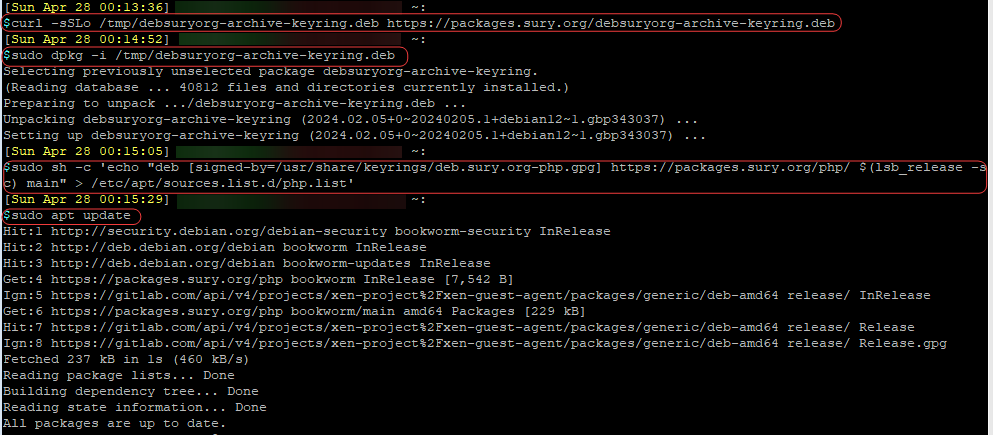
Install required PHP packages for Pi-Hole. We will be using the latest PHP 8.3 versions.
sudo apt install php8.3-fpm php8.3-cgi php8.3-xml php8.3-sqlite3 php8.3-intl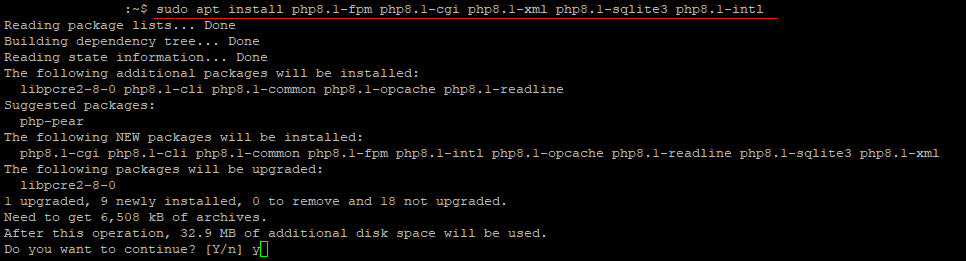
Enable PHP FPM at startup.
sudo systemctl enable php8.3-fpm
Install NGINX
sudo apt install nginx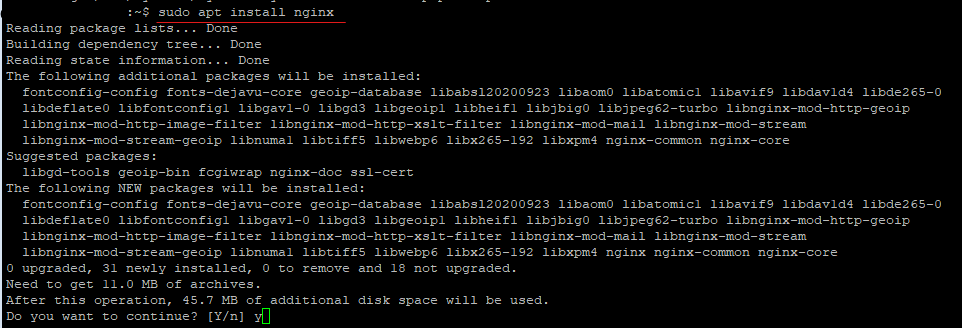
Configure NGINX
Unlink the default config
sudo unlink /etc/nginx/sites-enabled/default
Using your preferred text edit, create a config file in /etc/nginx/sites-available/
#create config modules into /etc/nginx/sites-available
sudo nano /etc/nginx/sites-available/piholeModify the following NGINX config to suit your server, and paste it into the config file:
server {
#Listen on HTTPS and your FQDN
listen 443 ssl;
server_name your_Pi_Hole_Server_FQDN.example;
root /var/www/html;
autoindex off;
error_page 404 /pihole/index.php;
index pihole/index.php index.php index.html index.htm;
#Your SSL Cert Locations
ssl_certificate /etc/ssl/certs/your_SSL_cert;
ssl_certificate_key /etc/ssl/private/your_SSL_cert_private_key;
#Disable NGINX current version reporting on error pages
server_tokens off;
#Force Strong Encryptions
ssl_protocols TLSv1.3;
ssl_prefer_server_ciphers on;
ssl_ciphers "EECDH+ECDSA+AESGCM EECDH+aRSA+AESGCM EECDH+ECDSA+SHA384 EECDH+ECDSA+SHA256 EECDH+aRSA+SHA384 EECDH+aRSA+SHA256 EECDH+aRSA+RC4 EECDH EDH+aRSA HIGH !RC4 !aNULL !eNULL !LOW !3DES !MD5 !EXP !PSK !SRP !DSS";
location / {
expires max;
try_files $uri $uri/ =404;
}
#Match this to your PHP FPM Version
location ~ \.php$ {
include fastcgi_params;
fastcgi_param SCRIPT_FILENAME $document_root/$fastcgi_script_name;
fastcgi_pass unix:/run/php/php8.3-fpm.sock;
fastcgi_param FQDN true;
}
location /*.js {
index pihole/index.js;
}
location /admin {
root /var/www/html;
index index.php index.html index.htm;
}
location ~ /\.ht {
deny all;
}
}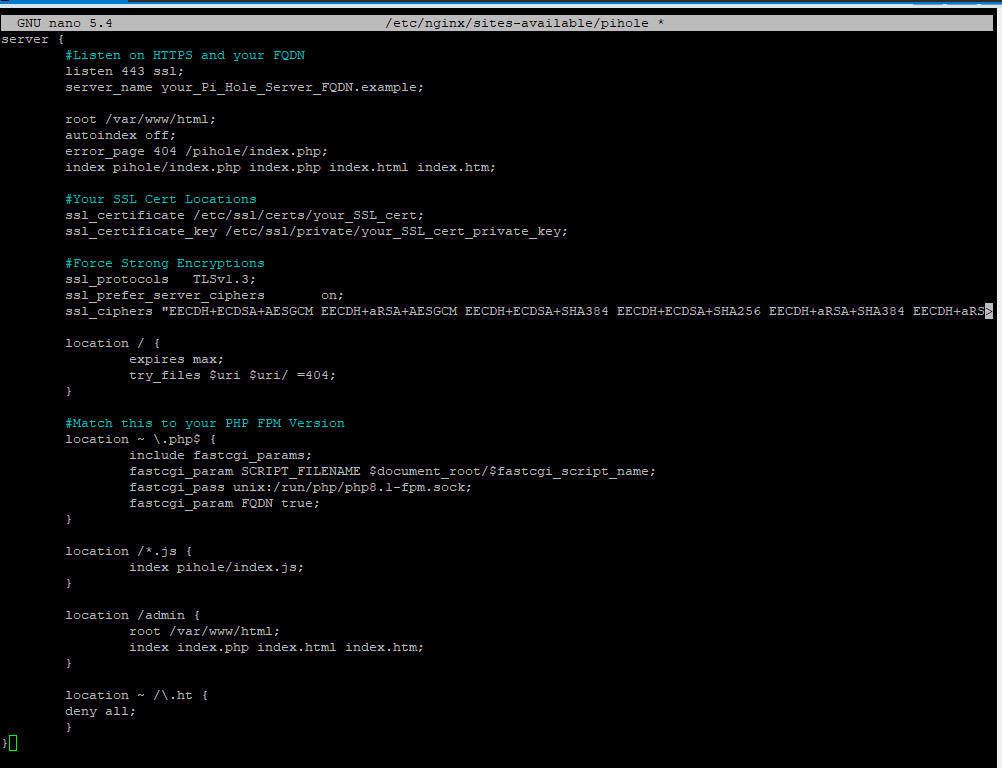
Link the config file from /etc/nginx/sites-available to /etc/nginx/sites-enabled
#Link /etc/nginx/sites-available to /etc/nginx/sites-enabled
sudo ln -s /etc/nginx/sites-available/pihole /etc/nginx/sites-enabled/piholeEnable NGINX to start on boot
sudo systemctl enable nginxChange the ownership and permission of the /var/www/html folder
#Change ownership and permission
sudo chown -R www-data:www-data /var/www/html
sudo chmod -R 755 /var/www/htmlGrant pihole user the www-data group to allow it access to the Pi-Hole folders and databases
sudo usermod -aG pihole www-data
Test your site
Once done, you can now navigate to the HTTPS version of your Pi-Hole server, and will see that connection is secure.