Configure Pi-Hole
When Pi-Hole completes installation, it will have a random password set for you to login into the web console. If you did not write down the temporary password, or you have forgot the Pi-Hole admin password, you can change the password by issuing the following command:
sudo pihole -a -p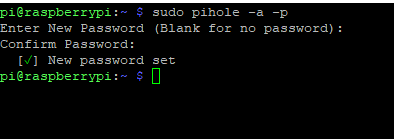

As of 2022-11-01, you will see the following login page from the latest version of Pi-Hole. Enter the admin password and login.
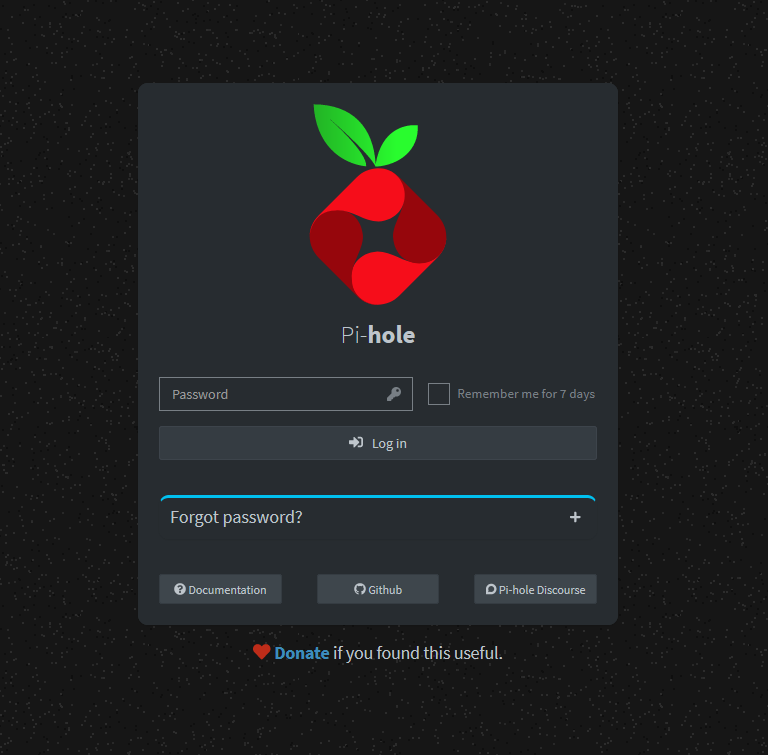
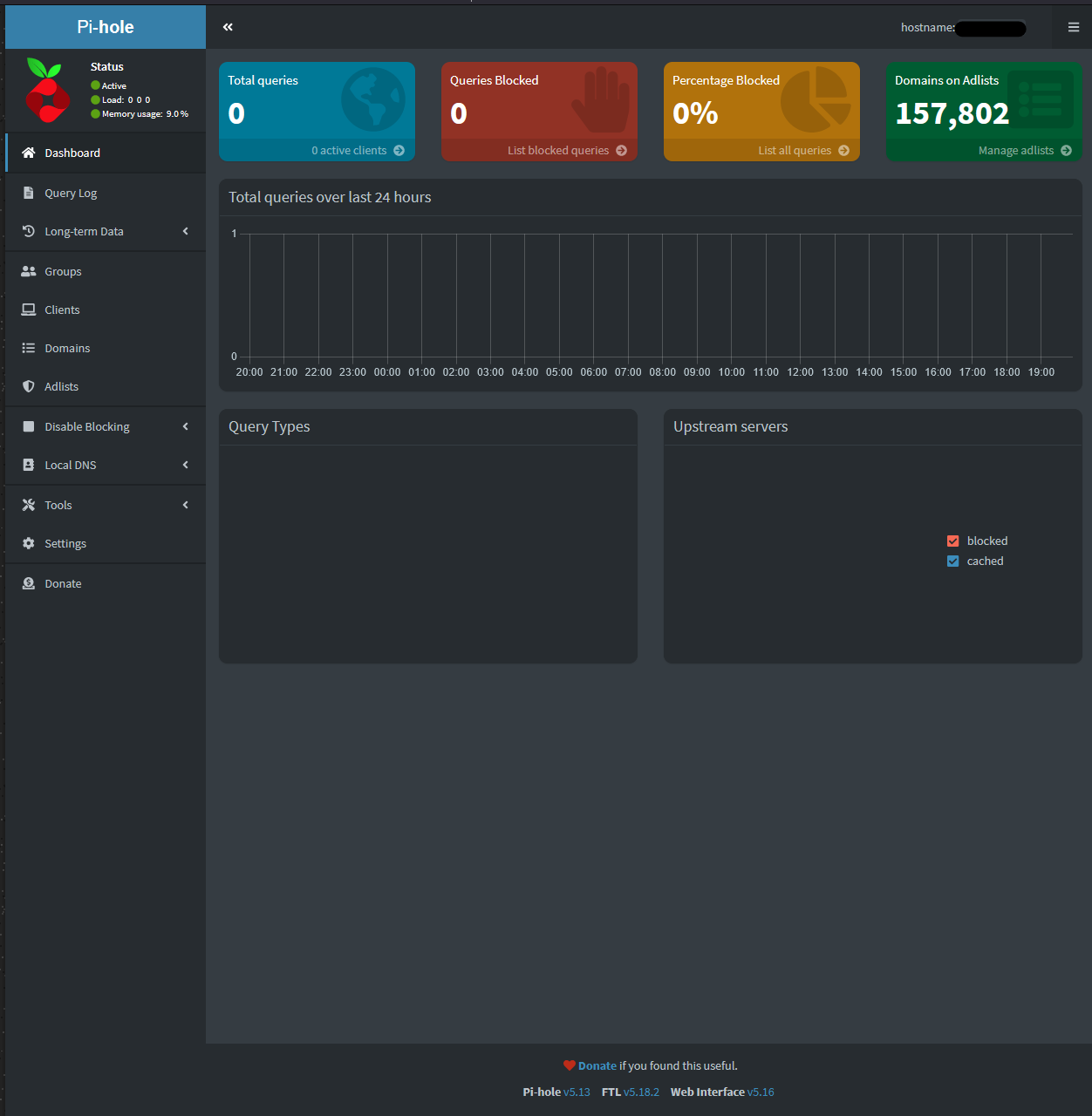
There are many things you can do once logged in. Generally, the default settings are enough for most people. The main setting you will most likely change are adding more ad-list to Pi-Hole.
As of 2022-11-01, Pi-Hole comes with one ad-list by default. You can click on Adlists on the left to manage ad-lists.
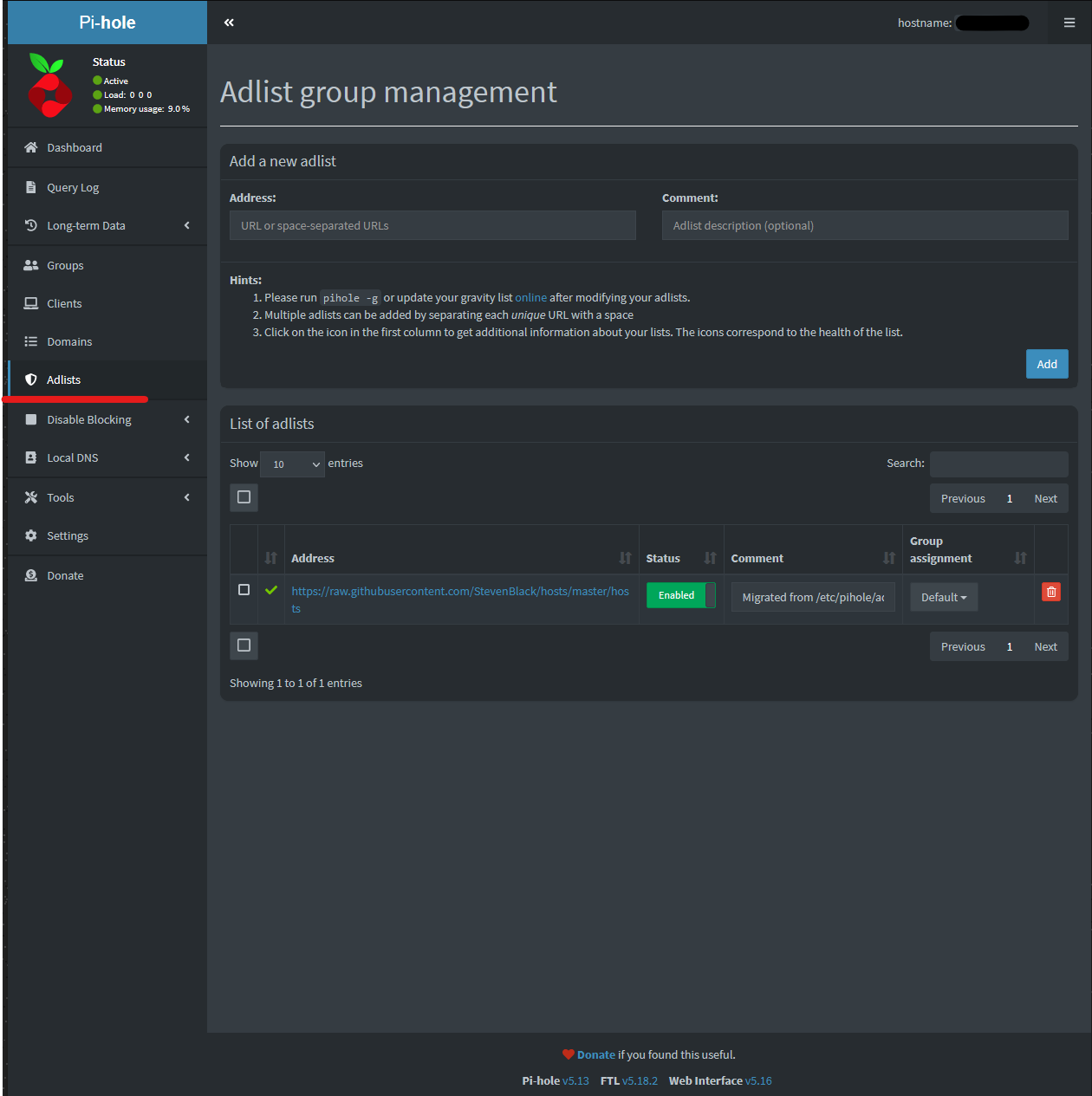
Paste the ad-list feed link address, and then click add. Multiple Ad-lists can be use at once if separated by space.
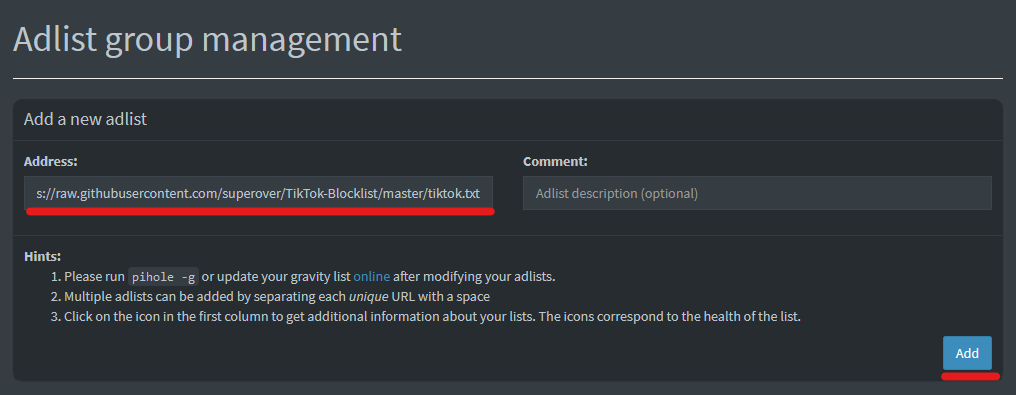
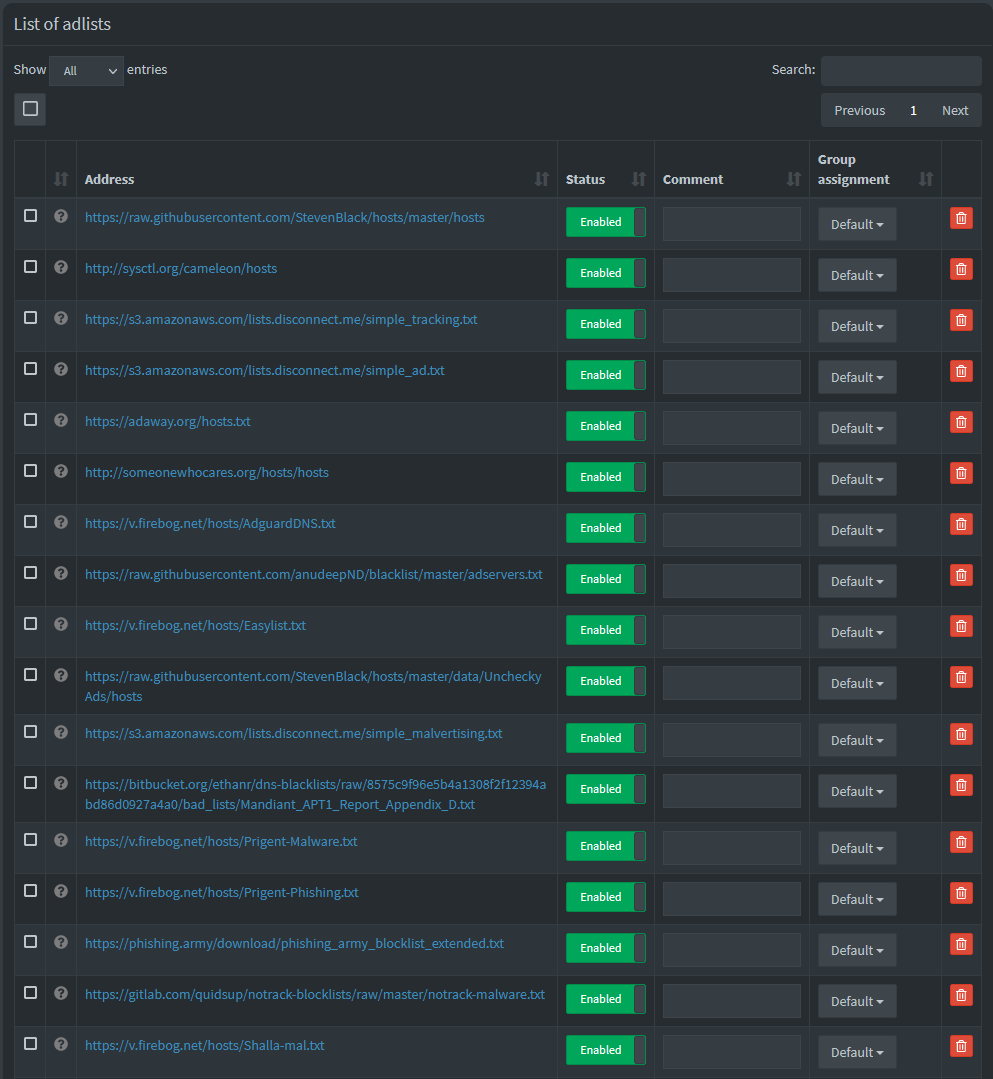
Afterwards, click on Tools -> Update Gravity to pull down and update the ad-lists.
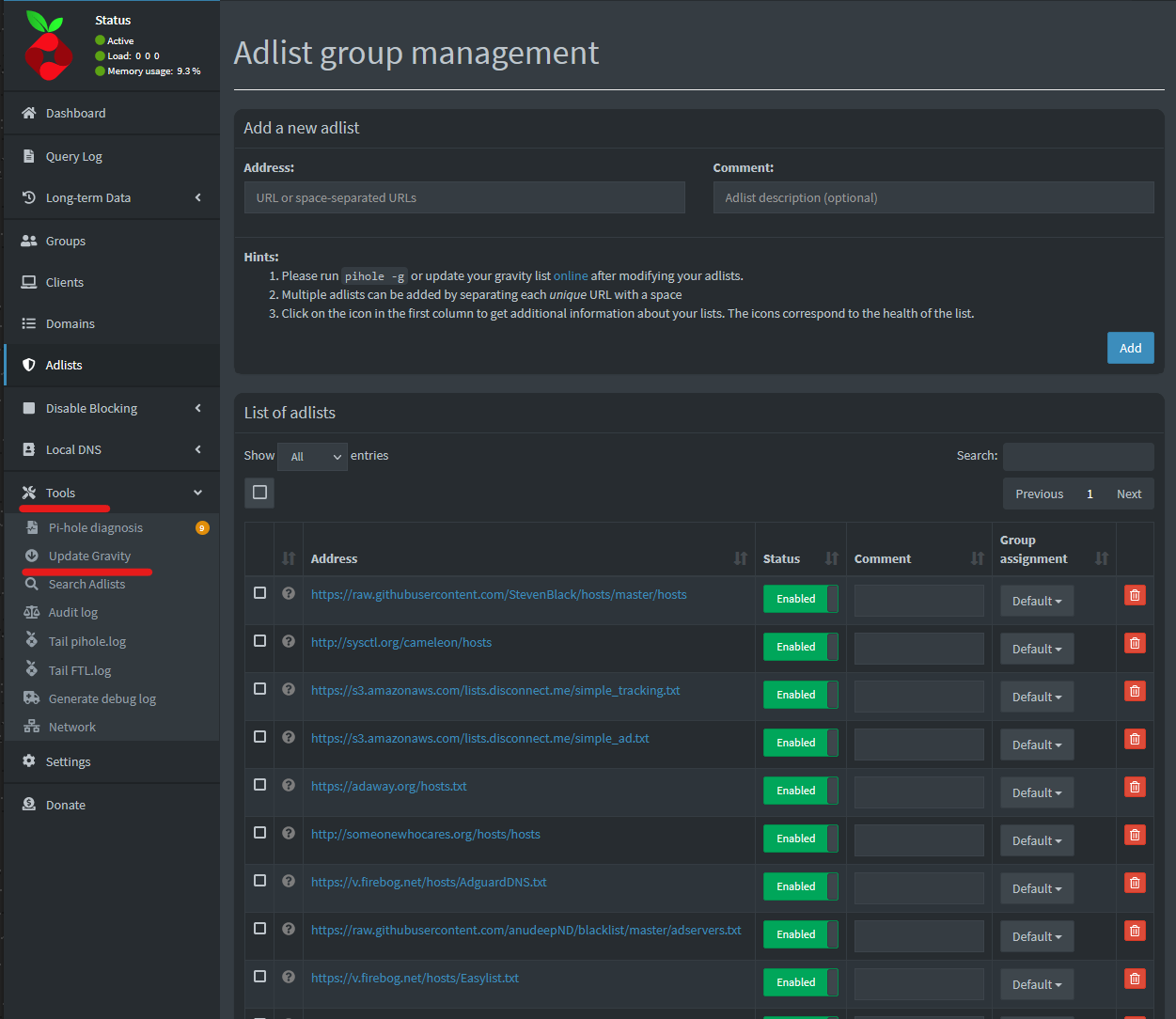
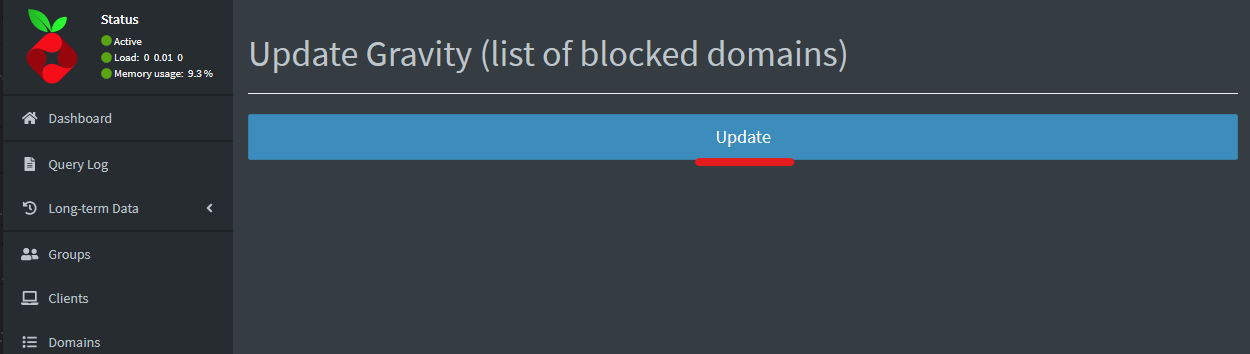
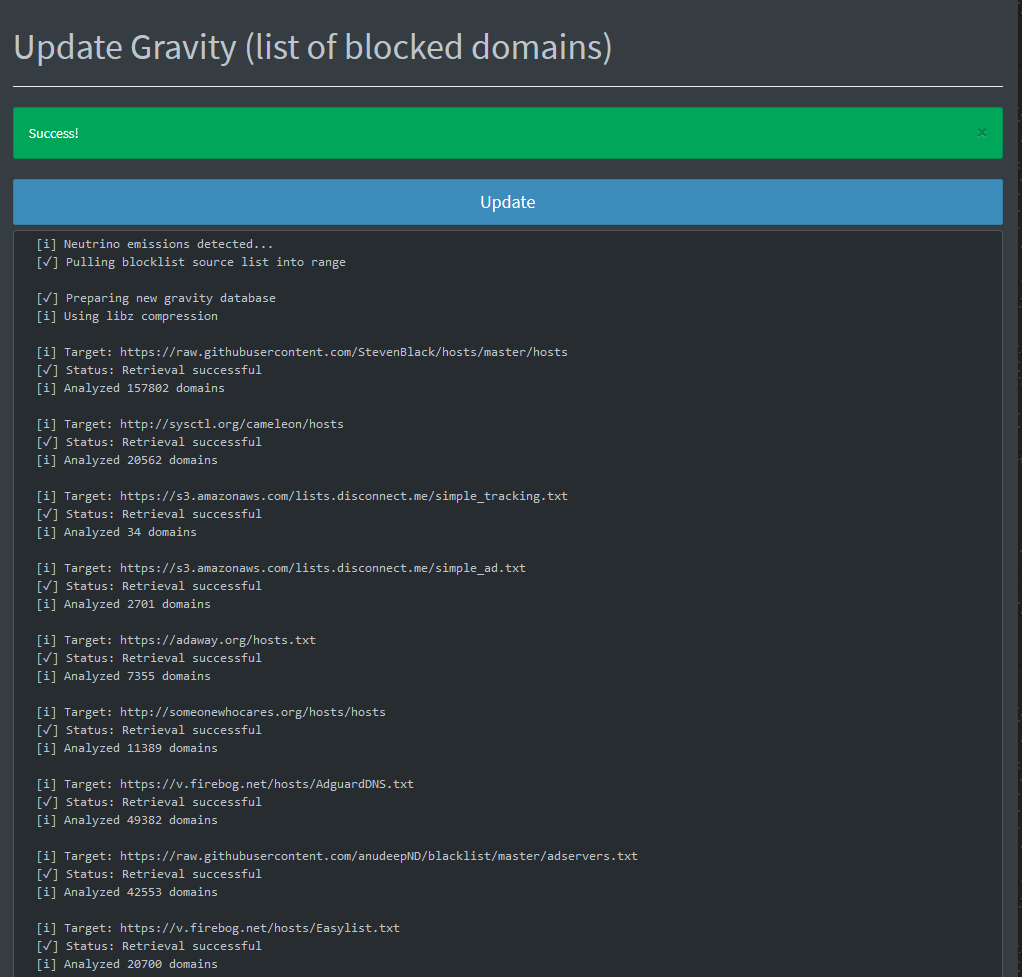
You can also run the following command in terminal to update gravity:
sudo pihole -g
If there are any bad block-lists, you can easily see it under the Adlist tab.
An red X means the list cannot be found, so you can remove it. An yellow warning triangle means there are invalid domains in the list. You may continue to use the list, or remove it altogether. A list with large invalid domain numbers generally mean that the list is not actively being maintained, and can lead to high false positives.
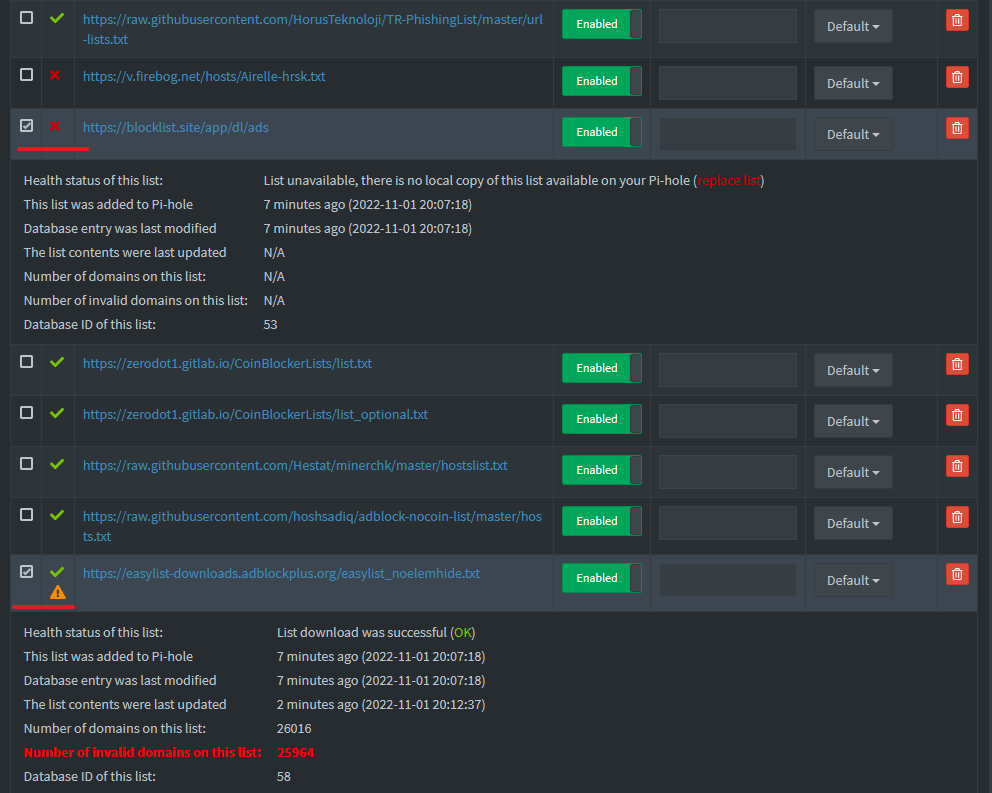
You can refer to Pi-Hole Adlists that I use to pick and choose some ad-list to use.
