Install Pi-Hole on Debian 11
If you do not have an Raspberry Pi, you can also install Pi-Hole on a virtual machine, on a Linux OS.
In this guide, I will show you how to install Pi-Hole on Debian 11.
Prerequisites
1. Debain 11 Installed and Configured. How to install Debian 11 Bullseye
2. Install curl on the system if you do not already have it
sudo apt install curl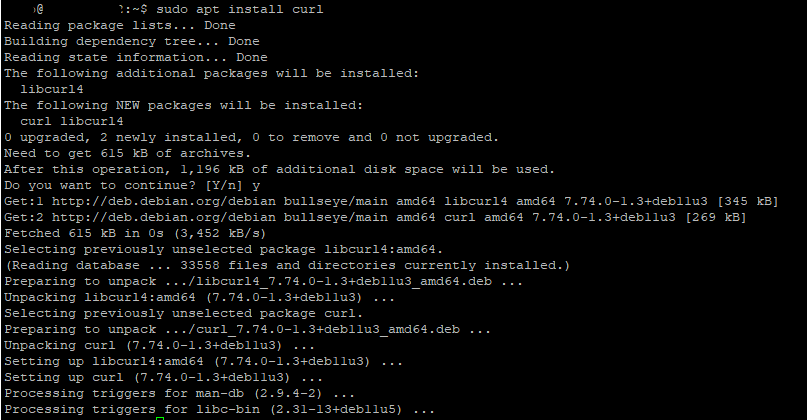
Install Pi-Hole
The developers at Pi-Hole project have a simple one line install script for installing Pi-Hole. This script is the same for installing Pi-Hole on a Raspberry Pi. Enter the following command to start the installation process:
sudo curl -sSL https://install.pi-hole.net | bash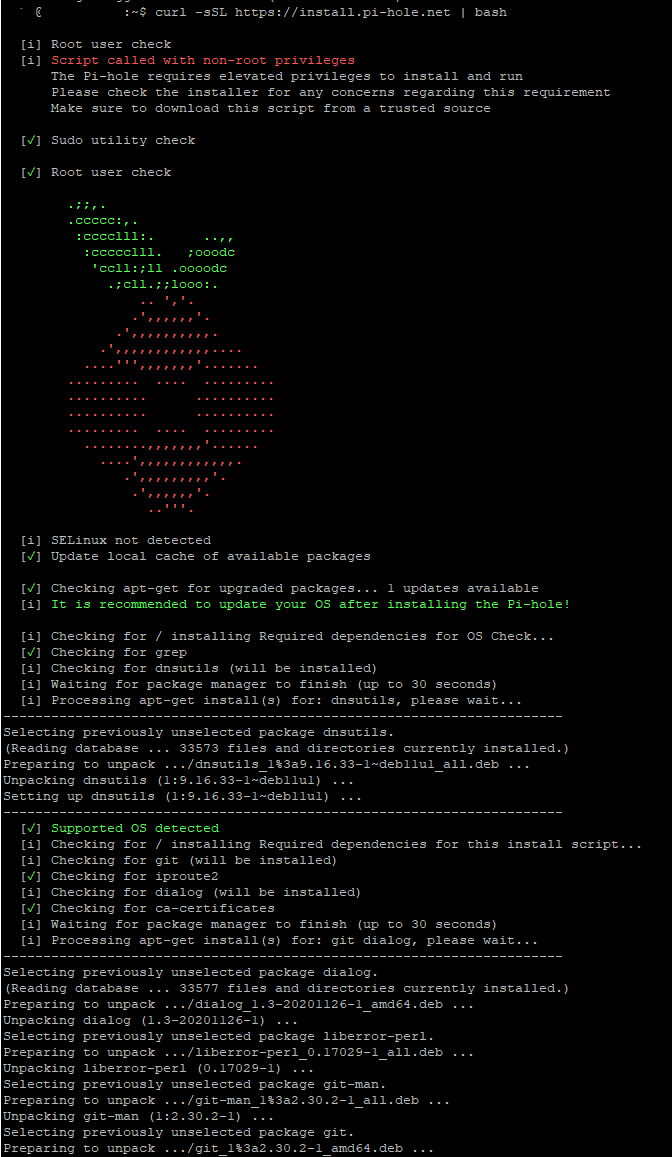
Installation will begin.
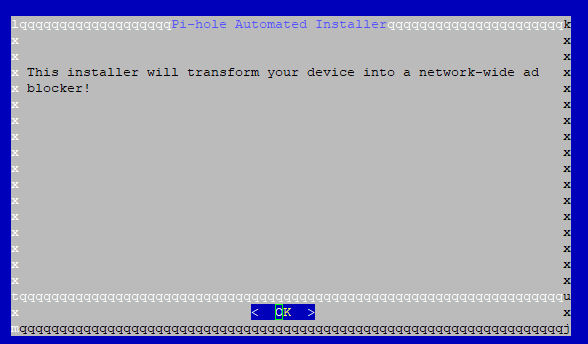
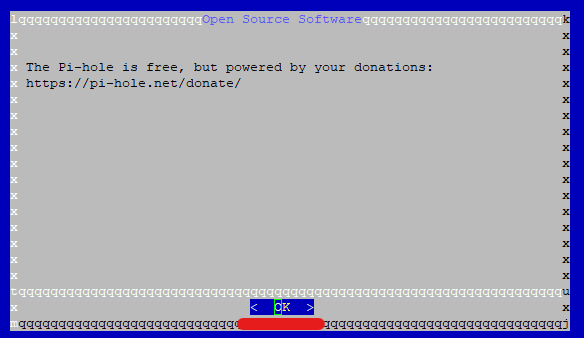
Make sure your server has an static IP address.
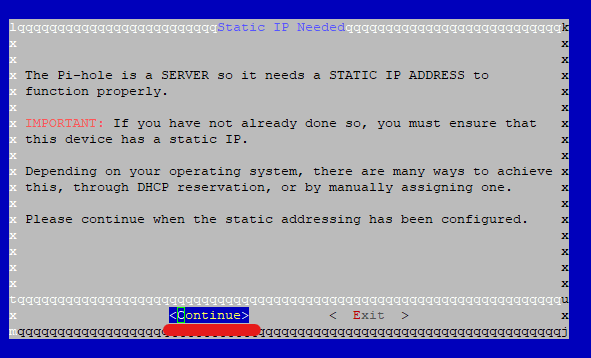
Select the DNS server you would like to use. For my setup, I have Pi-Hole's upstream DNS set to Custom so that it can pointed to my pfSense, which in turn is pointing to Cloudflare and Quad9.
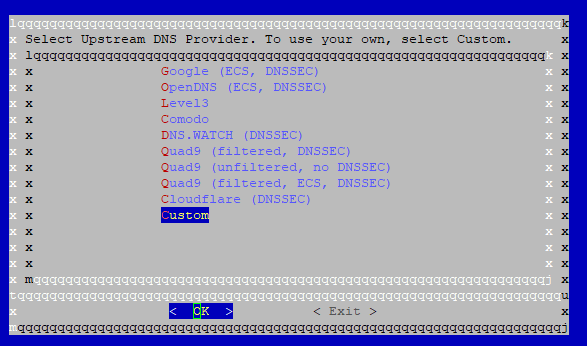
The default Pi-Hole blocklist is the StevenBlack's list, as of 2022-11-01.
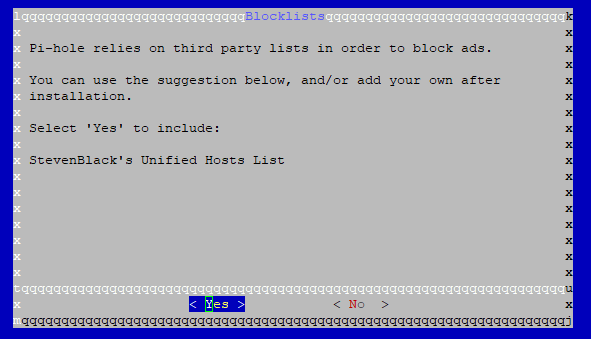
Select yes to install the Admin WebGUI. We will be mostly configuring Pi-Hole from the webGUI.
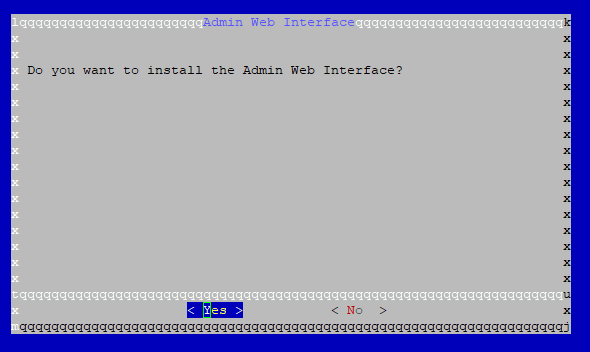
By default, the Pi-Hole installation script will ask if you want to use the lighttpd webserver to serve the admin webGUI pages. If you wish to use another webserver instead, such as NGINX, in order to utilize HTTPS, you can choose no here.
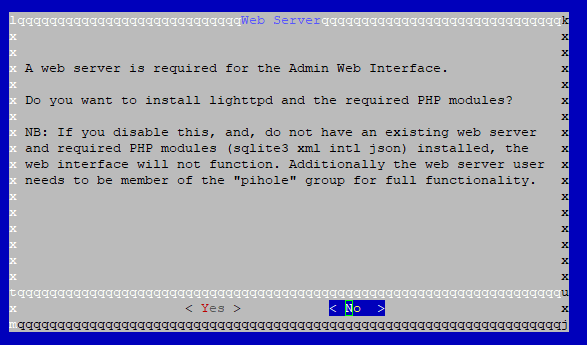
Otherwise, choose yes to proceed.
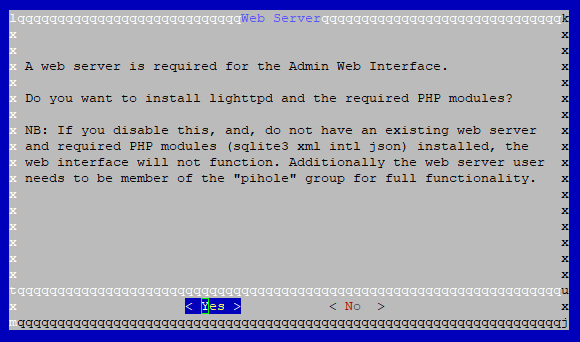
Select yes to enable logging for historical data.
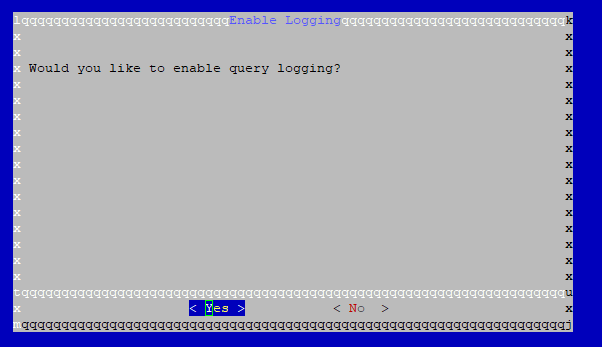
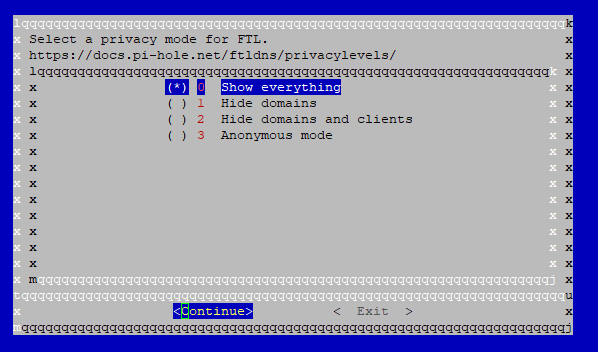
That's it! Note down the temporary webGUI admin password. You will need this in order to login to the Pi-Hole webGUI.
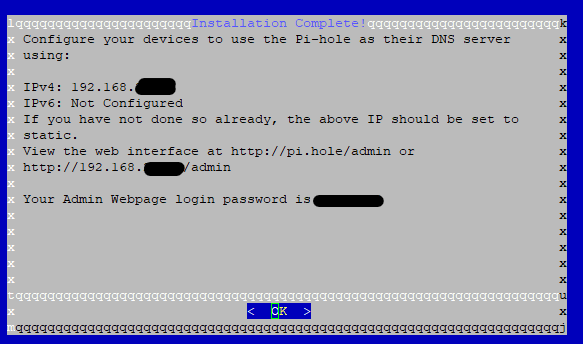
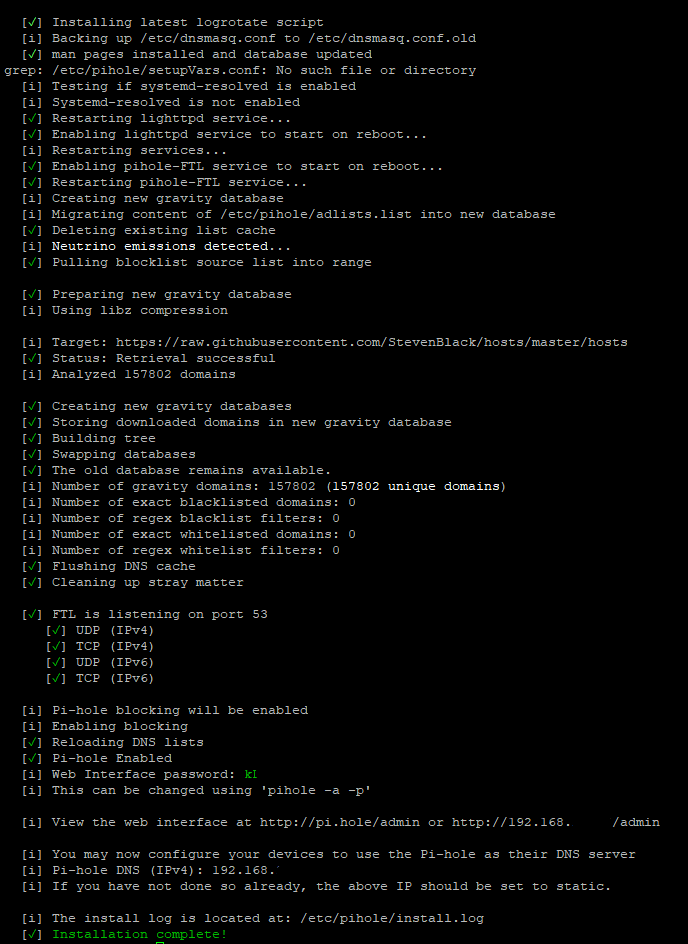
You can proceed to my other guides on Pi-Hole to start configuring and using Pi-Hole for your network.
