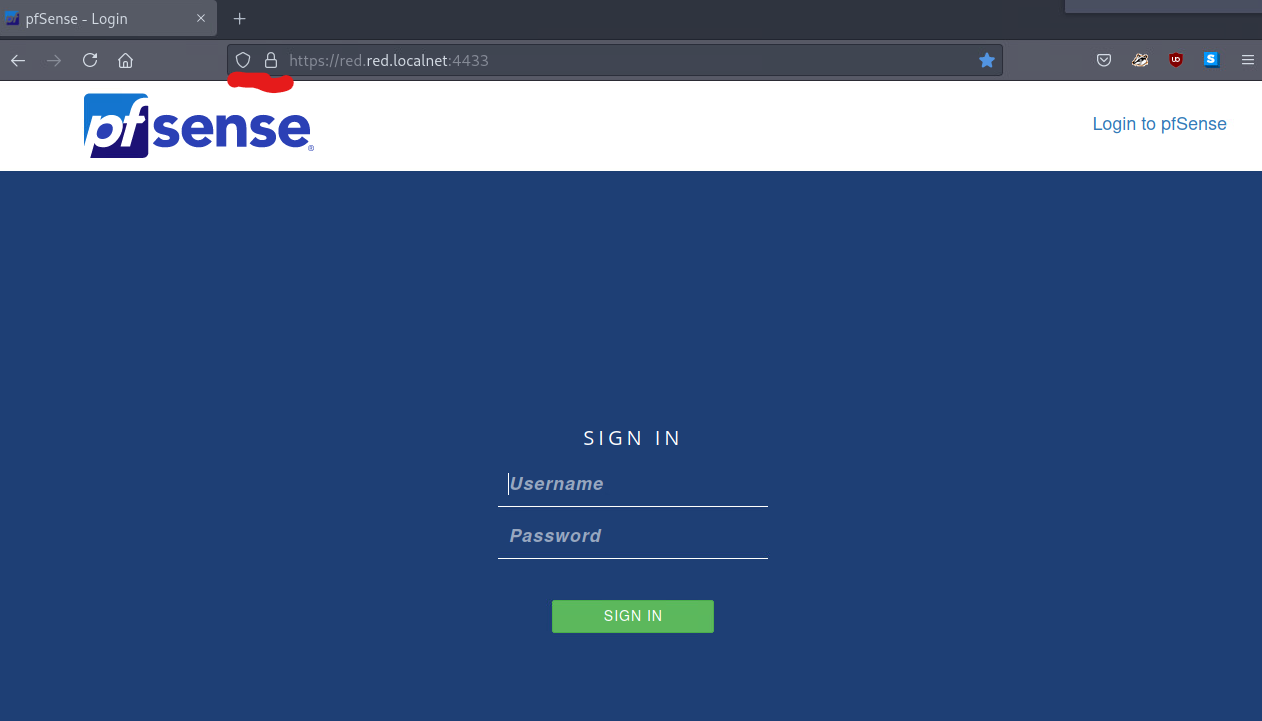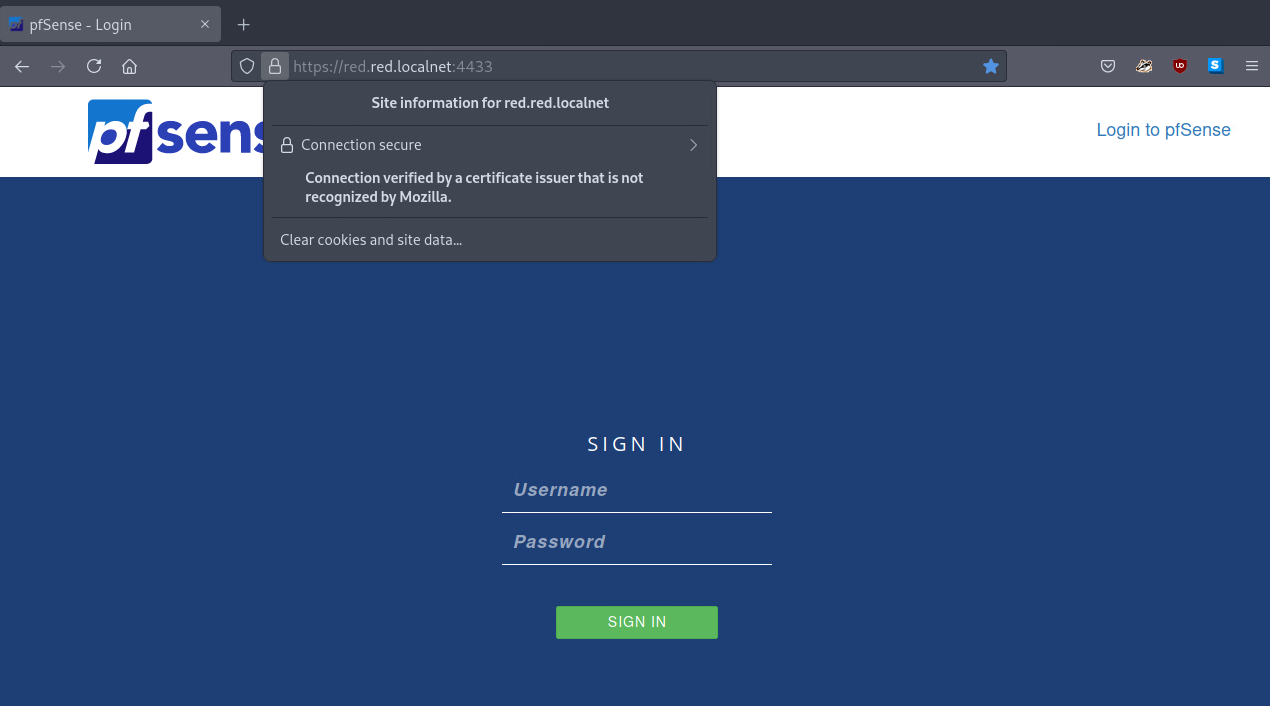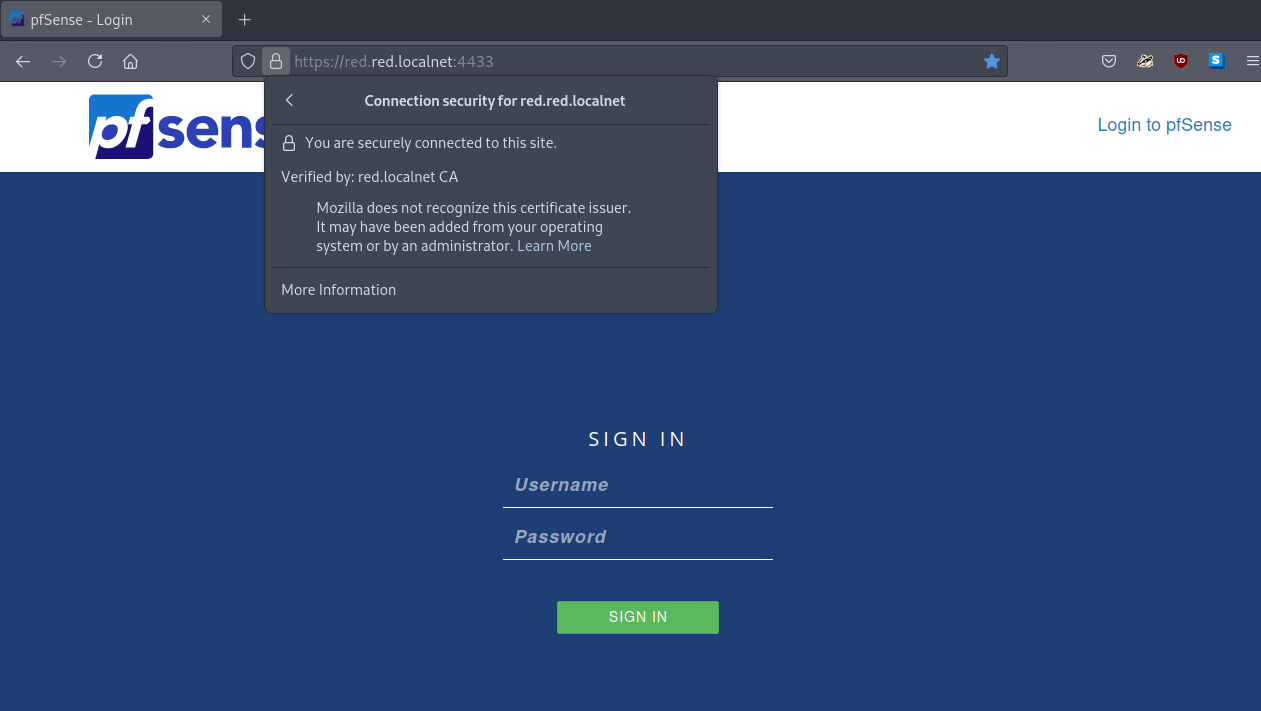Adding Self-Signed CA to Firefox
Firefox uses its own CA store within the browser itself to identify certificates. The following steps will work for Firefox on Windows, Linux, and MacOS.
Click on the More tab near the top right of the browser, and go into Settings.
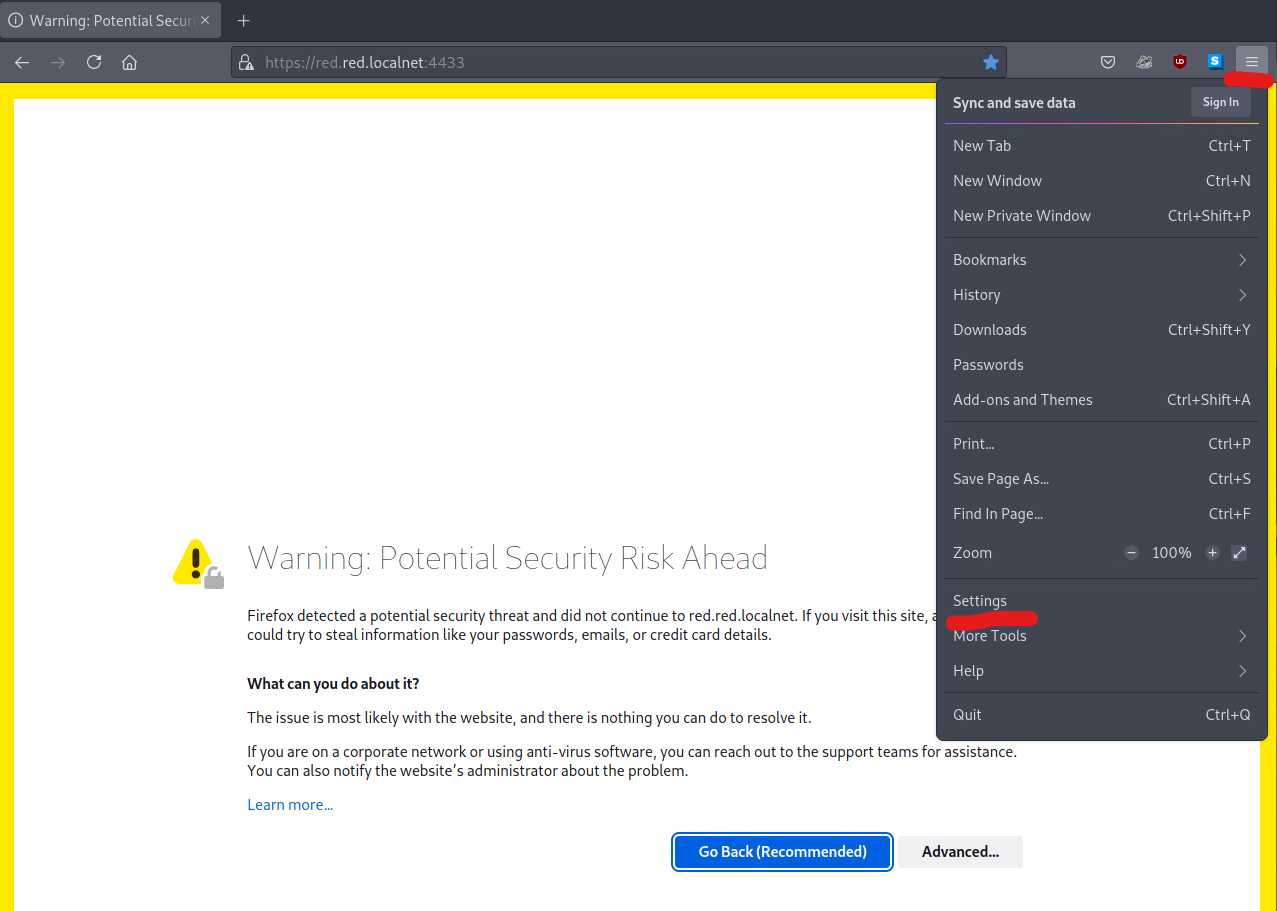
Click on Privacy & Security tab on the left, and scroll down to the Certificate section.
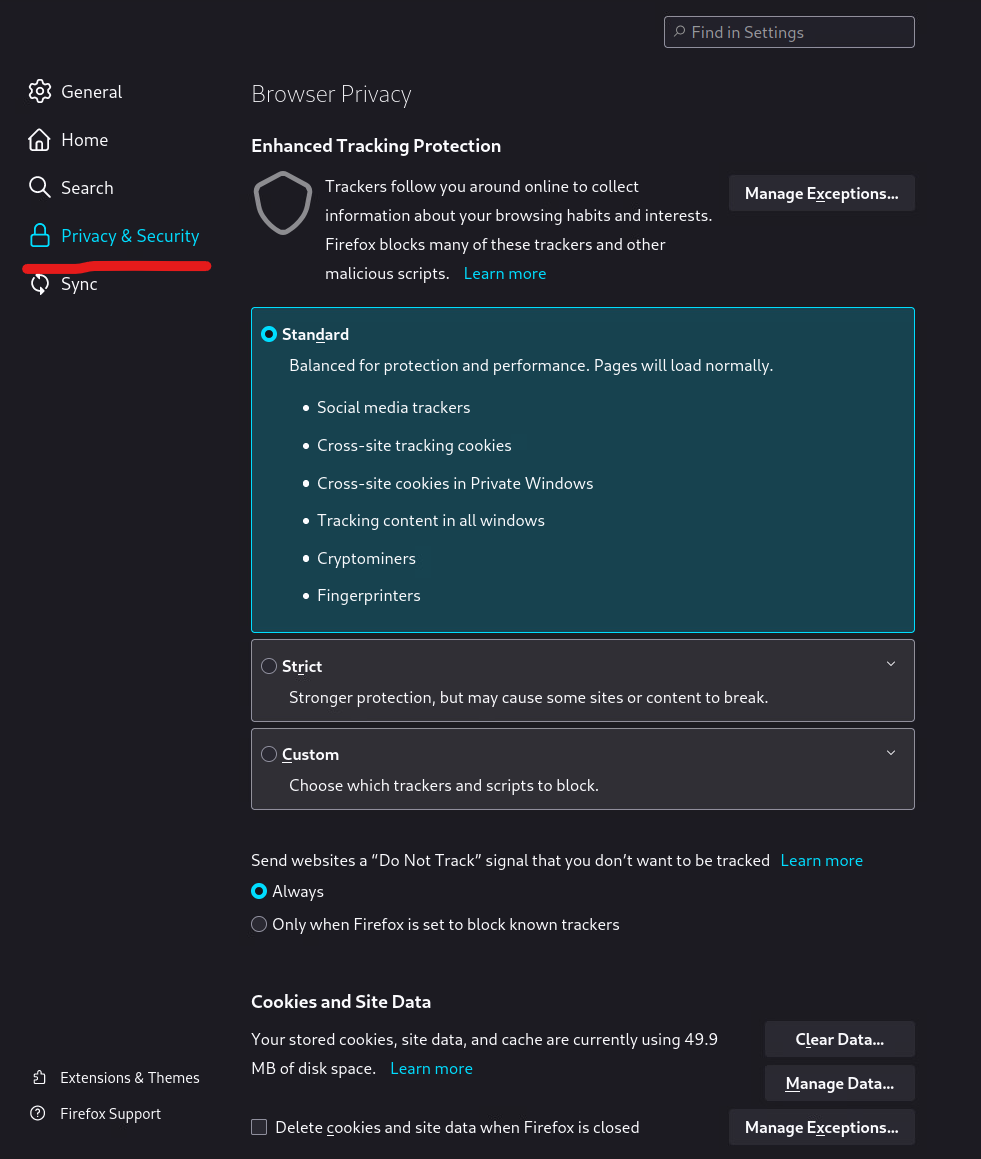
Click View Certificates, and choose to Import. Import your CA(s), and check the box for Trust this CA to identify website. Click OK to save the changes.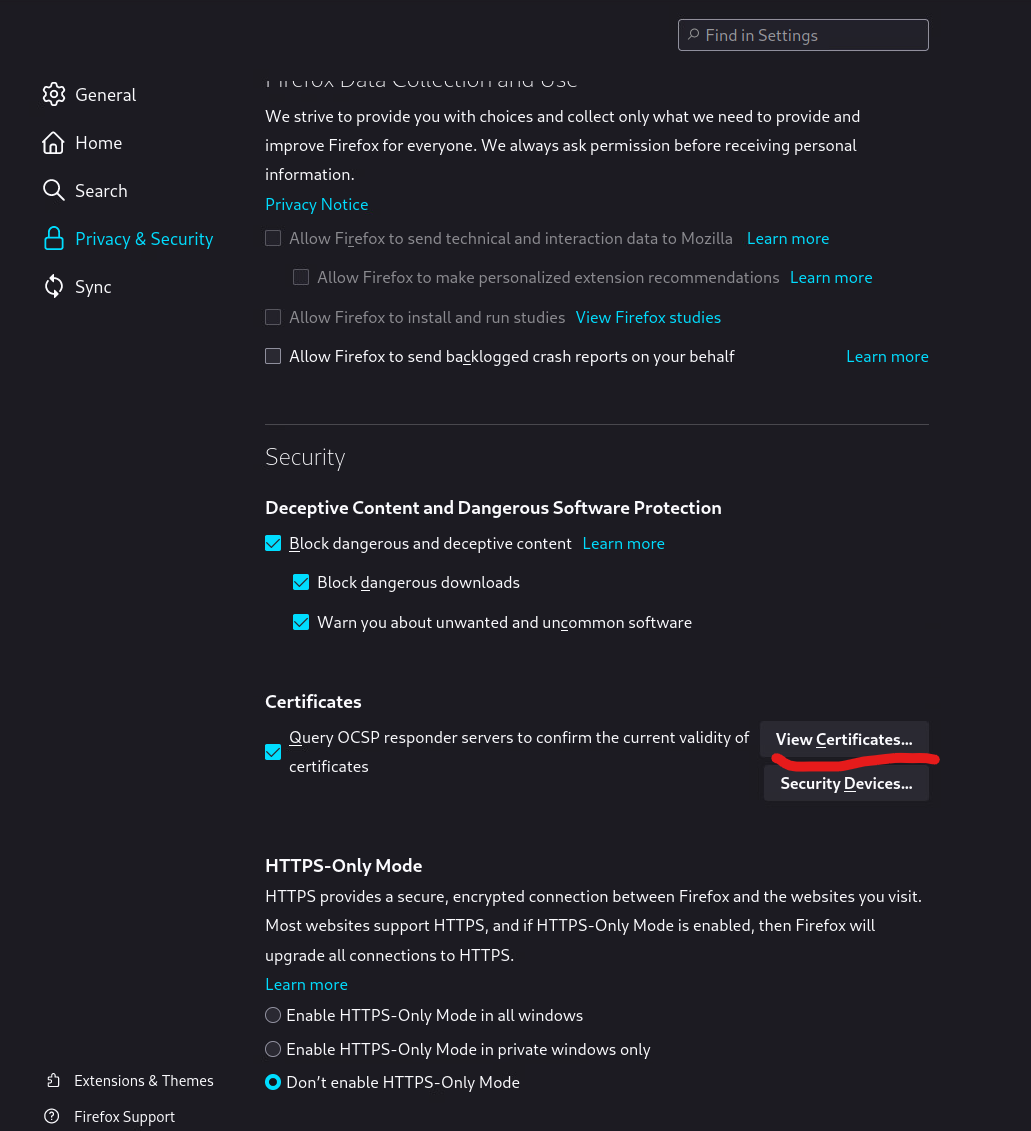
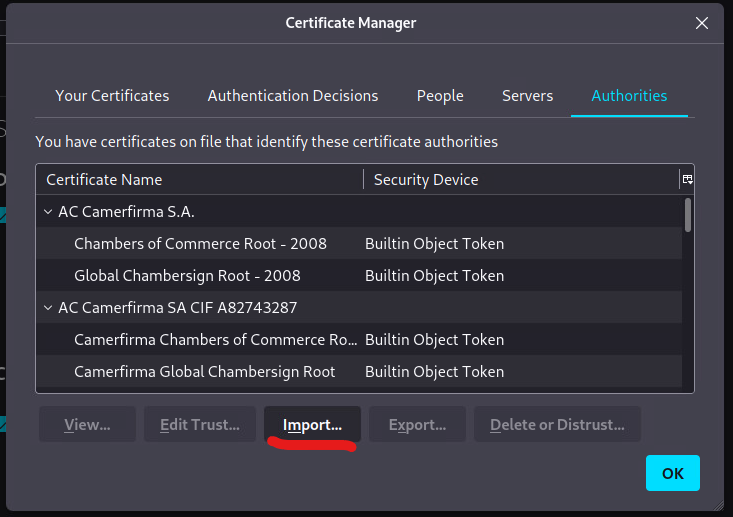

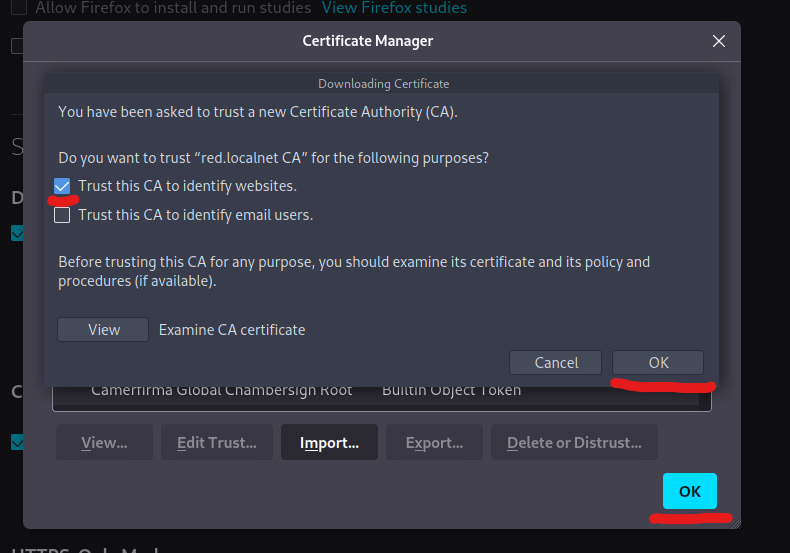
At this point, you can refresh your browser, and the browser will show you that it is a secure site.