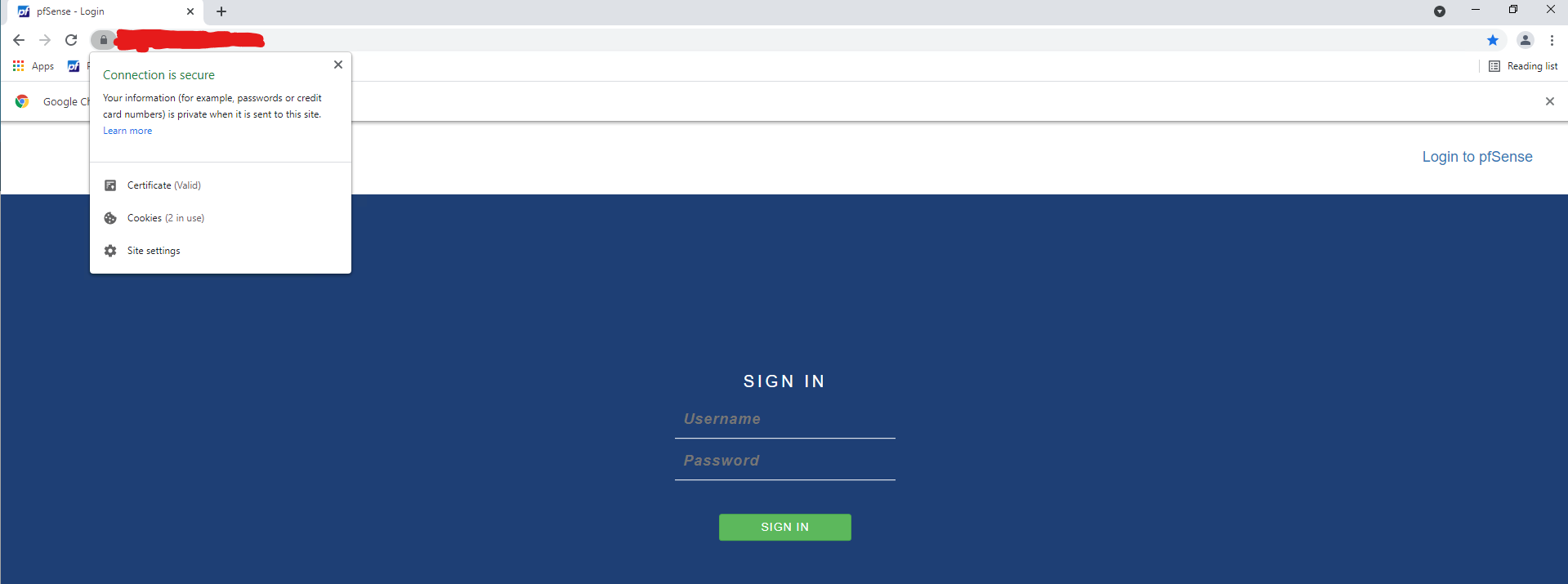Adding Self-Signed CA to Chrome & Chromium-based Browsers (Edge, Brave, etc) on Windows
For Chrome and Chromium-based browsers (Brave, Microsoft Edge, etc), they use the built-in certificate store on Windows.
Double-click on the exported CA on your Windows machine, and it will launch the Certificate details window. Click on the Install Certificate option on the bottom, and the Certificate Import Wizard will launch.
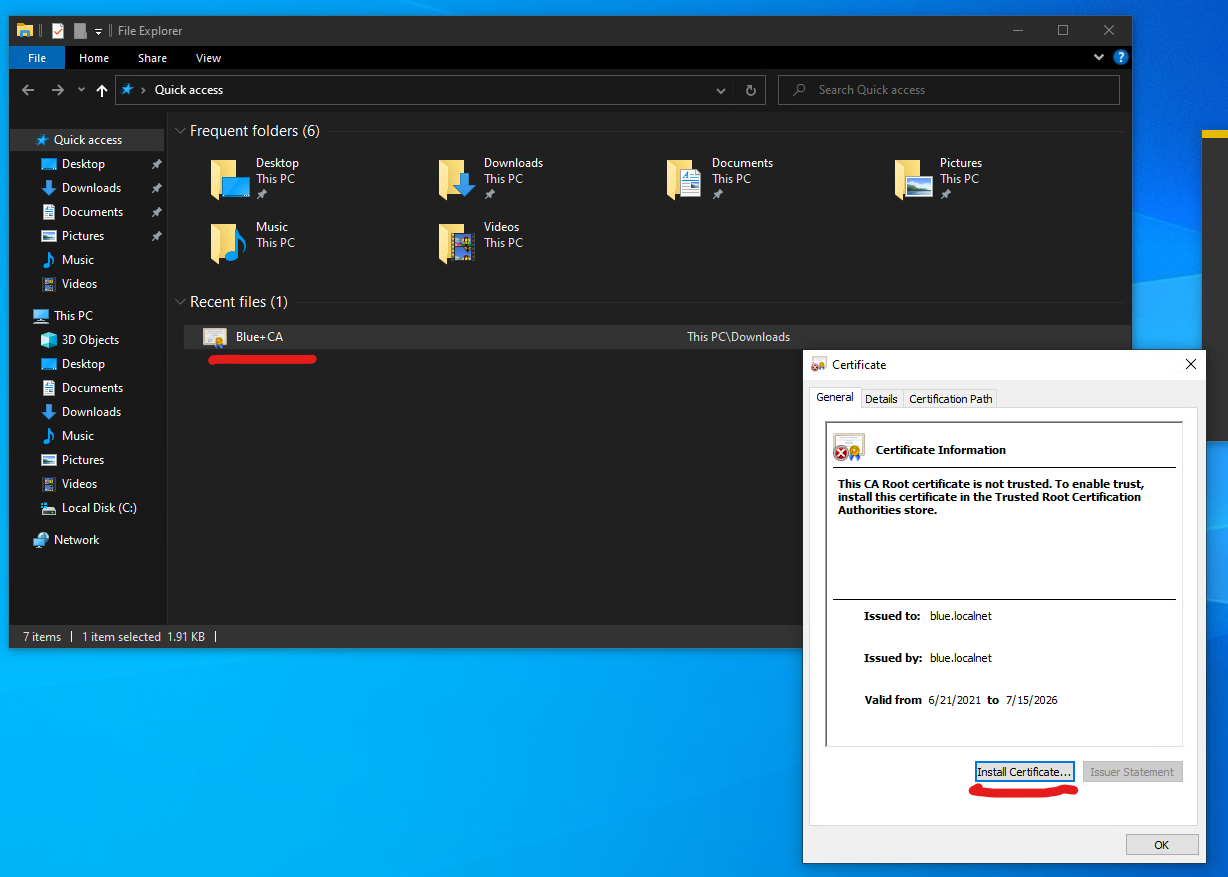
Select the Local Machine option, and click Next. Windows UAC prompt may pop up at this time. Click Yes to continue.
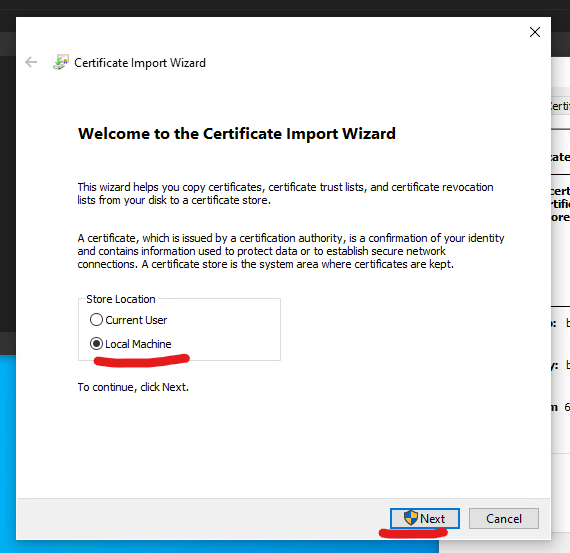
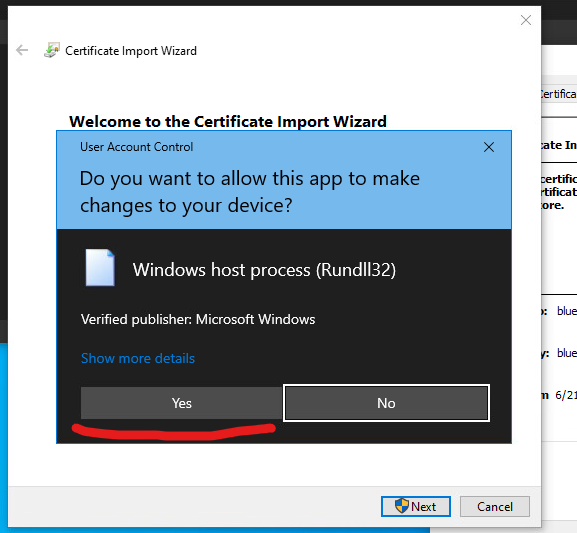
Click Browse to select the certificate install location. Select the Trusted Root Certificate Authority option, and click OK. Click Next to continue.
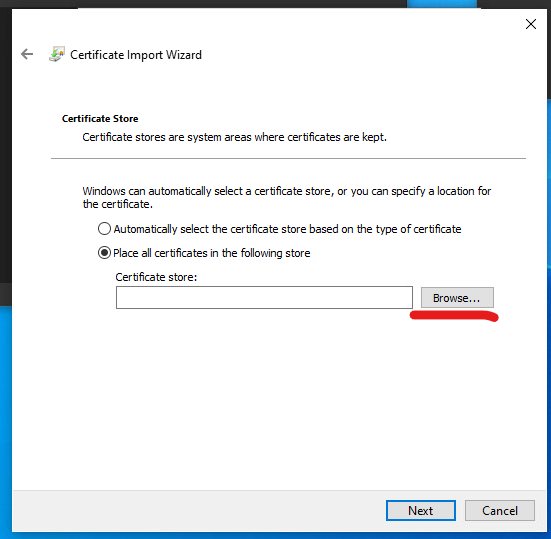
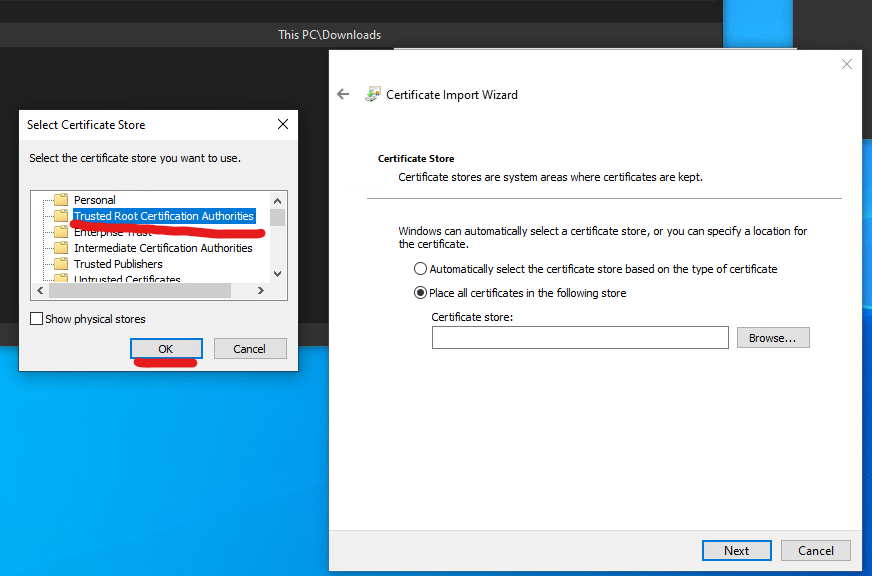
Click Finish to complete the import.
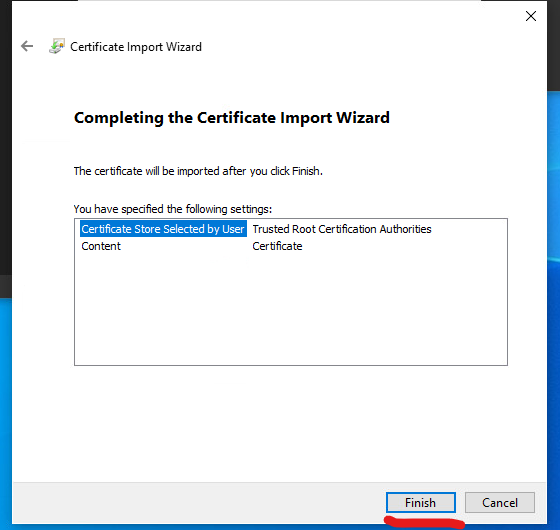
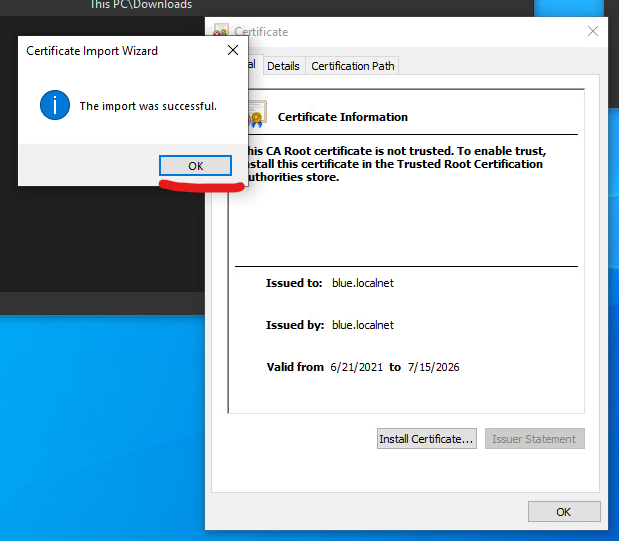
Now you can open up Chrome, navigate to your website, and the browser will show you that it is a secure site.