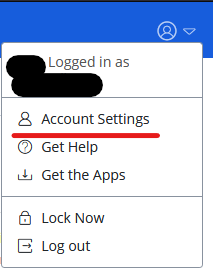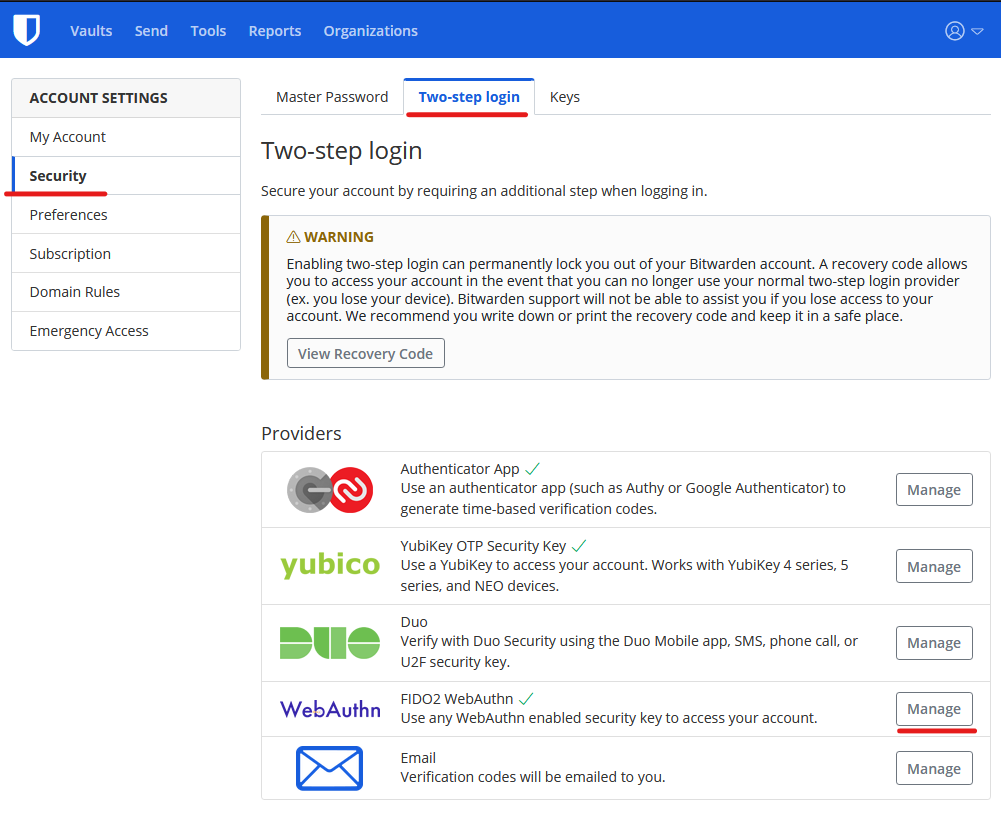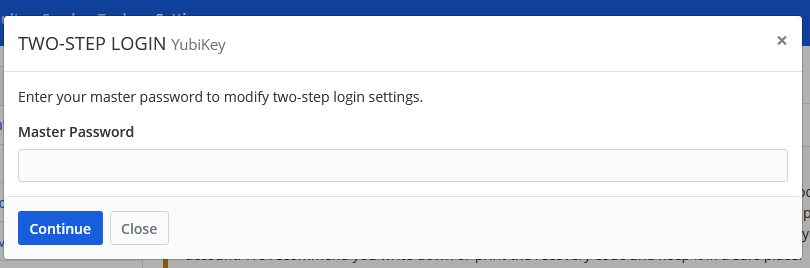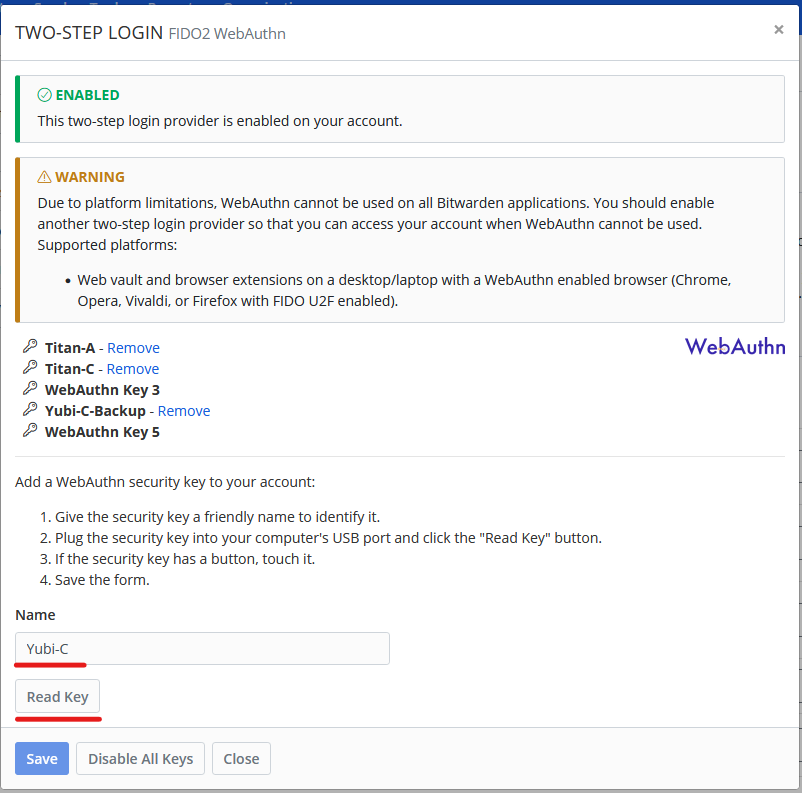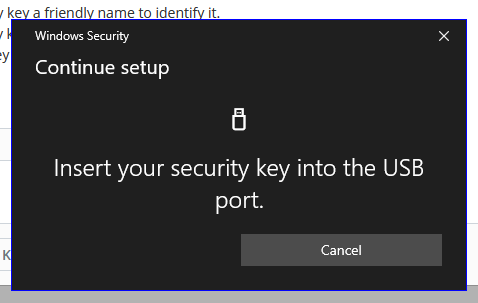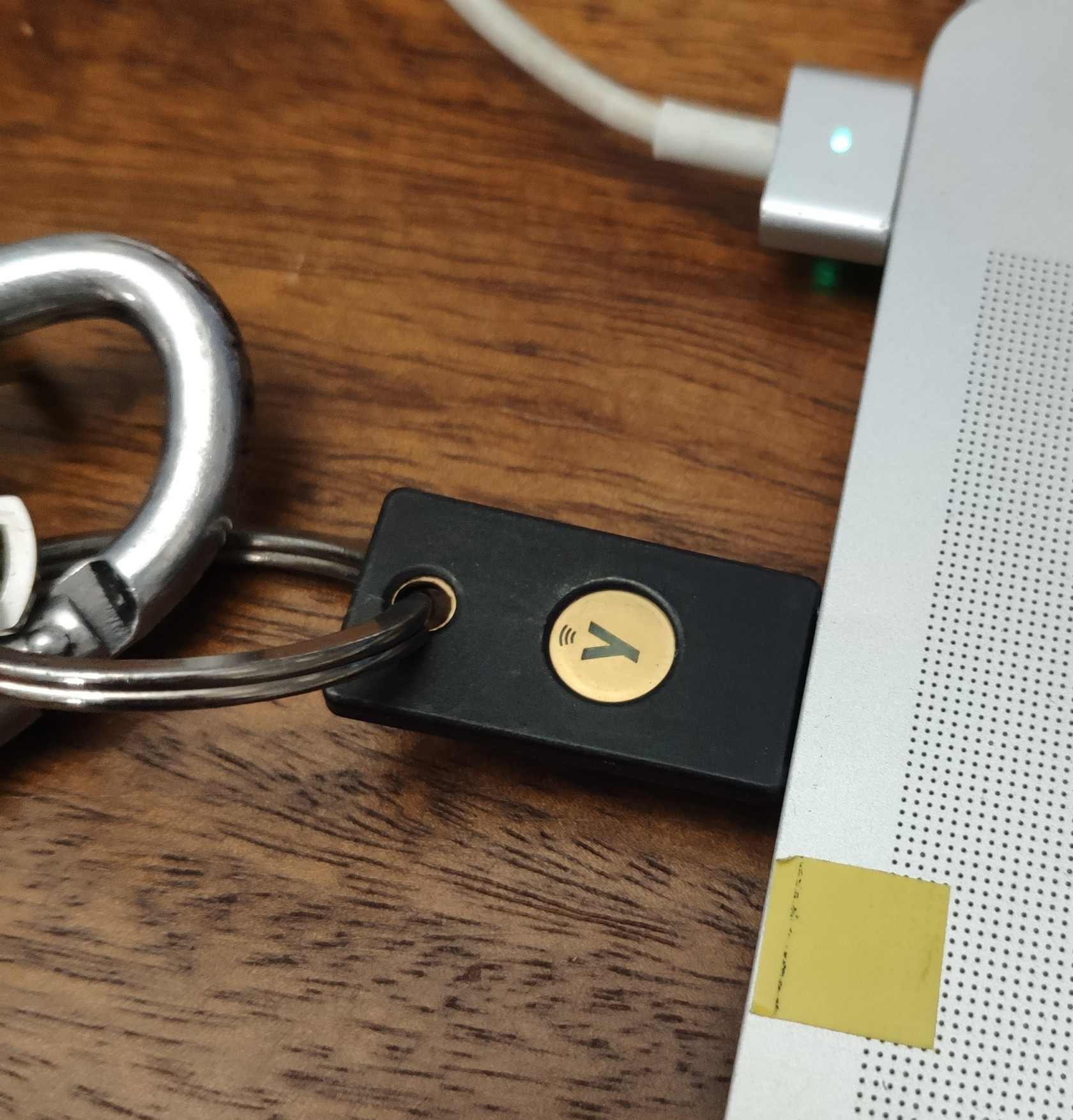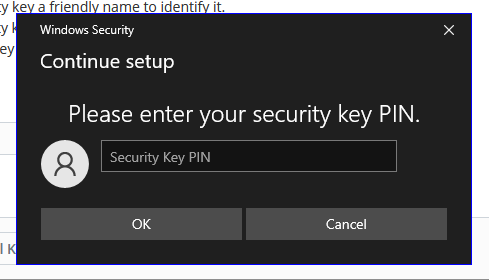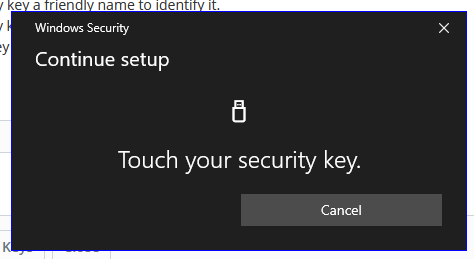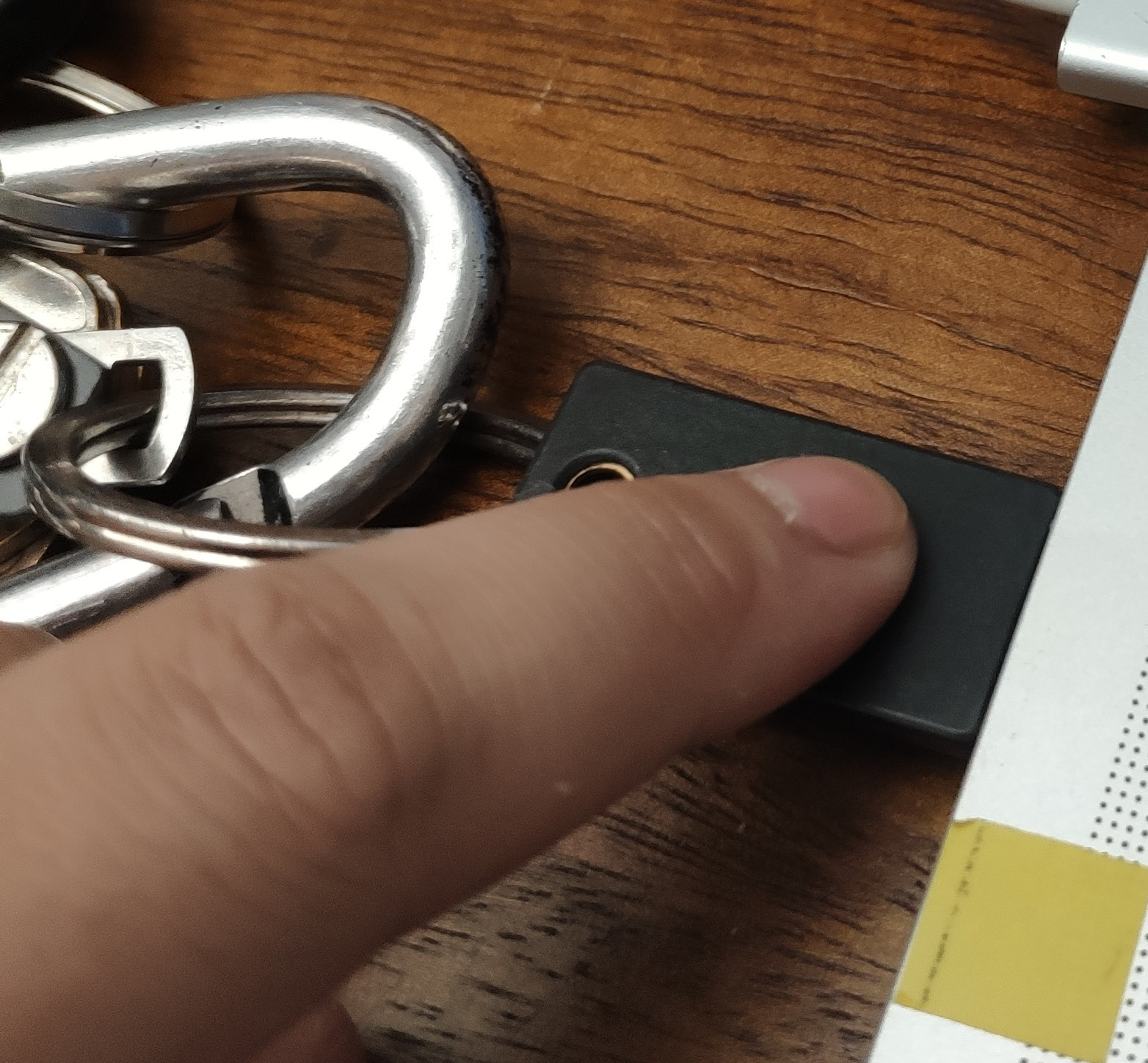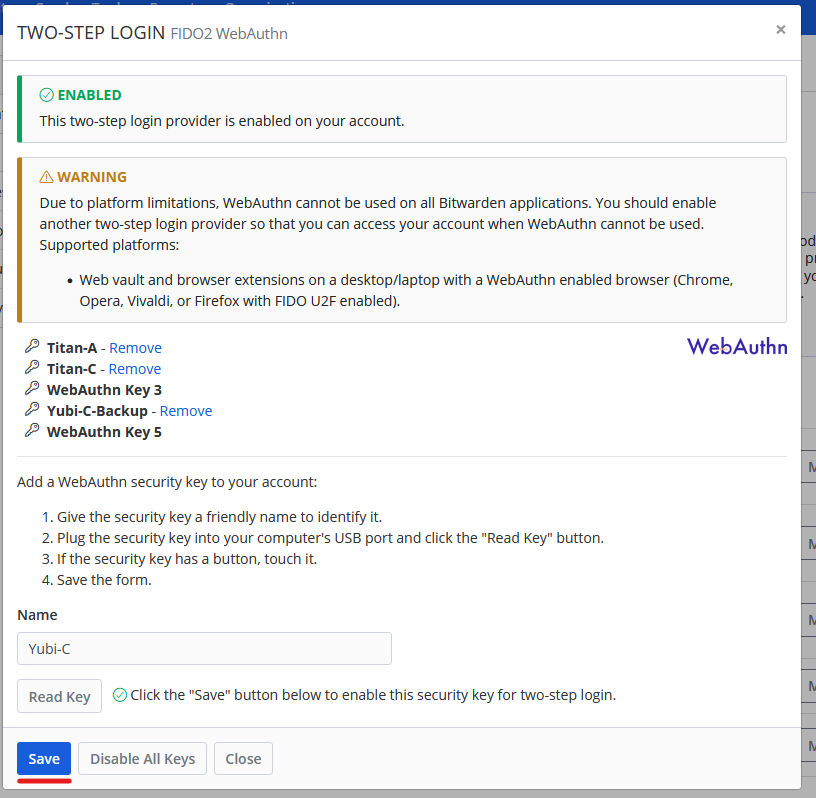Setting up Yubikey as FIDO WebAuthn
Bitwarden supports using Yubikey as FIDO WebAuthn.
Login to your Bitwarden web account, and go to Account Settings.
Enter your master password to continue.
Give a name for your security key, then click Read Key. Bitwarden supports having up to 5 different FIDO security keys.
As always, consider having backup hardware security keys for your important accounts such as Bitwarden, or enable alternative MFA method so you don't get lock out.
Insert your Yubikey into your computer.
Enter the PIN for the Yubikey, and then touch the Yubikey to continue.
Click Save to save the Yubikey to the account.
That's it! You can now use your Yubikey as your second factor when logging into Bitwarden.