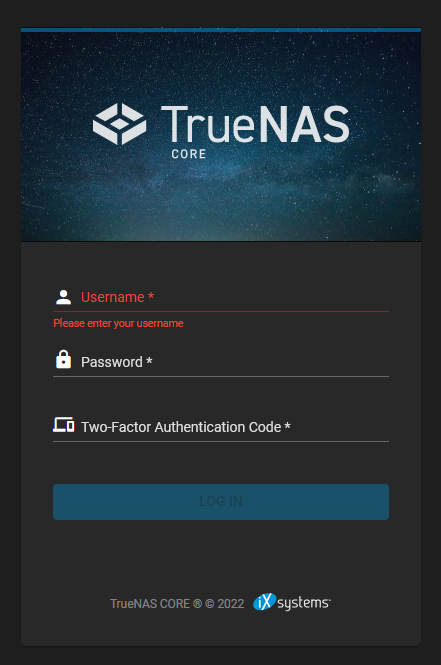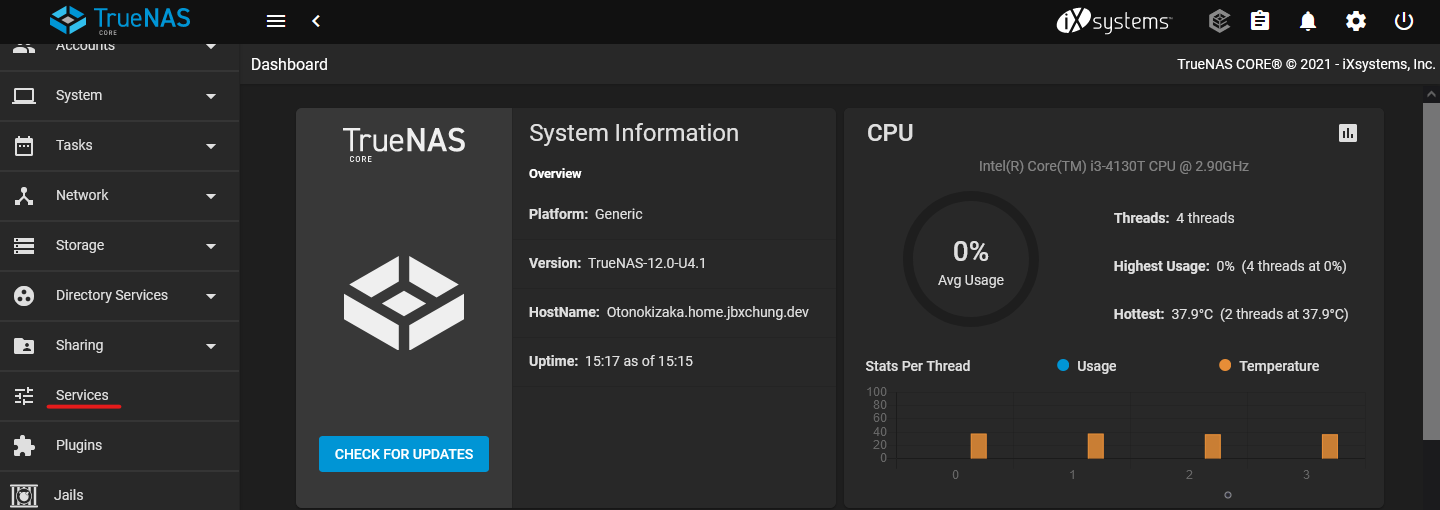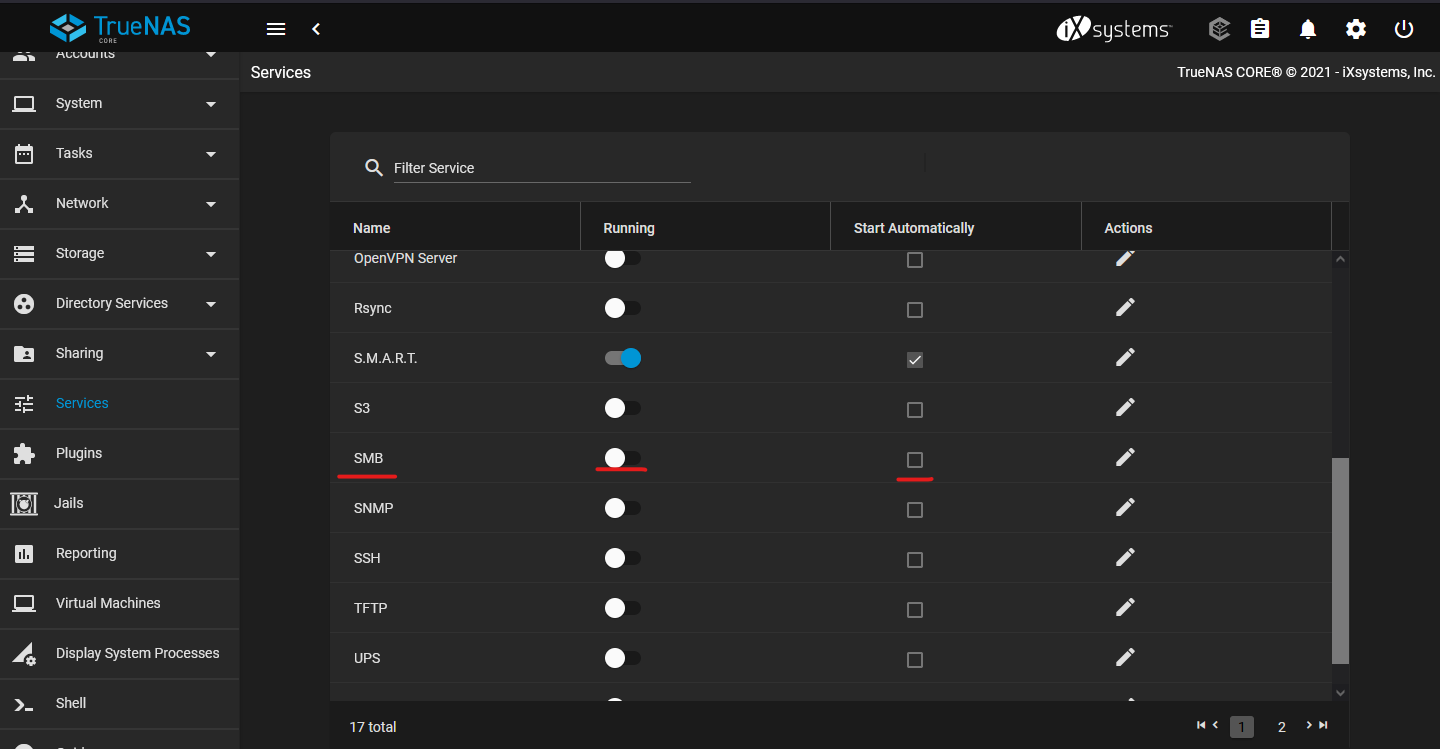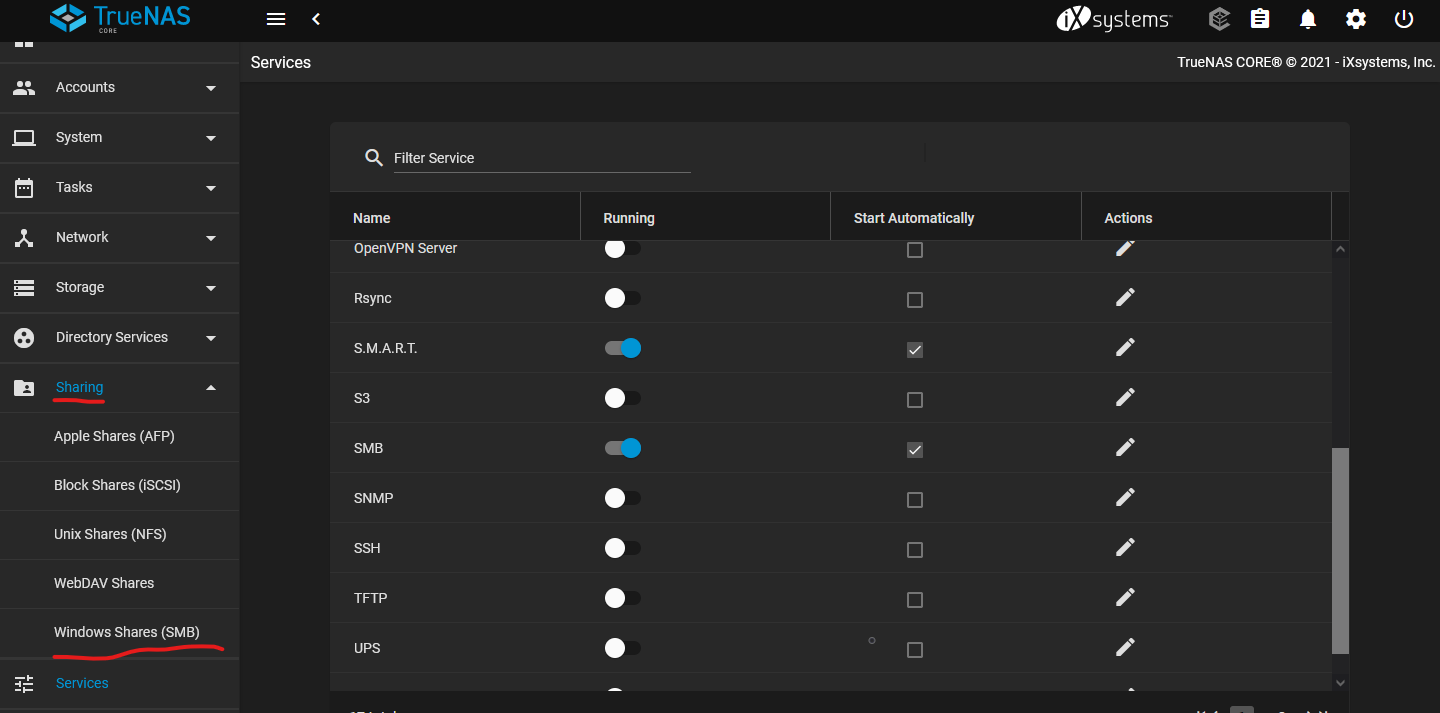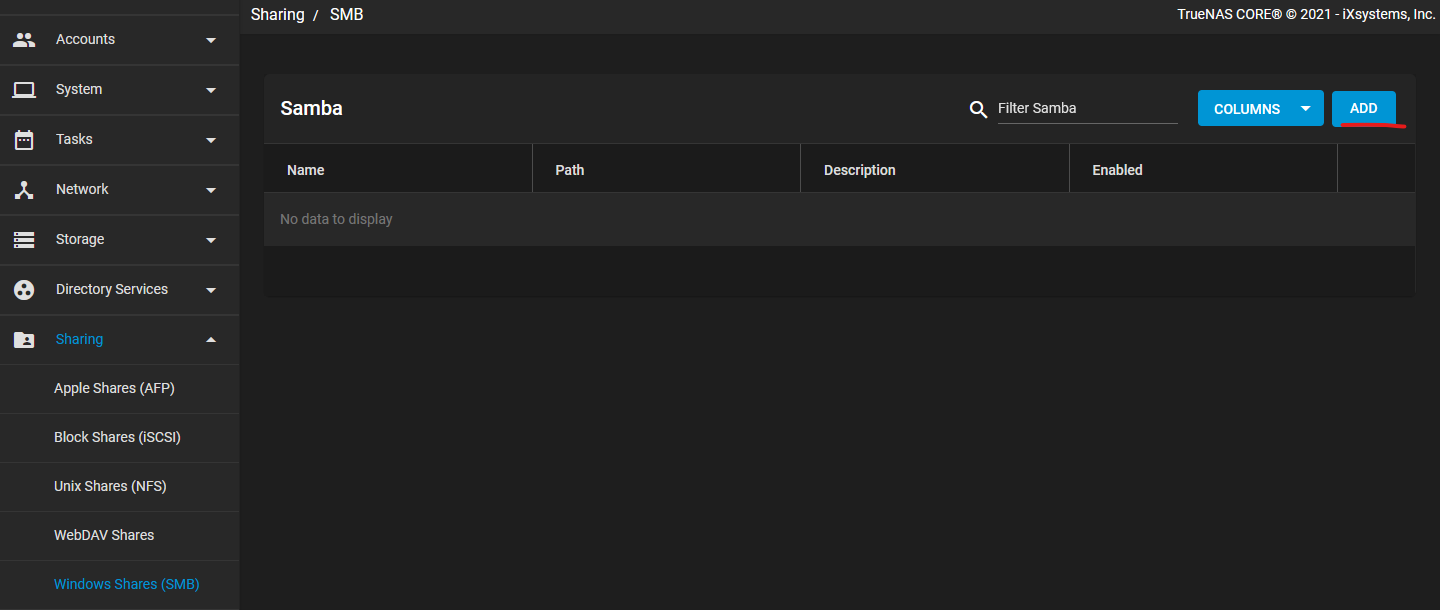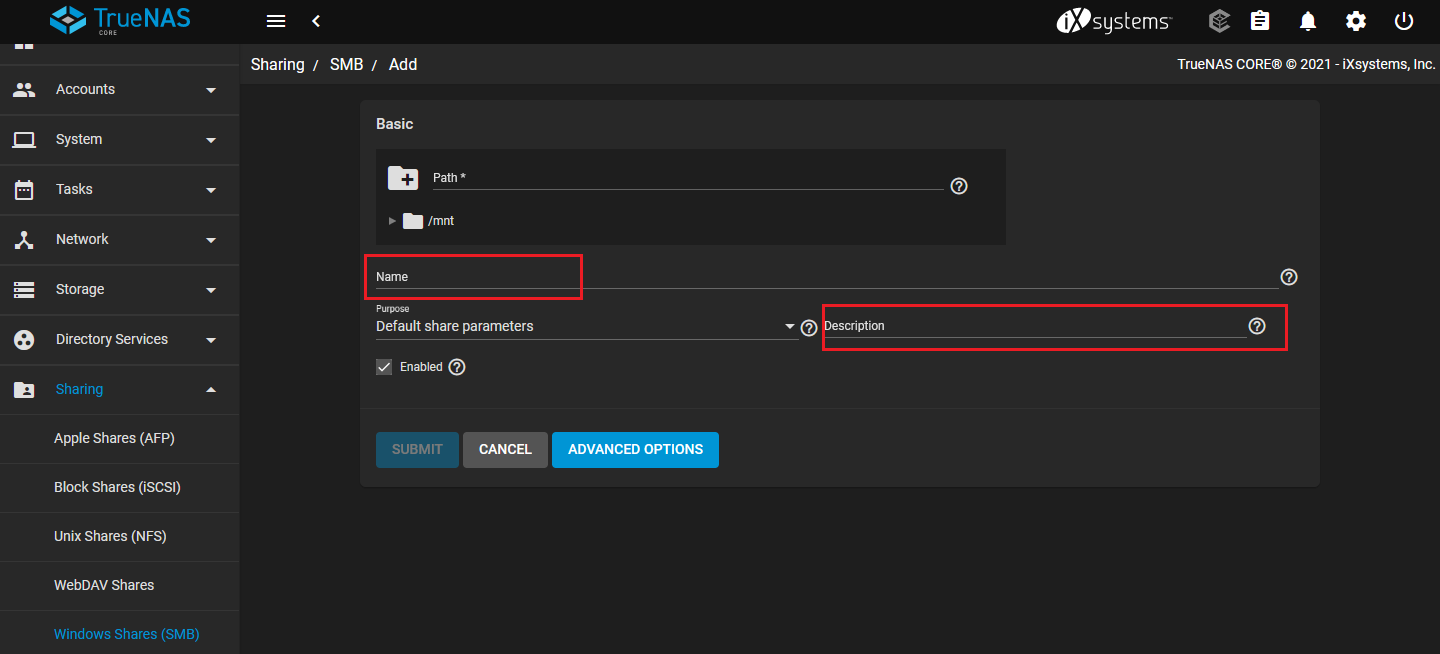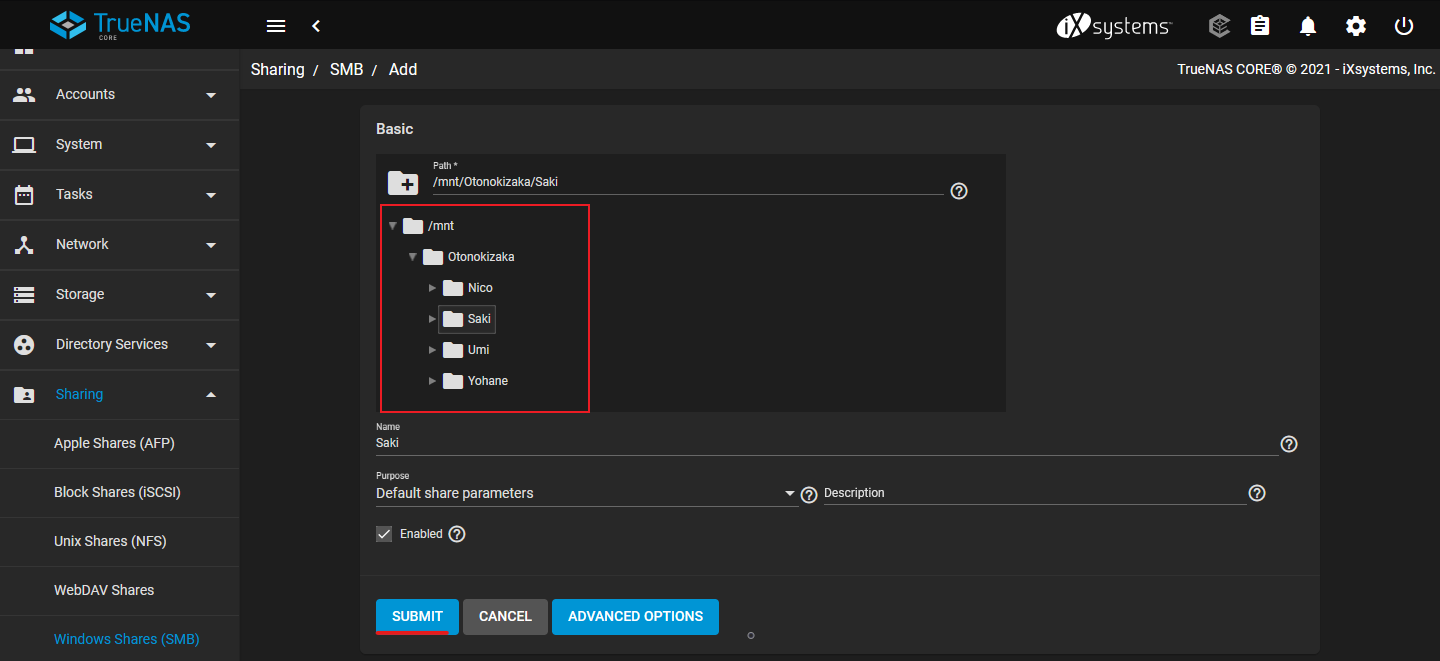Creating SMB Share and Setting ACL Permissions
If you want to access your TrueNAS dataset on a Windows client machine, chances are, you will want to setup an SMB share. SMB (Server Message Block) is a network protocol for Windows to access files on the network. SMB is also commonly known as Samba.
Creating SMB Share
Login to TrueNAS WebGUI.
Slide the slider for SMB to enable the SMB Service on TrueNAS, and check the box for it to start automatically.
Click on Add on the top right to add a new Samba Share.
Expand the /mnt folder, and select the dataset that you want to share on the network. Click Submit to finish creating the SMB Share.