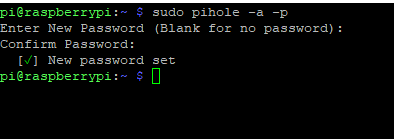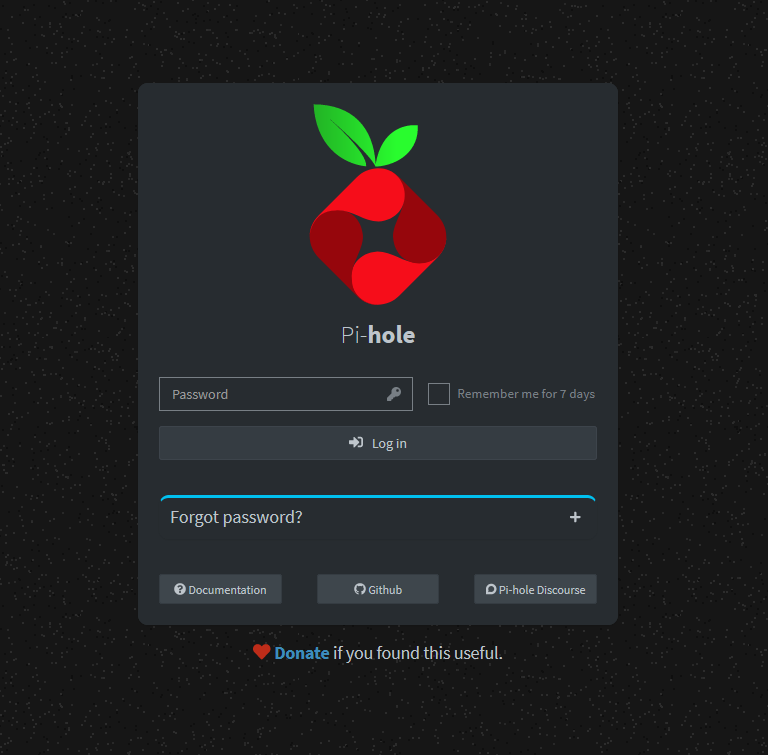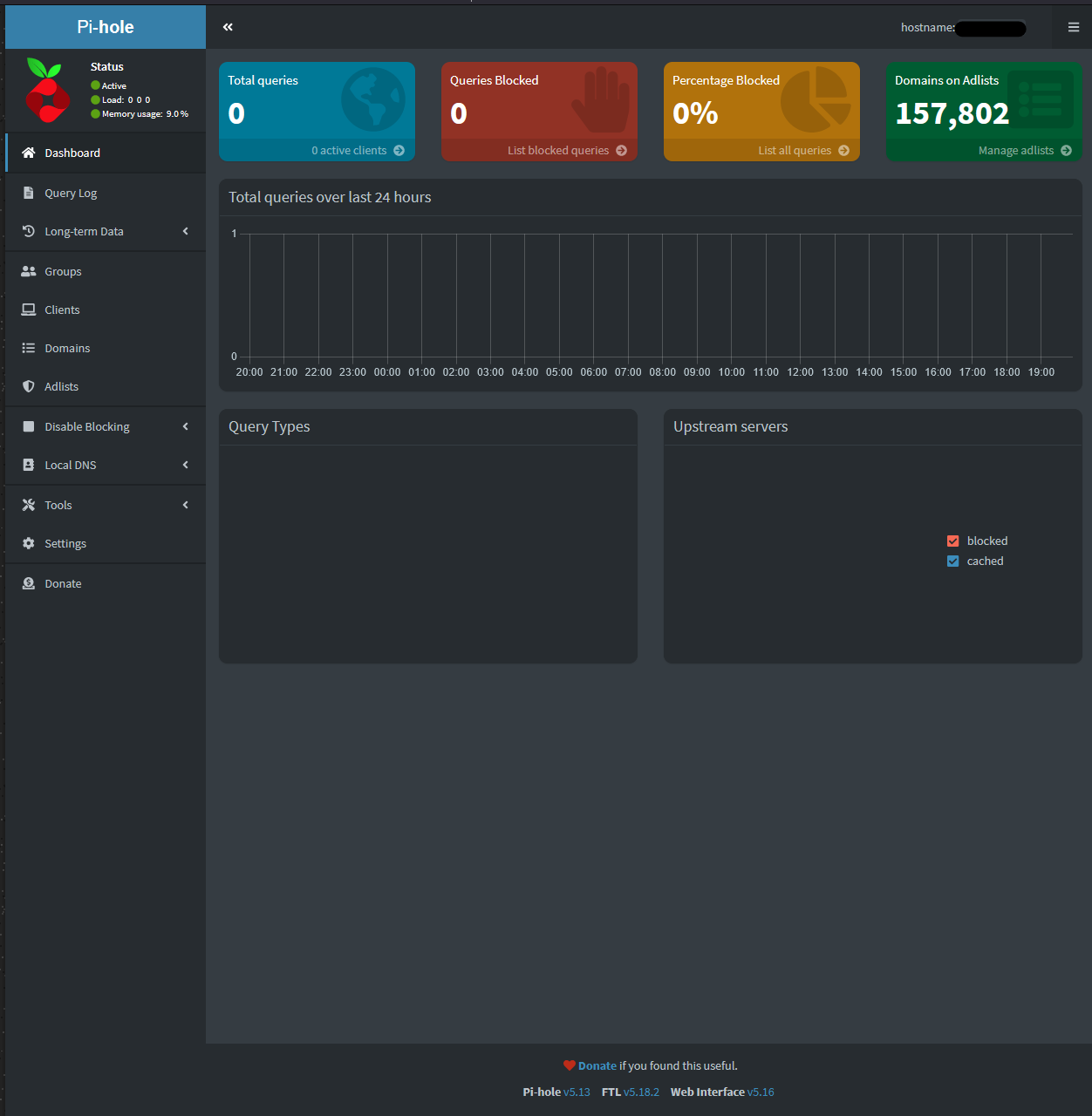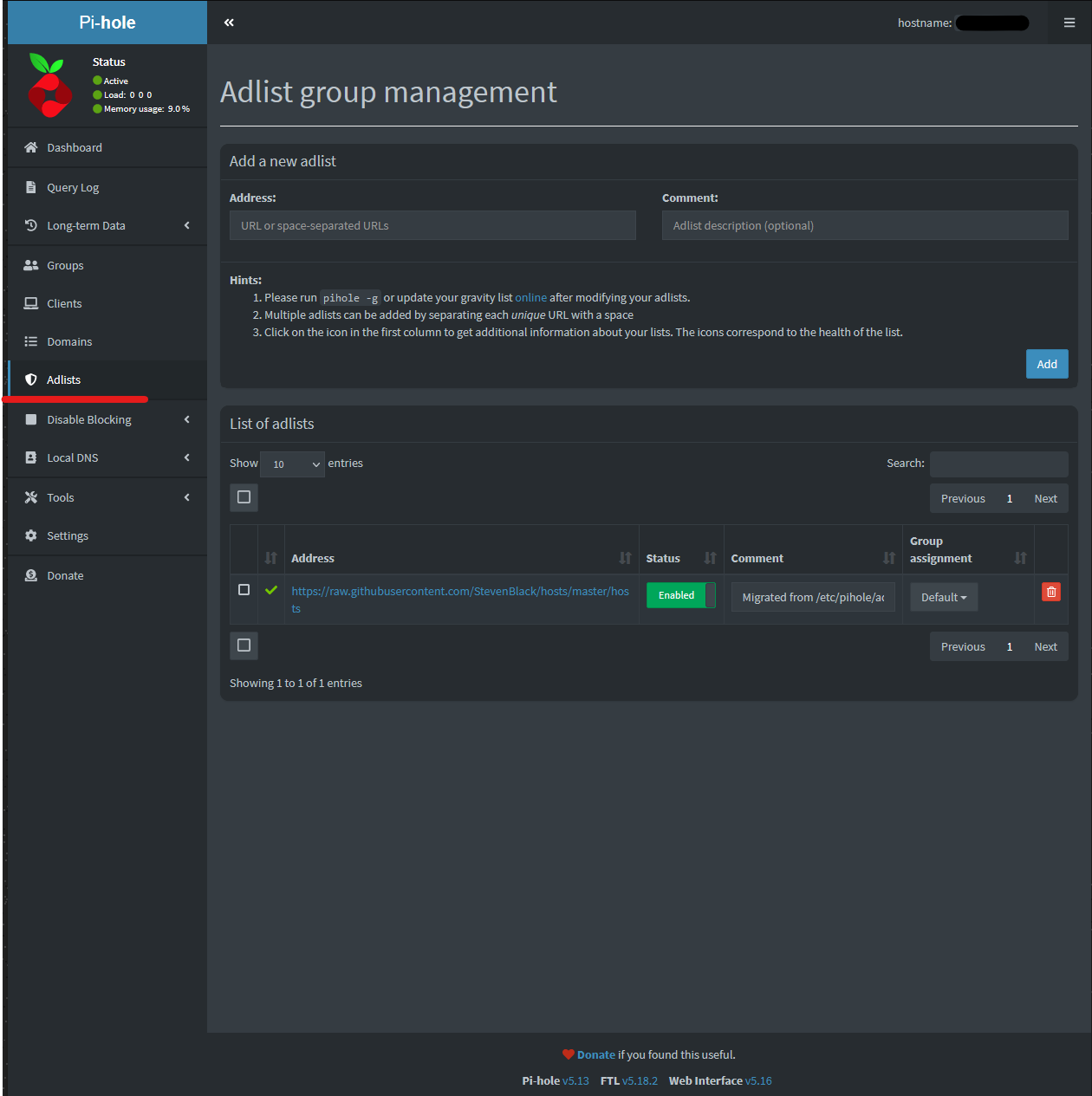Configure Pi-Hole
When Pi-Hole completes installation, it will have a random password set for you to login into the web console. If you did not write down the temporary password, or you have forgot the Pi-Hole admin password, you can change the password by issuing the following command:
sudo pihole -a -pAs of 2022-11-01, you will see the following login page from the latest version of Pi-Hole. Enter the admin password and login.
There are many things you can do once logged in. Generally, the default settings are enough for most people. The main setting you will most likely change are adding more ad-list to Pi-Hole.
As of 2022-11-01, Pi-Hole comes with one ad-list by default. You can click on Adlists on the left to manage ad-lists.
You can refer to Pi-Hole Adlists that I use to pick and choose some ad-list to use.