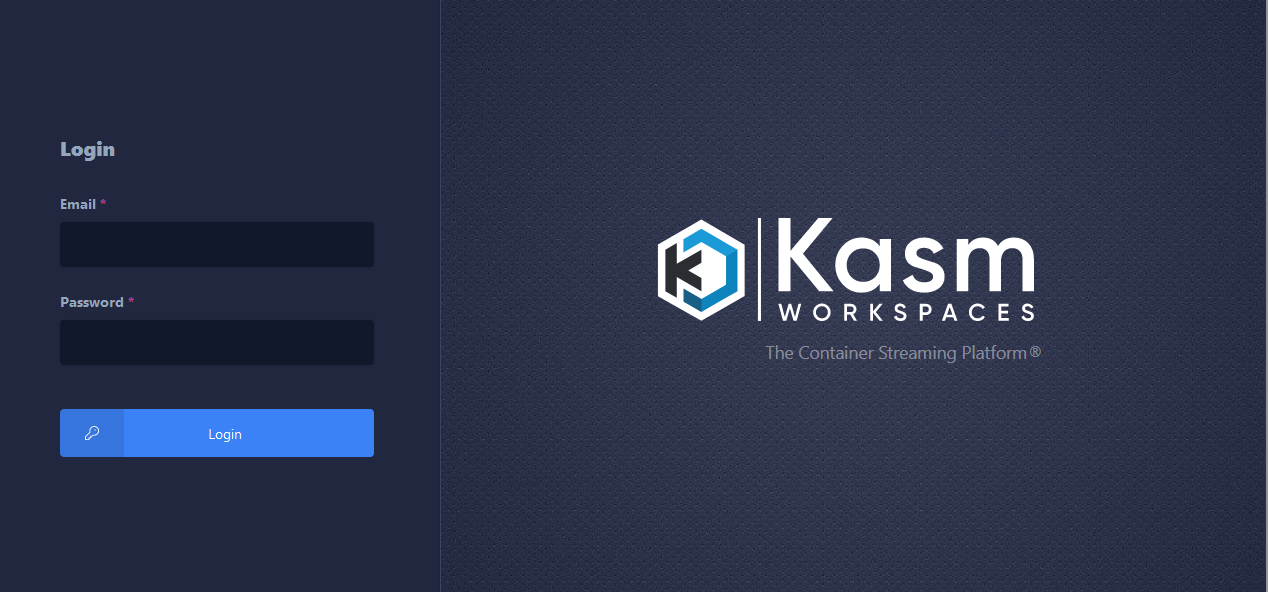Script Installation on Debian 12
Currently, installing KASM is very straight forward for Single-Server installation. The KASM team have provided an official, scripted install method to get you started.
https://www.kasmweb.com/docs/latest/install/single_server_install.html
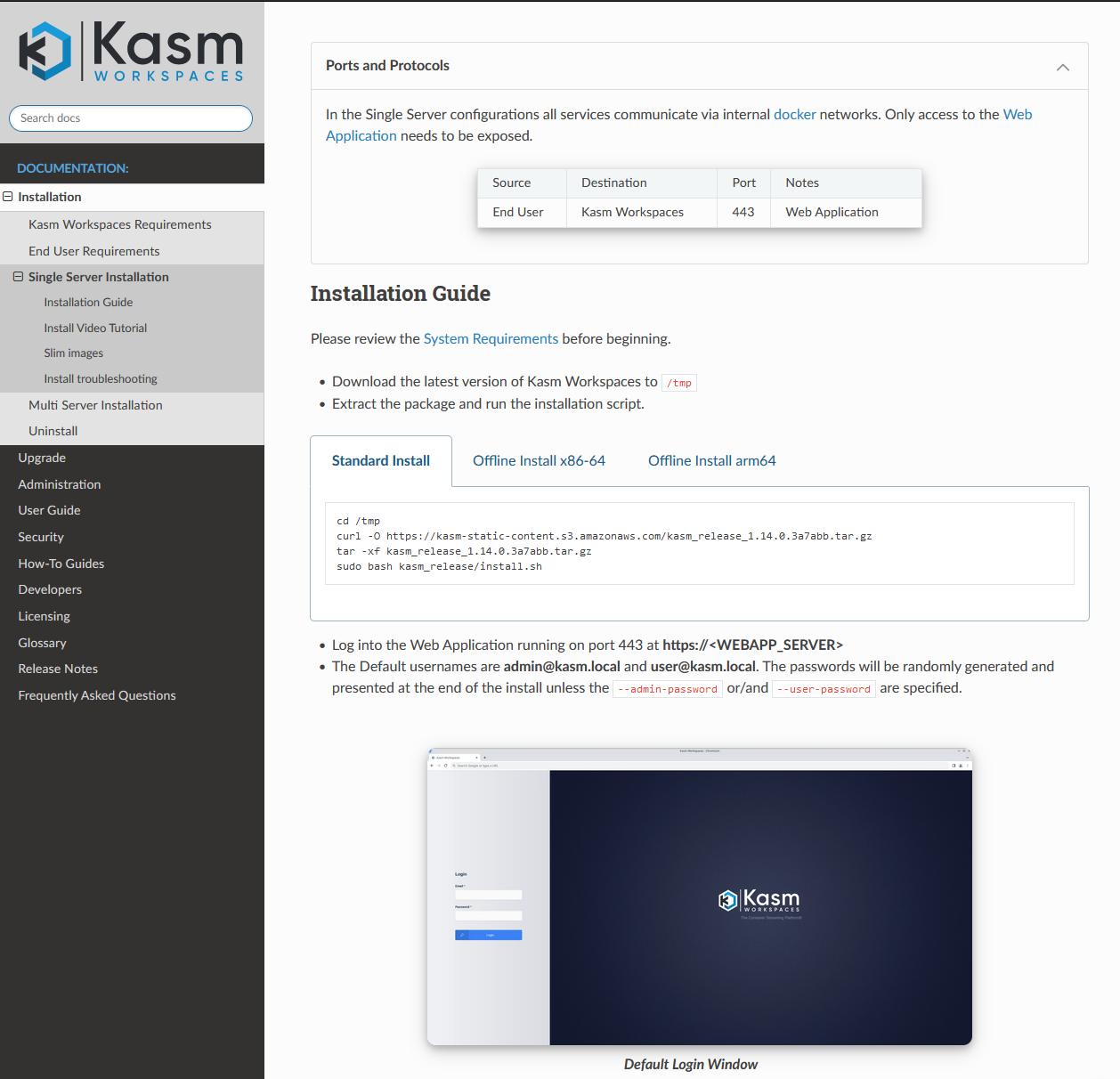
Prerequisites for Debian 12 Minimal Installations
On a fresh, new Debian 12 Minimal Installations, you will need to install the following prerequisites packages first:
sudo apt install curl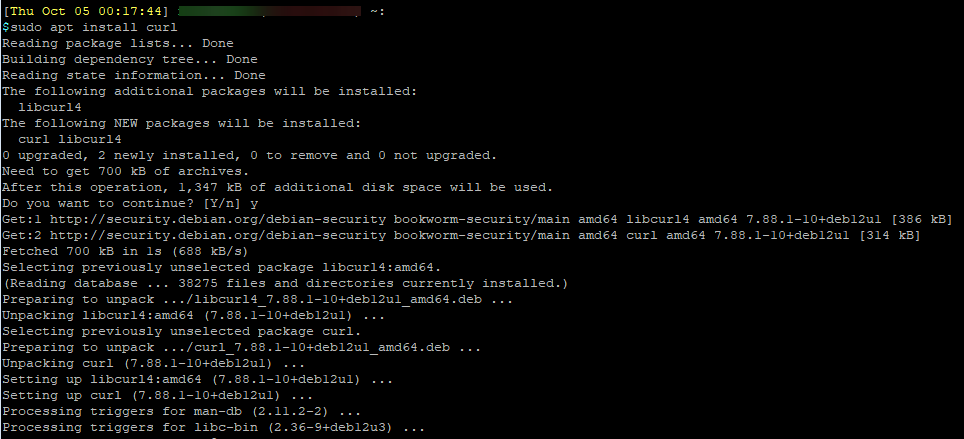
Install KASM Workspace
Change to the /tmp directory, and download the KASM packages with curl:
cd /tmp
curl -O https://kasm-static-content.s3.amazonaws.com/kasm_release_1.14.0.3a7abb.tar.gz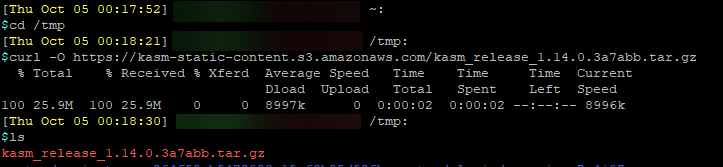
Extract the tar file:
tar -xf kasm_release_1.14.0.3a7abb.tar.gz
Run the script installer:
sudo bash kasm_release/install.sh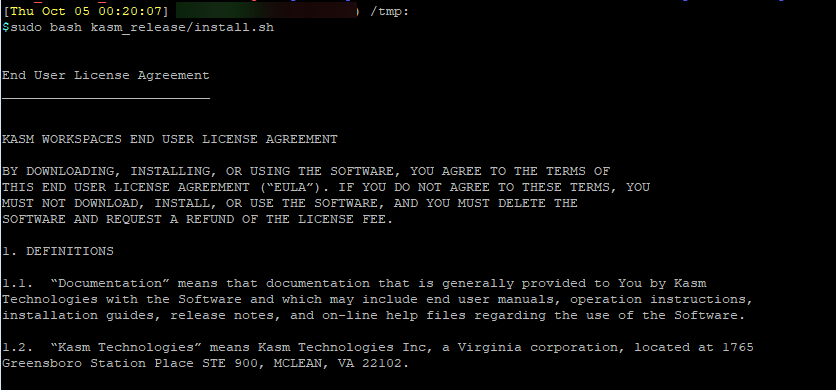
Agree to the EULA
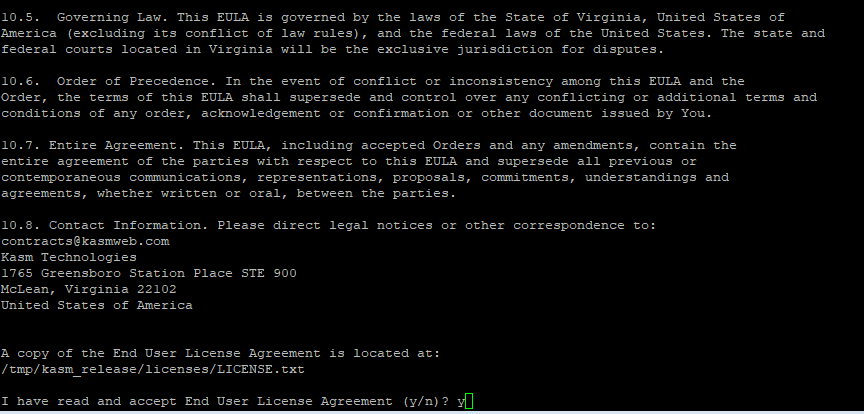
The script installer will begin to install and setup KASM. Once completed, you will see the initial config details, as well as the initial user account credentials.
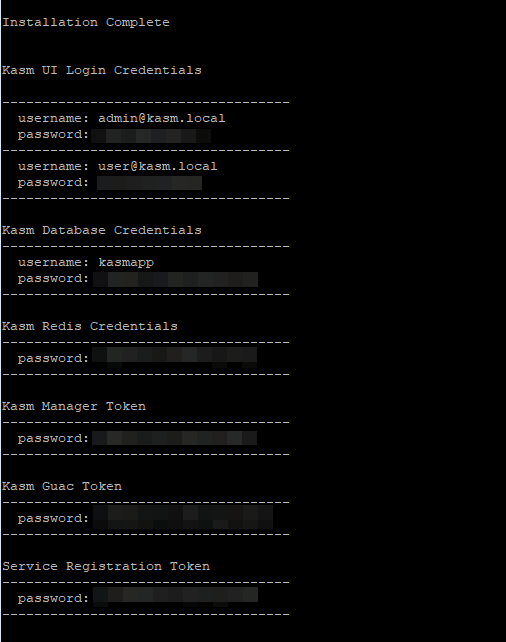
Self-Sign SSL Cert
If you have an public SSL cert or an external self-signed SSL cert, you can import it into KASM.
First, stop the KASM service.
sudo /opt/kasm/bin/stop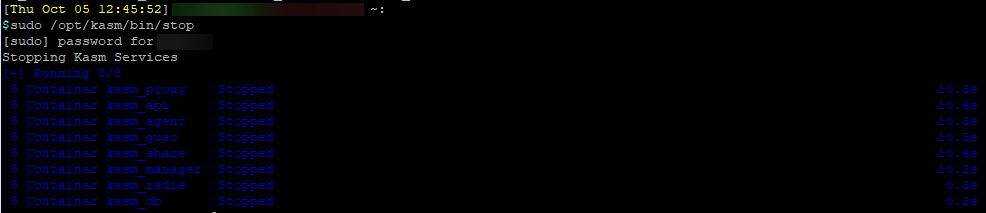
Copy and override the existing kasm_nginx.crt and kasm_nginx.key with your own SSL cert, then restart the KASM service.
sudo /opt/kasm/bin/start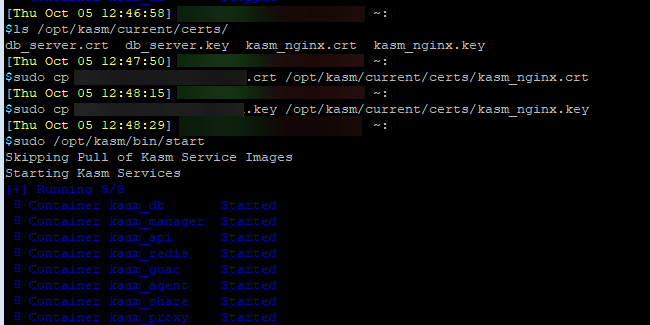
Access KASM in the Browser
If you have UFW enabled on your system, make sure you allow HTTPS on UFW:
sudo ufw status verbose
sudo ufw allow https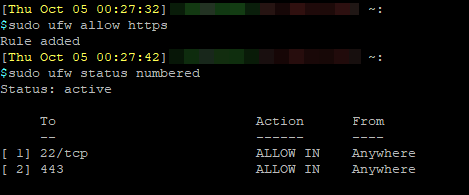
That's it! Head over to your KASM server's FQDN or IP address in a browser, and login with the provided credential.