Install Microsoft Store Apps without Microsoft Store, using Winget
If you are using Windows LTSC version, one of the first thing you will notice is that it does not come with the Microsoft Store by default. Some of the apps that you may have seen on other edition of Windows, such as the Calculator or Snipping Tool, will instead default to the classic versions on Windows LTSC edition.
If you want to install those more modern, Microsoft Store only apps, but does not want to install the whole Microsoft Store, you can use Winget to do so.
Winget is a command-line tool for managing software packages on Windows, similar to the package manager on Linux.
Install Winget
You can check if you have Winget on your system by running the following in Powershell:
winget -vIf it shows a version, then that means Winget is already on yoru system.

If you don't already have Winget on your system, head over to the official github page for Winget, at https://github.com/microsoft/winget-cli
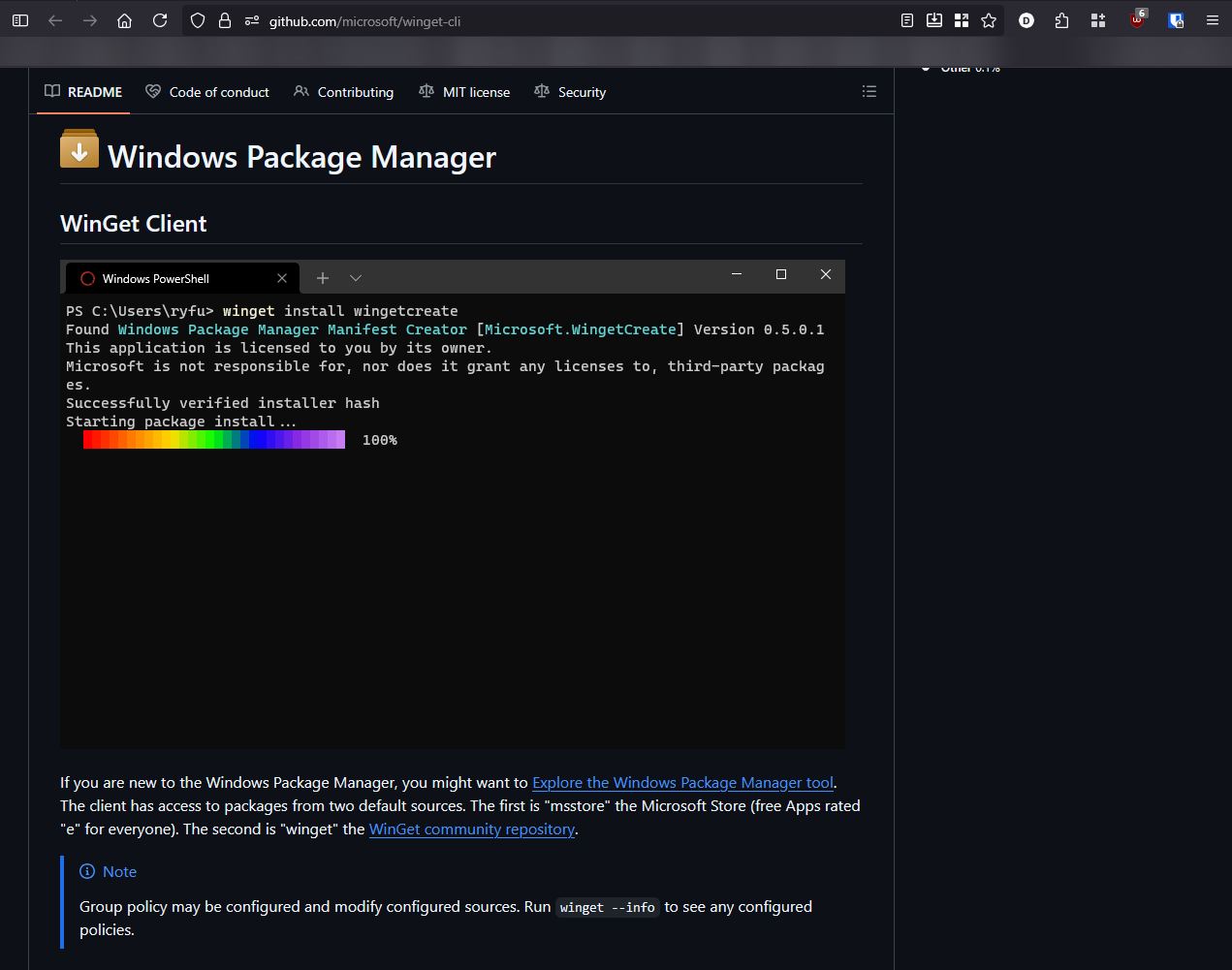
Head over to the releases page, https://github.com/microsoft/winget-cli/releases, and download the .msixbundle file. This is the executable file for winget.
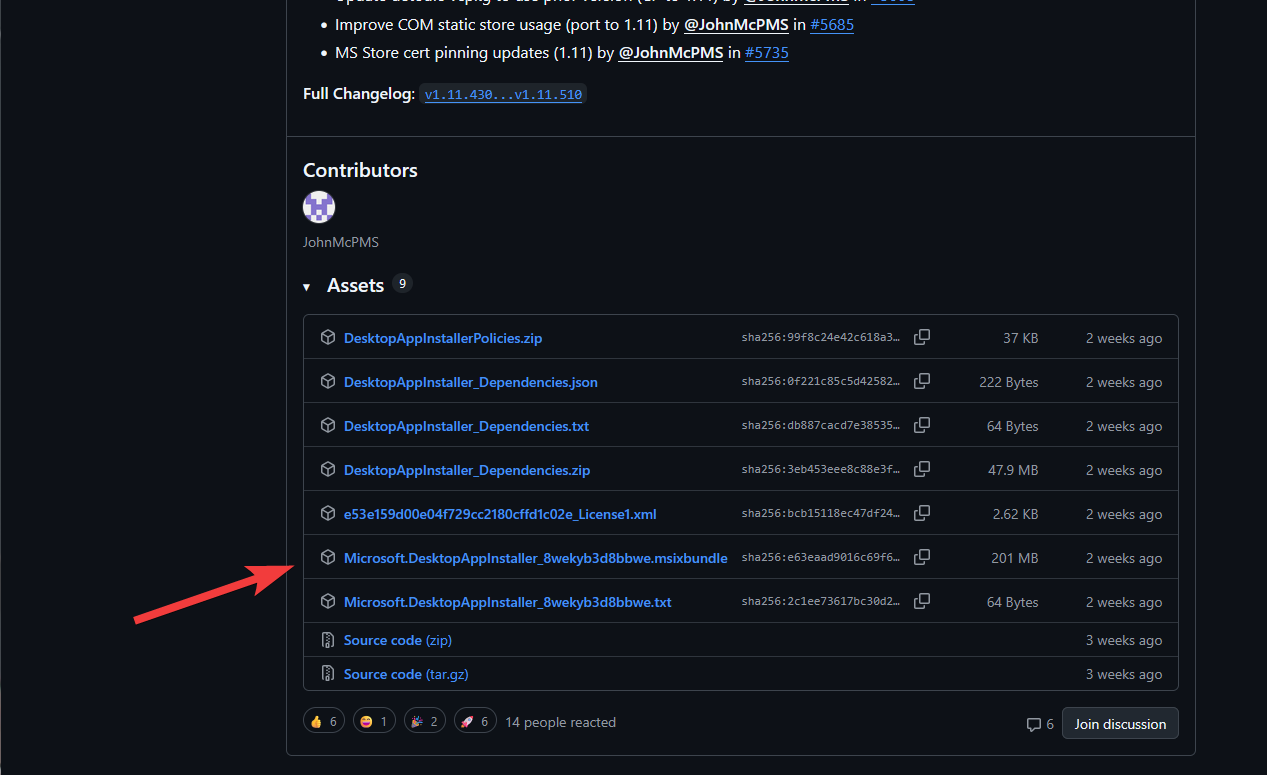
Once downloaded, launch Powershell as Admin, and run the following to install the package:
Add-AppPackage -Path /path/to/the/downloaded/.msixbundle
Install Microsoft Store Apps with Winget
Head over to the Microsoft Store website https://apps.microsoft.com/, and search for the Microsft Store App you want to install, and open the app page.
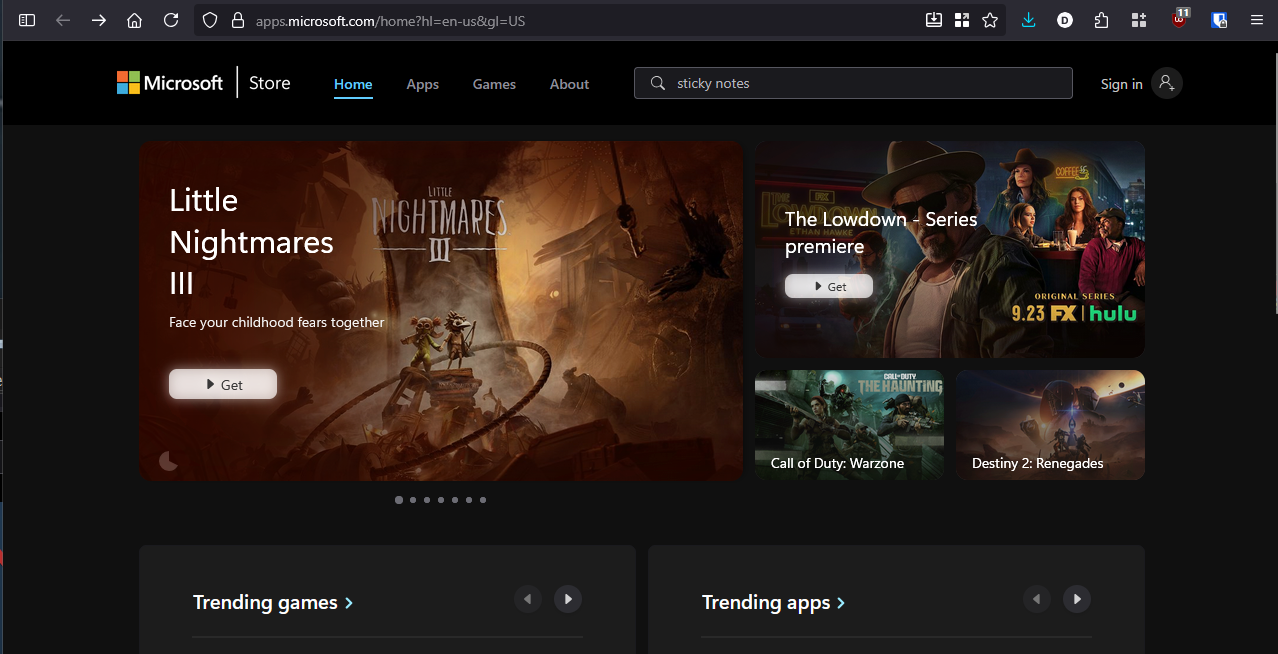
In the app page URL, copy the ID string after the /details/ portion. This is the unique App ID for the app.
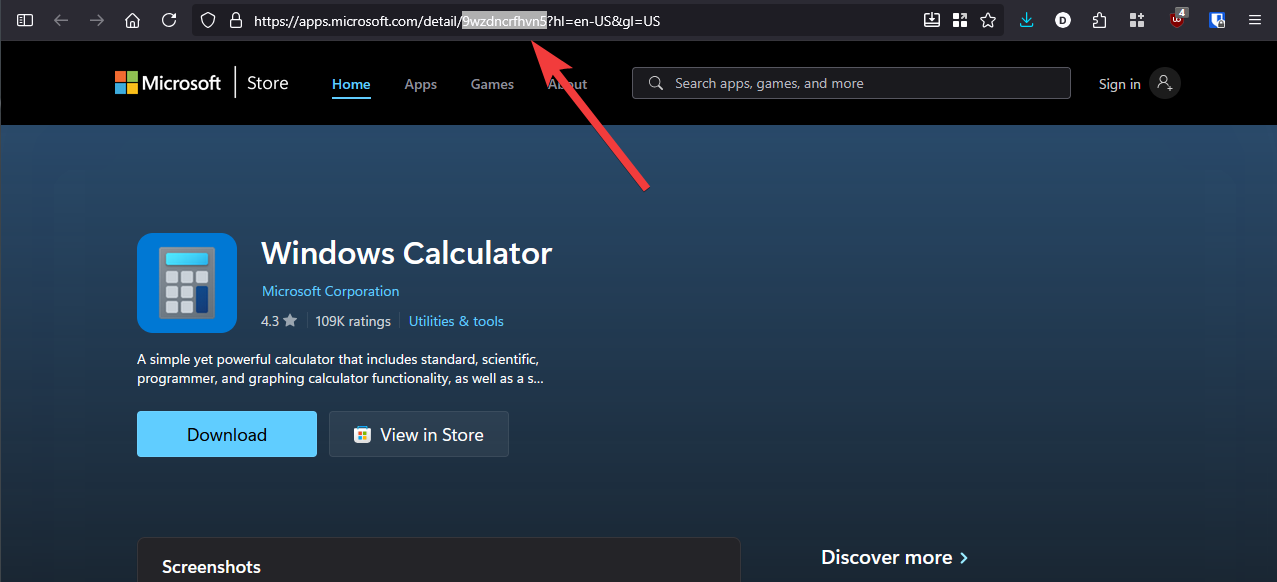
Launch powershell, and run the following:
winget install <app-ID>If you are running winget to install Microsoft Store app for the first time, you will be asked to agree to the license agreement.

Enter Y to continue to install the app.
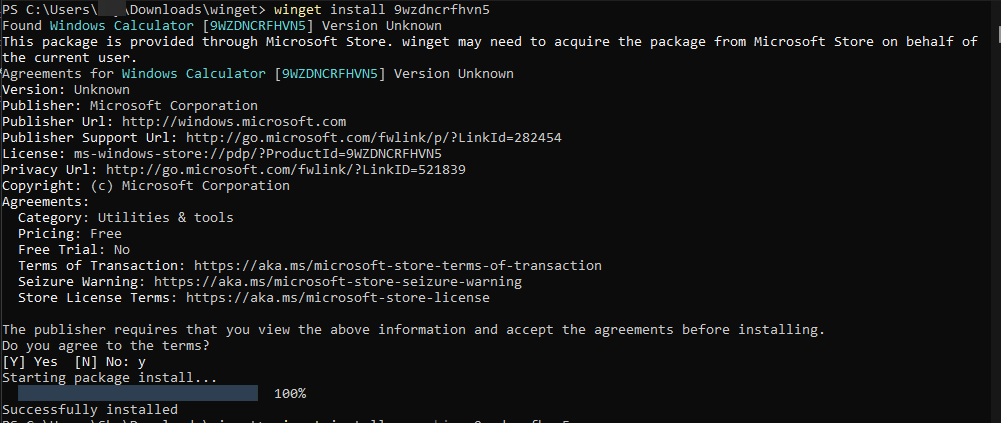
That's it!
Common Microsoft Store Apps
Below are a list of common Microsoft Store apps that I find useful to have on a LTSC system:
#Windows Calculator
winget install 9wzdncrfhvn5
#Microsoft Photos
winget install 9wzdncrfjbh4
#Paint
winget install 9pcfs5b6t72h
#Snipping Tool
winget install 9mz95kl8mr0l
#Windows Media Player
winget install 9wzdncrfj3pt
#Sticky Notes
winget install 9nblggh4qghw
#Windows Terminal
winget install 9n0dx20hk701
