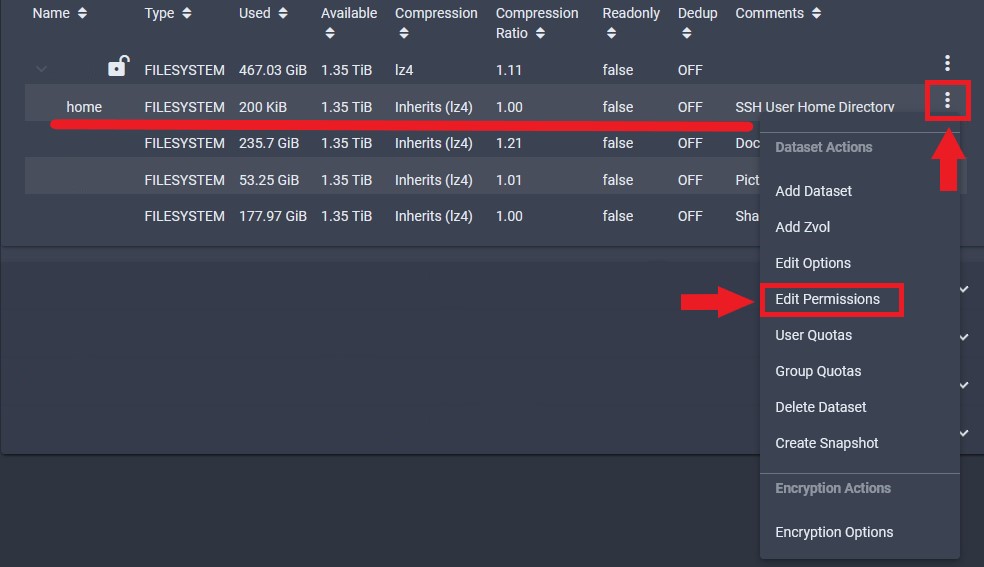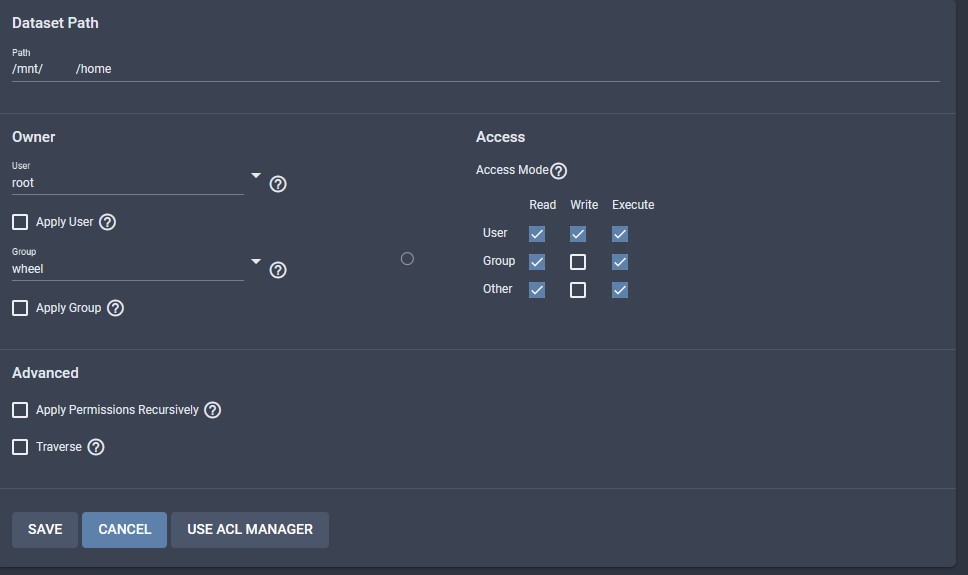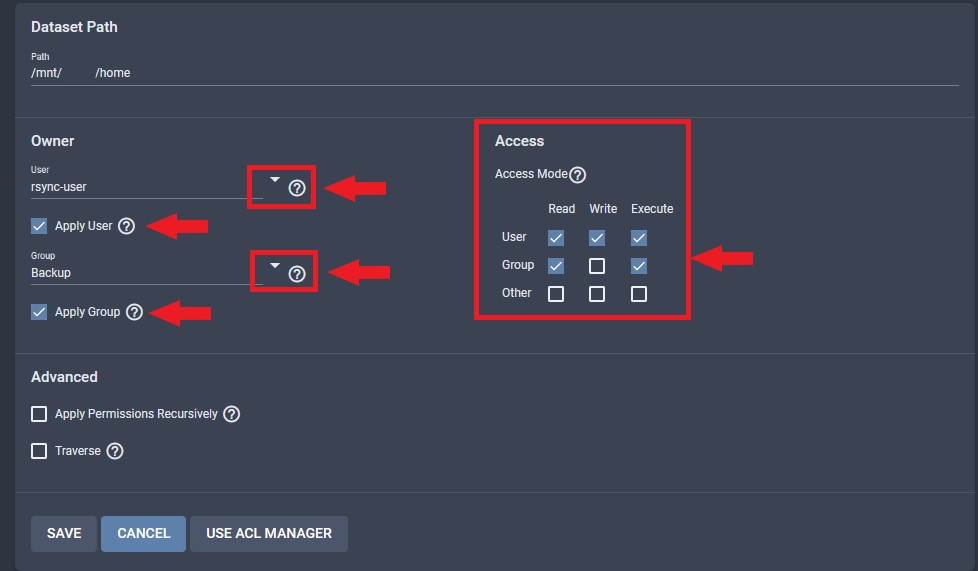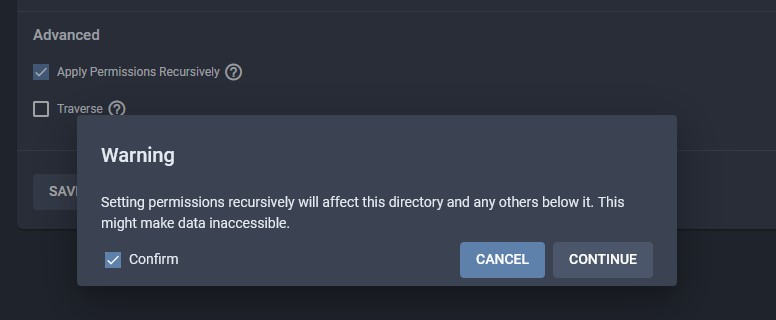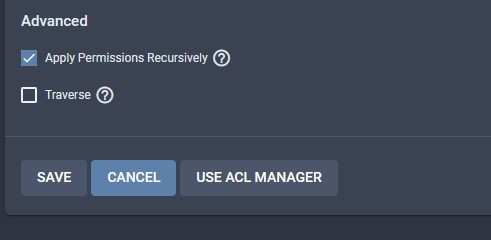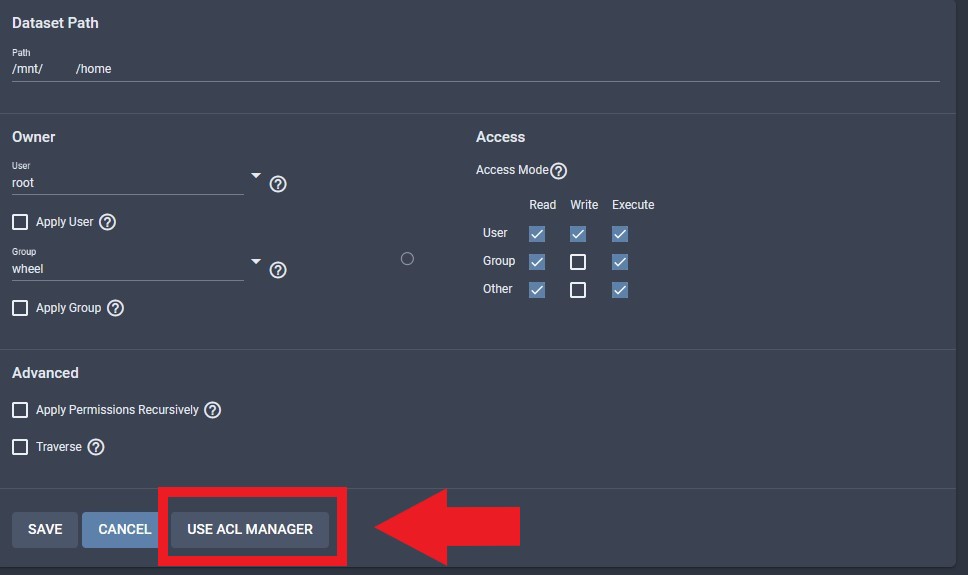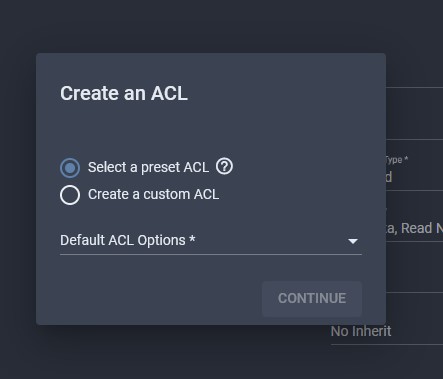Setting Permissions on Datasets
Permission settings in TrueNAS are applied onto Datasets in a Pool. Think of datasets as a folder and the pool is the C: or D: drive.
You can learn more about the permission settings at the office documentation site: https://www.truenas.com/docs/core/coretutorials/storage/pools/permissions/
Login to your TrueNAS system. Navigate to the dataset, and click on the three dots to the right of the dataset to see the possible Dataset Actions.
Choose Edit Permissions.
Permission Editor
TrueNAS defaults to the simple Permission Editor when you first go to Edit Permission. This is useful for setting permissions quickly if there is only one user accessing the dataset.
Edit the options as you see fit. Select the user and user group that will be accessing the dataset.
Once you have selected the user and group, make sure to check the box for Apply User and Apply Group in order to have the change take effect when you click Save.
Check the option for Apply Permission Recursively in order for the changes to apply to all files in the dataset. Otherwise, the new permission settings will only apply to new files created afterward.
Choose Save to save the changes. The dataset is now ready to be use.
ACL Manager
If you need multiple users to access the dataset, you can use the ACL Manager to manage the permission settings.
After choosing Edit Permission on the Dataset Actions, select the ACL Manager.
You will be prompted to choose a preset ACL or create a custom one.
For this guide, we will create a custom ACL.
First things I like to do in the ACL Manager for a newly created dataset is to delete all the existing ACL items, until you are left with one entry (which cannot be deleted).
Edit the option for the Access Control List.
Most of time, it is a good idea to use Groups for the permission settings so that you can easily add or remove users permission from a dataset by simply modifying the user's group membership.
Make sure you have at least one ACL entry with the Inherit flag set.
Once you're done editing the ACL, choose Apply permission recursively and Apply permission to child datasets in order for the changes to apply to all files in the dataset.
Click Save to save the changes.
That's it!