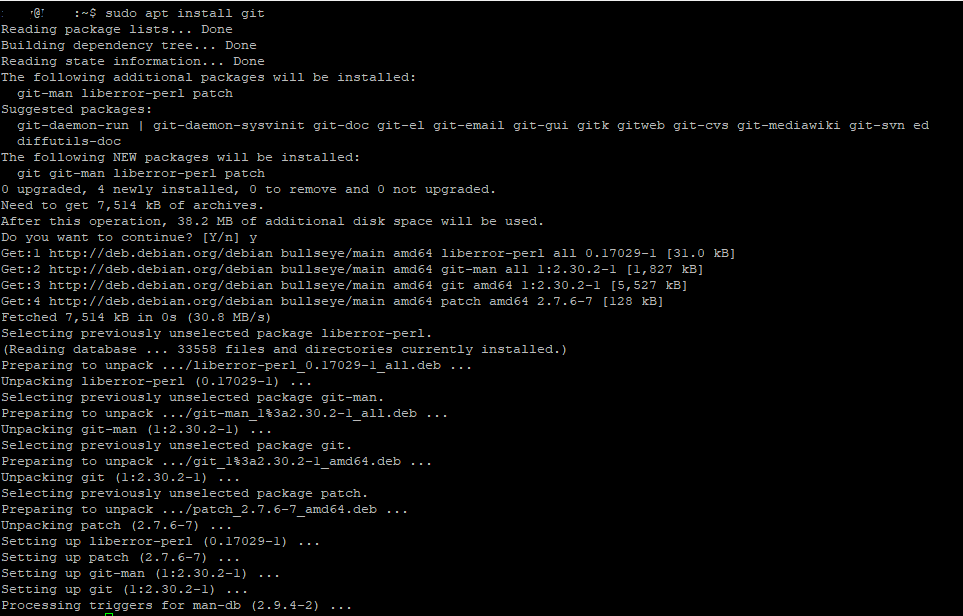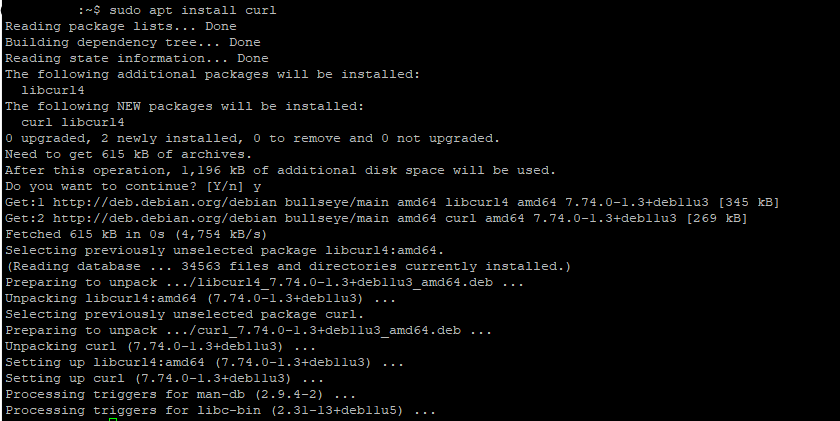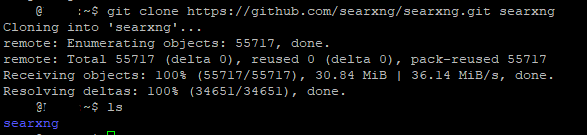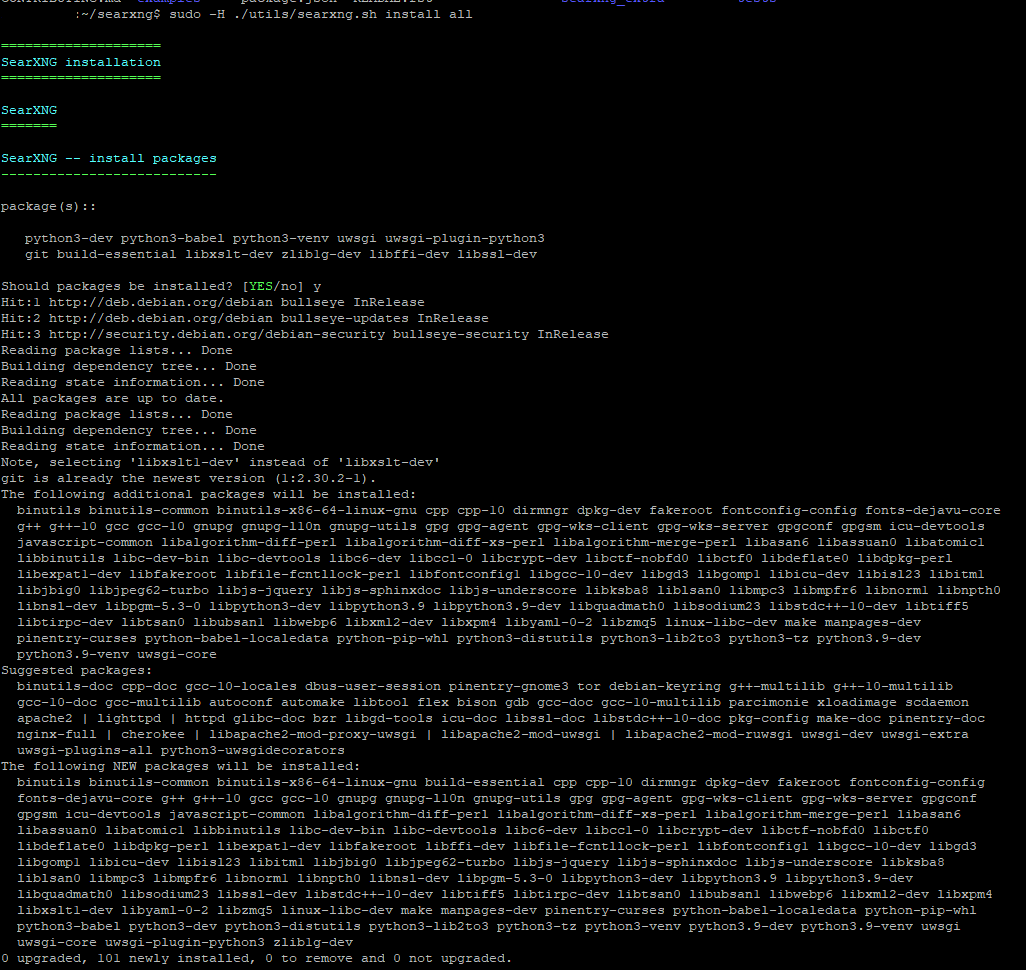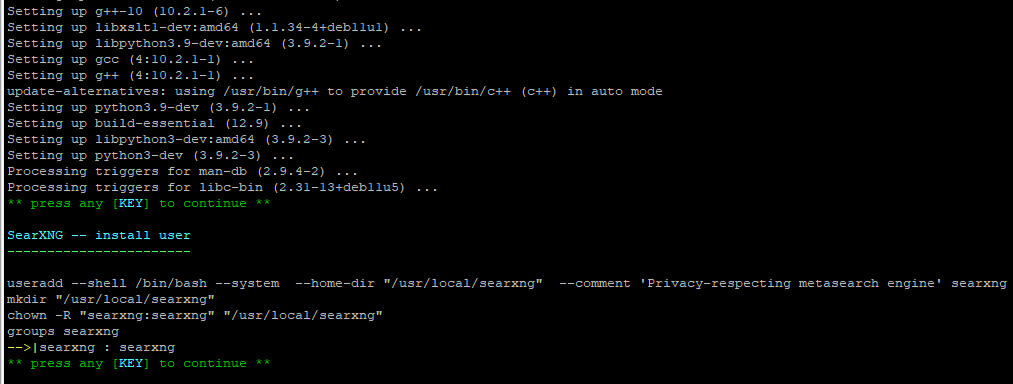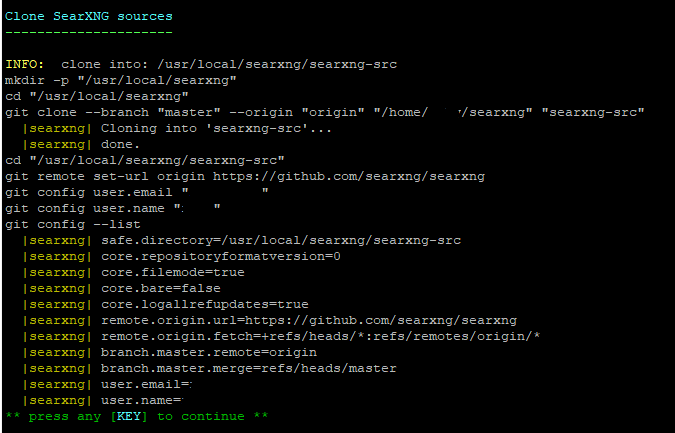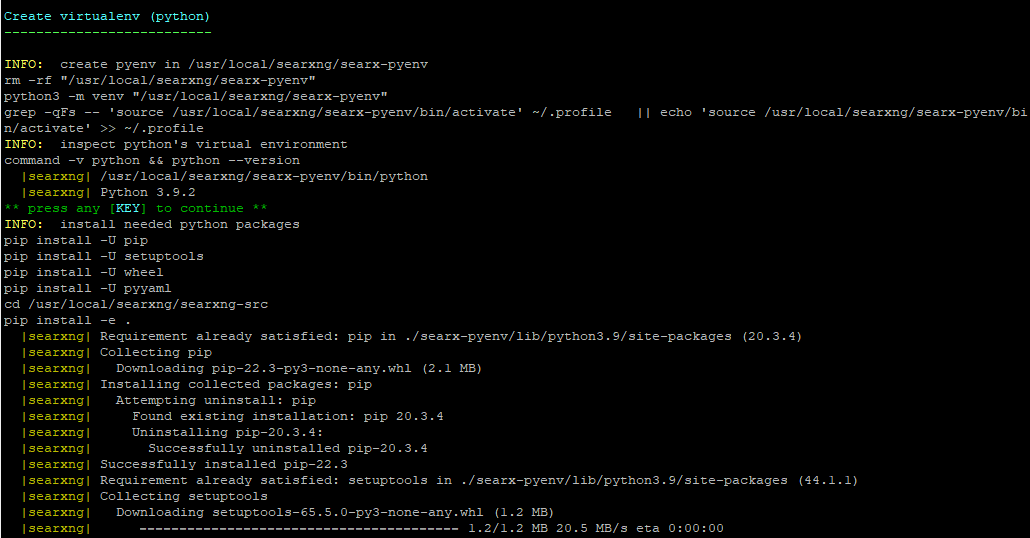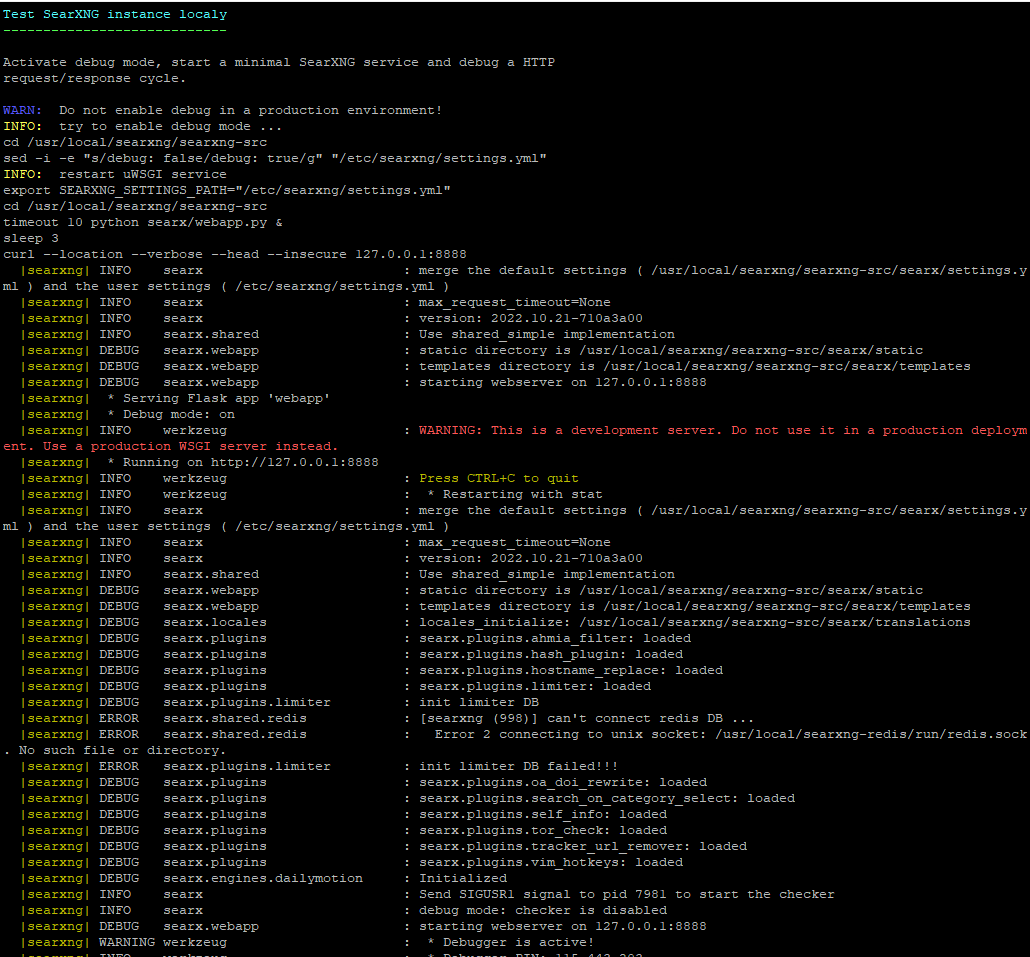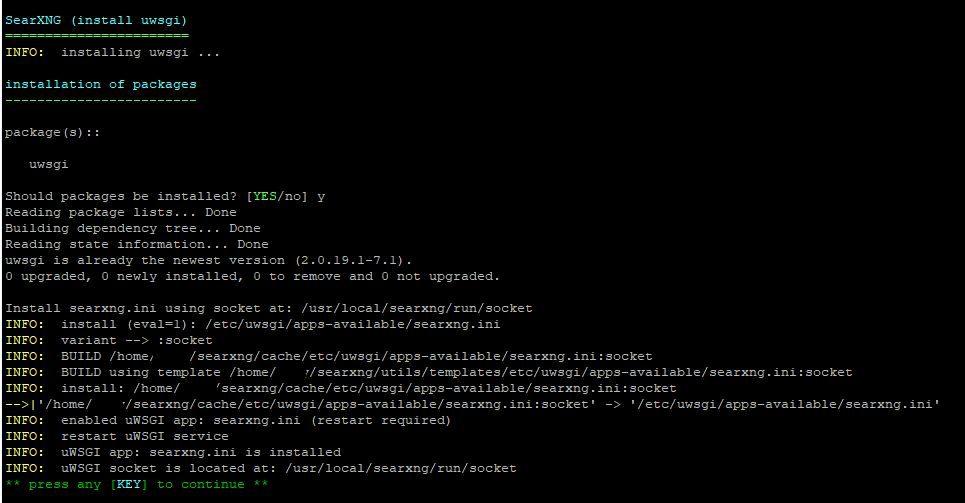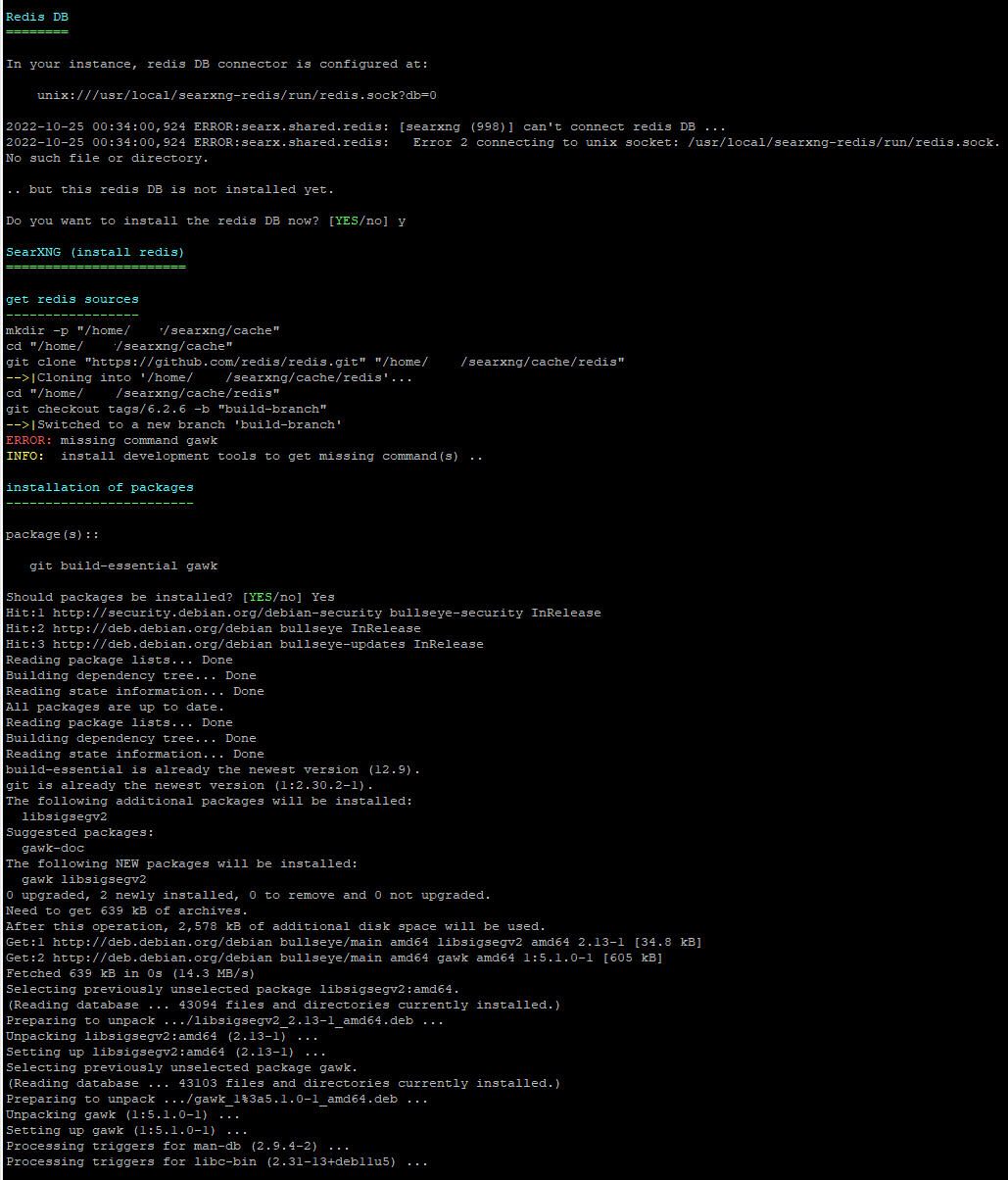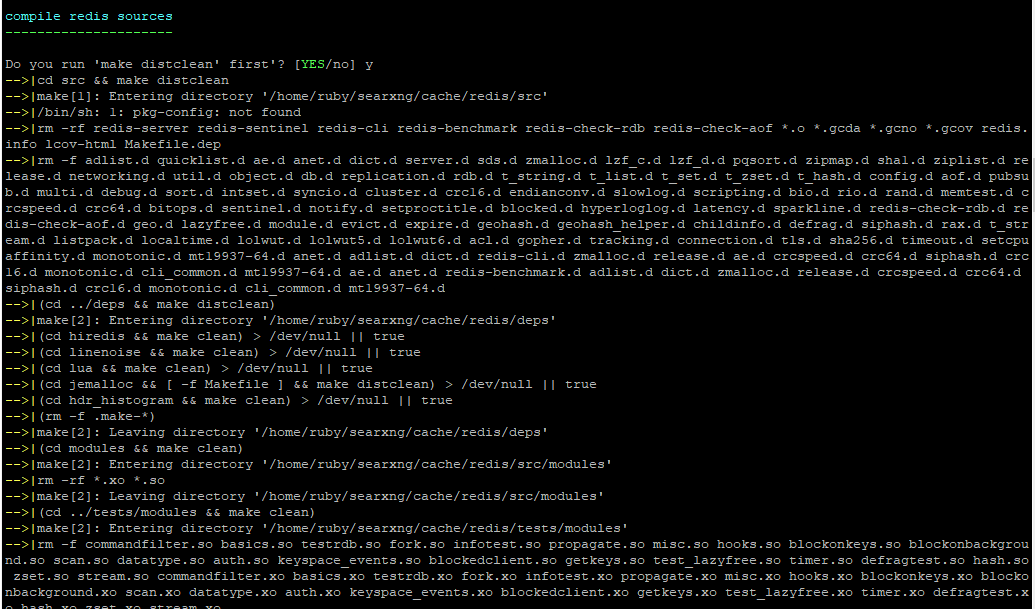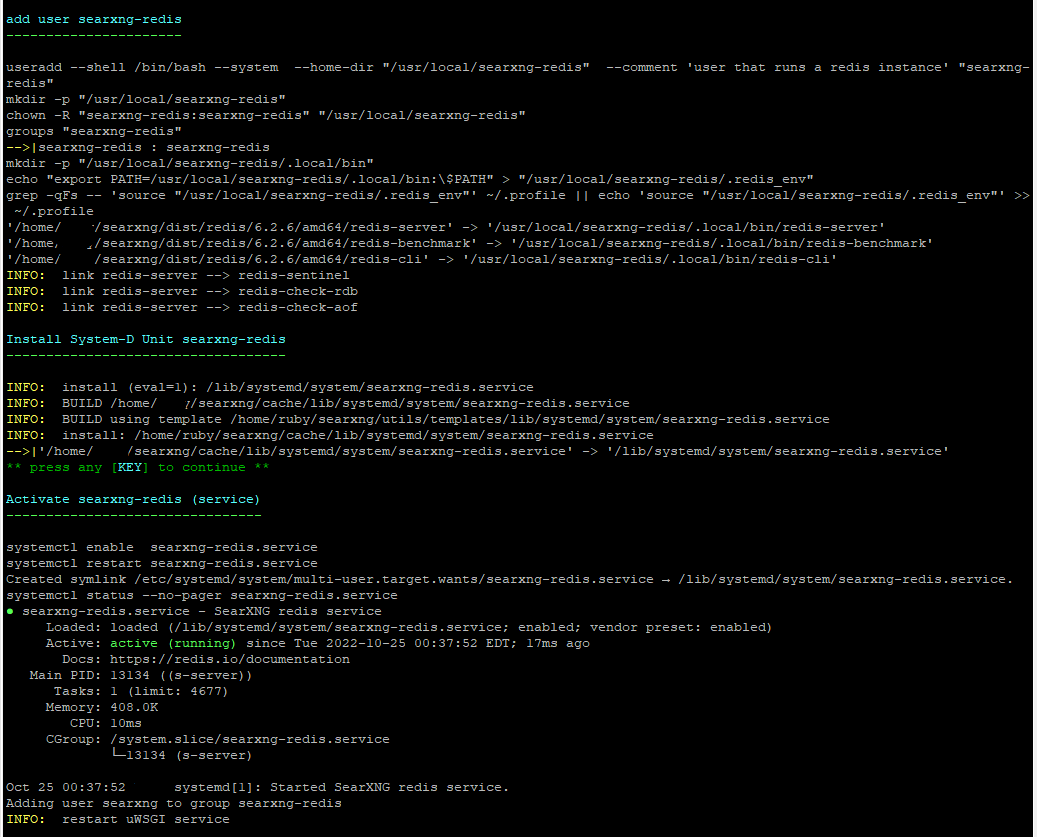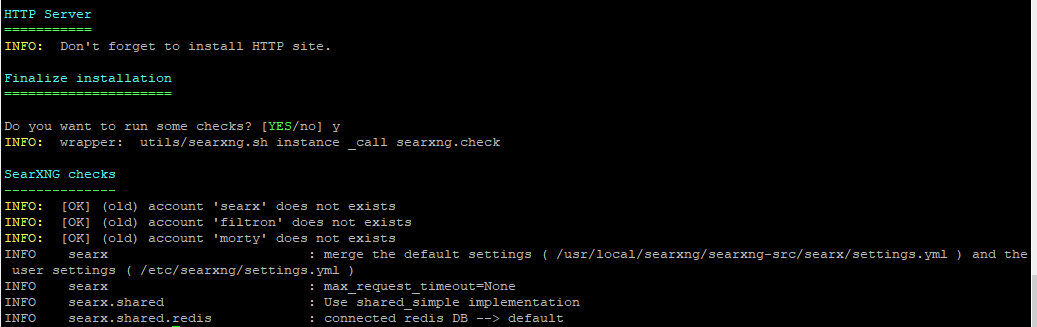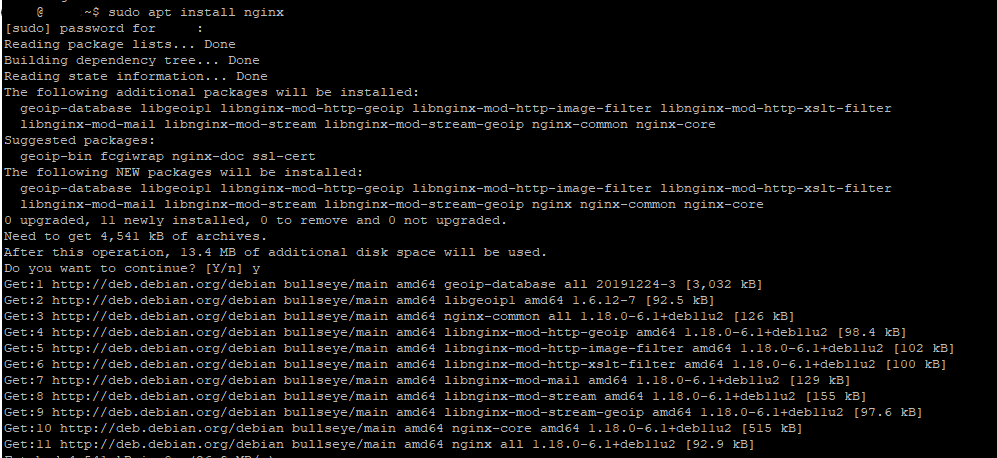Script Installtion on Debian 11
Prerequisites
Install Git
sudo apt install gitInstall curl
sudo apt install curlInstall
Clone the github repository to a local folder.
The official repository is at: https://github.com/searxng/searxng. Documentation can be found at https://docs.searxng.org/admin/installation-scripts.html#installation-scripts
git clone https://github.com/searxng/searxng.git searxngChange directory into the searxng folder.
cd searxngRun the official script installer. Details of the script can be found at https://github.com/searxng/searxng/blob/master/utils/searxng.sh
sudo -H ./utils/searxng.sh install allThe script will start off by updating repository and installing the required packages. Once packages are installed, script will pause and ask for user interaction to continue to the next phase, which is creating a searx user.
Press ANY Key to continue.
Cloning source into searx user directory.
Creating python virtual env.
Create initial settings file.
Automated initial testing.
Install uwsgi
Install redis
And finally, the script is finish.
Install Webserver
Before SearXNG can be use, we will need to install a webserver. SearXNG does not have any preference for which web server to use, so choose the web server you're most familiar with.
I am using NGINX as my web server.server, so for this guide, I will be going over setting up NGINX for SearXNG. SearXNG's official NGINX documentation can be found here: https://docs.searxng.org/admin/installation-nginx.html#installation-nginx
On Debian 11, you can run the following command to install NGINX from the stable package repository, As of 2022-10-25, the stable package repository contains NGINX version 18.0.
sudo apt install nginxYou can check that NGINX is successfully install by checking the NGINX version.
sudo nginx -vUnlink the default NGINX config file.
sudo unlink /etc/nginx/sites-enabled/defaultUsing your preferred text editor (like nano), create a new config file for SearXNG at /etc/nginx/sites-availableavailable/ , and paste the following:
server {
#Enable this if you want to use plain HTTP
# Listen 80;
#Disable the following if you do not want HTTPS
listen 443 ssl;
#Domain name of your SearXNG Server
server_name SearXNG_Server_FQDN;
#Disable Logs
access_log /dev/null;
error_log /dev/null;
#Disable NGINX current version reporting on error pages
server_tokens off;
root /var/www/html;
index index.html index.htm;
#SSL Cert location if you are using HTTPS
ssl_certificate /etc/ssl/certs/your_SSL_Cert;
ssl_certificate_key /etc/ssl/private/your_SSL_Cert_Key;
#Force strong TLS
ssl_protocols TLSv1.3;
ssl_prefer_server_ciphers on;
#Disable weak ciphers
ssl_ciphers "EECDH+ECDSA+AESGCM EECDH+aRSA+AESGCM EECDH+ECDSA+SHA384 EECDH+ECDSA+SHA256 EECDH+aRSA+SHA384 EECDH+aRSA+SHA256 EECDH+aRSA+RC4 EECDH EDH+aRSA HIGH !RC4 !aNULL !eNULL !LOW !3DES !MD5 !EXP !PSK !SRP !DSS";
# location / {
# try_files $uri $uri/ = 404;
# }
# https://search.example.com/searx
location / {
proxy_pass http://127.0.0.1:4004/;
proxy_set_header Host $http_host;
proxy_set_header Connection $http_connection;
proxy_set_header X-Real-IP $remote_addr;
proxy_set_header X-Forwarded-For $proxy_add_x_forwarded_for;
proxy_set_header X-Scheme $scheme;
proxy_set_header X-Script-Name /searx;
}
location /static {
alias /usr/local/searx/searx-src/searx/static;
}
location /morty {
proxy_pass http://127.0.0.1:3000/;
proxy_set_header Host $http_host;
proxy_set_header Connection $http_connection;
proxy_set_header X-Real-IP $remote_addr;
proxy_set_header X-Forwarded-For $proxy_add_x_forwarded_for;
proxy_set_header X-Scheme $scheme;
}
}Link the new config file to /etc/nginx/sites-enabled/
sudo ln -s /etc/nginx/sites-available/searxng /etc/nginx/sites-enabled/searxngTest the NGINX config file
sudo nginx -tEnable NGINX service at boot, and restart NGINX.
#Enable NGINX at boot
sudo systemctl enable nginx
#Restart NGINX
sudo systemctl restart nginxTesting SearXNG
Once you have your webserver setup, navigate to the website in the browser.